Tabular View
Click the "+" icon to add fields one-by-one:
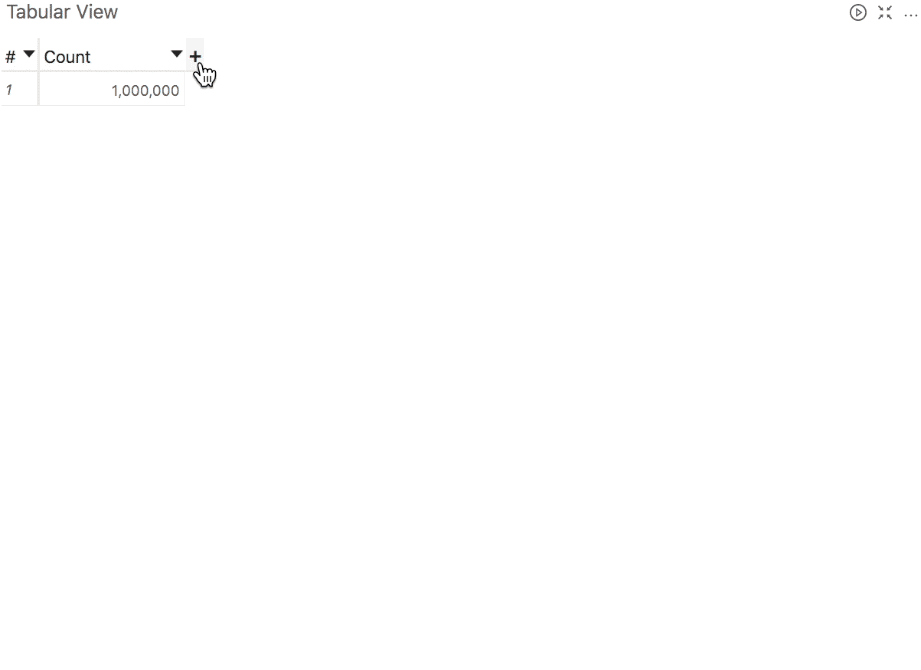
To benefit from the hierarchical organization of dimensions and auto-expanding, consider using a Pivot Table.
Quick Start
Adding a new Tabular View
The location of the "Tabular View" widget depends on a particular implementation.
In many cases, the "Tabular View" widget can be added from the empty dock or widgets library.
In the following example, the first tabular view is added form the empty dock, the second from the "Widgets" menu. If there are multiple cubes connected to your application, you must select the cube you need for the table.
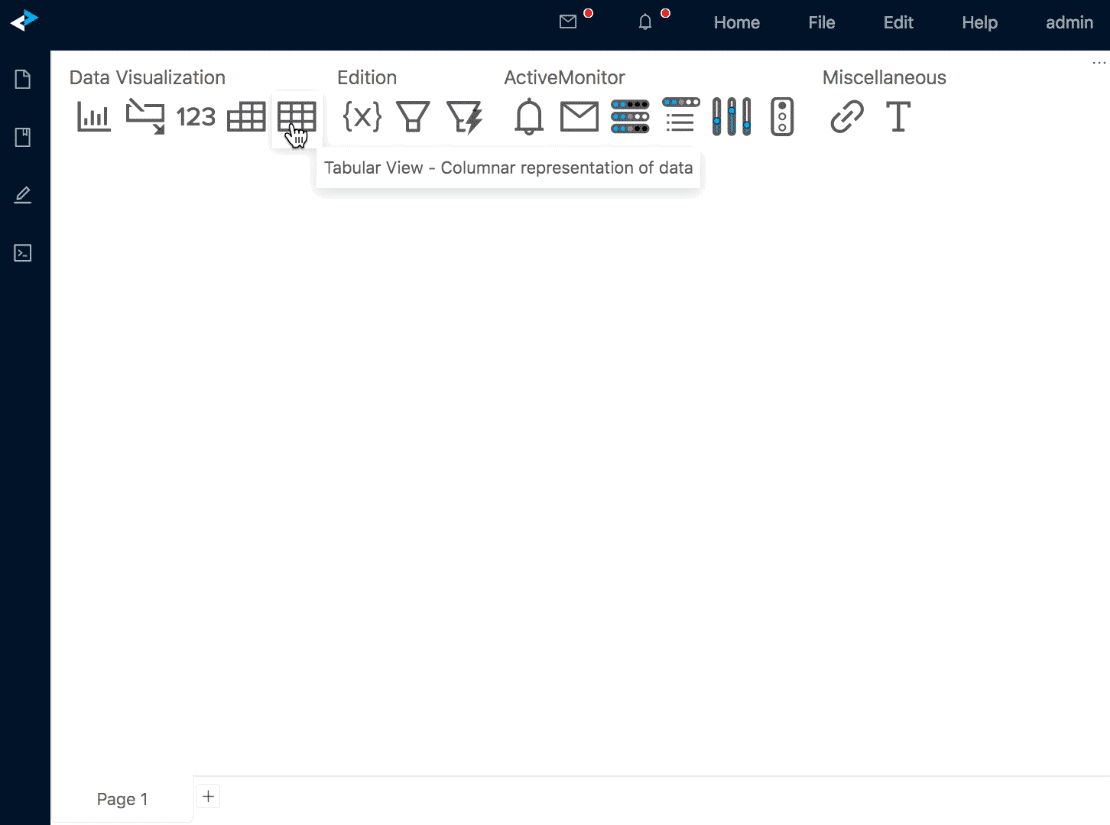
On initial display, a Tabular View returns a default value, contributors.COUNT.
To reuse an existing Tabular View, drag it from the Bookmarks Tree.
Data editing
Click the "+" icon next to column headers to access the Add Column popup:
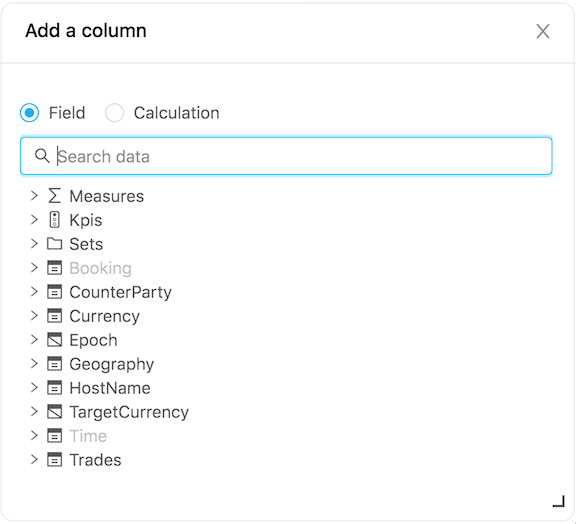
Add any type of data as a new column:
- Levels
- Measures
- New calculations, see Calculation Editor.
Changing the layout
Please see Table Layout and find out how to rename and format headers, remove columns, etc.
In addition to these shared controls, Tabular View allows to switch to Tree presentation, as explained below.
Differences with a Pivot Table
Differences between a Pivot Table and a Tabular View are summarized in the following comparison table
