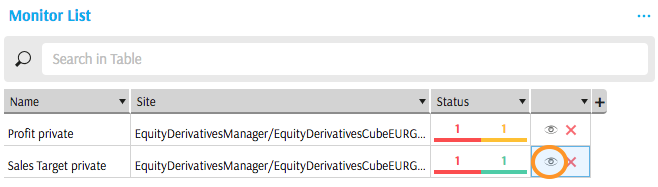Monitor List
What is a Monitor?
Monitors are ActiveMonitor services listening for KPI status updates. You may configure their behaviors to fit your business process by, for example, setting observation frequency or assigning them a Workflow.
Instances of Monitors are running on servers to:
- watch for KPI status transitions.
- trigger Workflows.
You may configure Monitors' behaviour:
- limiting the scope of data where KPI status may raise an alert.
- setting observation frequency.
- scripting Monitor logic using MDX.
Monitor list
Monitor List is a widget displaying existing Monitors and their KPI Status statistics. You can open it from the dock or the widgets panel.
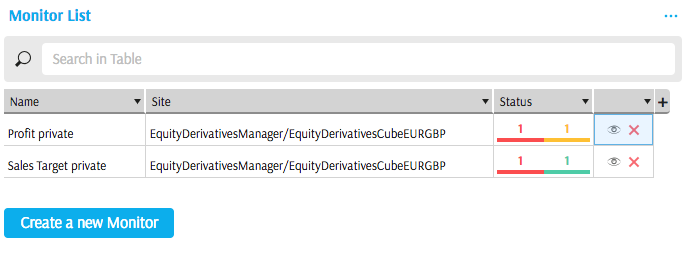
Explore the following actions in the Monitor List:
Create Monitor
Usually, monitors are created automatically when rules are mapped to workflows and submitted in the Rules Editor.
Advanced users can create Monitors manually. Click Create a new Monitor button in the Monitor List widget, and you will see the Monitor View popup:
Monitor View
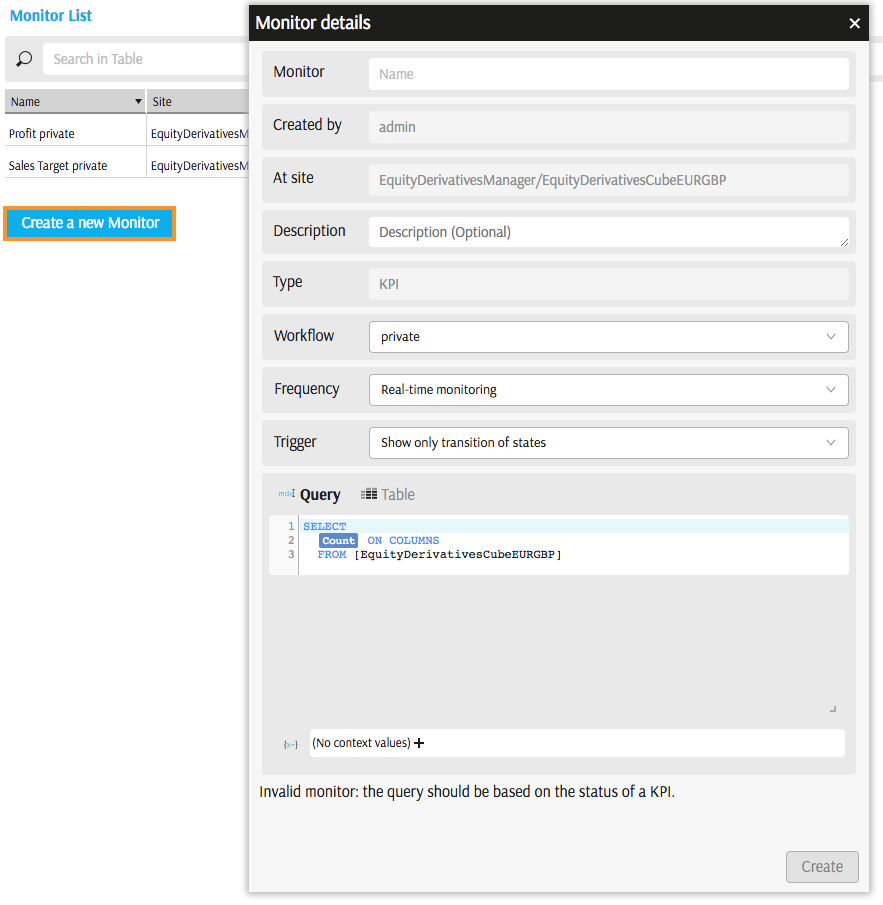
In the Monitor View you can:
Give your Monitor a name.
When Rules Editor creates Monitors for you, it combines a KPI name and Workflow name in the new monitor's titles, since these are the primary determinants of a Monitor. You can rename the automatically-created monitors.
Add a description (optional).
Select a workflow from the list of workflows configured in your organisation.
Set observation frequency:
- Real-time monitoring means continuous observation, KPI status transitions trigger workflows automatically
The following features are under development:
- Manual monitoring implies the monitor needs to be initiated manually.
- Scheduled monitoring means the monitor is checking statuses periodically.
Set trigger:
- Show only transition of states. With this filter, only KPI status changes generate events. KPI Goal or value changes will be discarded if they do not impact the status. This is the default filter selected in the Monitor popup.
- No filter. Whenever KPI Goal or KPI Value change, an event is generated. While it can be useful to receive historical changes of values across time, this option might generate a large volume of events, so choose it with care.
Insert an MDX query or build it in the Table. MDX should return KPI status on columns and the necessary aggregation levels on rows, for example,
SELECT { KPIStatus( "Sales Target" ) } ON COLUMNS, NON EMPTY [Currency].[Currency].[Currency].Members ON ROWS FROM [EquityDerivativesCubeEURGBP] WHERE [Geography].[City].[ALL].[AllMember].[New York]
- You may let the monitor apply Context Values when checking for KPI Status.
Remove Monitor
You can remove a Monitor from the Monitor List:
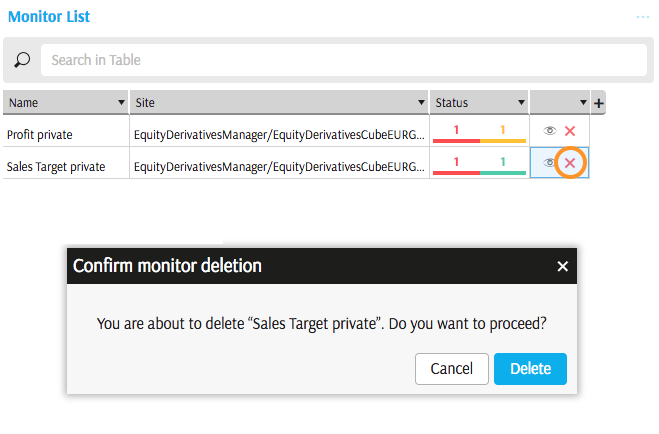
Please consult product development team to learn more about the implementation of audit mechanism for the Monitors in your organisation.
View/Edit Monitor
Click "eye" icon to edit the Monitor settings in the Monitor View: