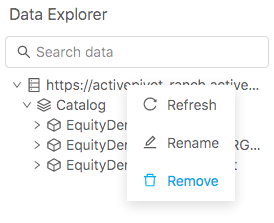Data Explorer
The Data Explorer widget displays the ActivePivot cubes connected to your ActiveUI application.
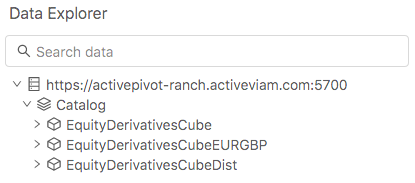
You can drag fields from Data Explorer directly into the Content Editor:
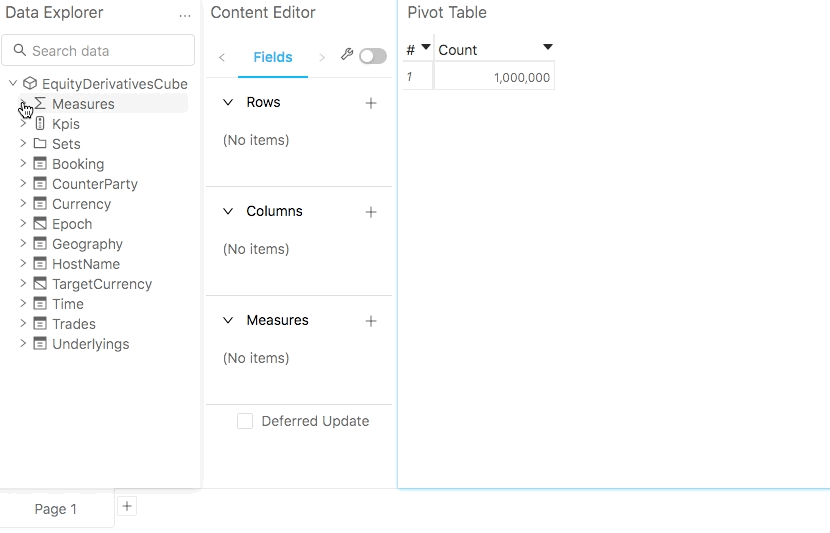
When multiple cubes are connected to ActiveUI, you will be asked to select a cube when you create a widget. You can query only one cube per widget. The other cubes are then displayed as inactive.
It is possible to enable a "distributed cube" in ActivePivot to allow measures from two or more cubes to act as a single cube. This can be useful for performance reasons, either to perform calculations across multiple cubes or to display data from different cubes in the same pivot table.
In the example above, "EquityDerivativesCubeDist" contains all the measures from "EquityDerivativesCube" and "EquityDerivativesCubeEurGBP"
Quick start
Finding the Data explorer
The location of the "Data Explorer" widget depends on a particular implementation.
In many cases, the "Data Explorer" widget can be added from the empty dock or widgets library.
Exploring Cubes
In the "Data Explorer" try these actions:
- Expand and collapse cubes to see the measures and dimensions. Their descriptions will show up in a tooltip on hover, if any were added by the implementation team.
- Type in the field on top of the widget to search by pattern, regexp or substring.
- Drag and drop measures and dimensions into the Content Editor fields to display values in a data presentation widget.
Viewing and editing KPIs
The "Data Explorer" will show the KPIs set up for each cube:

More details and the ability to edit KPIs are available on right-click. Read more about KPIs in the dedicated guide: KPIs.
ActivePivot server
Adding cube server
It is possible to connect multiple ActivePivot servers to ActiveUI. The Data Explorer offers a way to connect additional ActivePivot servers, as explained below:
If you know the URL of an ActivePivot server to be added, click the 'more' icon (...) in the top right corner of the Data Explorer and select "Add server".
Manually added servers apply to the current user only. If you wish to change the global setting and have the new cube available for everyone, discuss this with your development team.
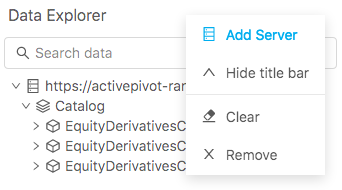
Renaming server
Right-click on ActivePivot server label and select "Rename" to apply an alias for the current user.
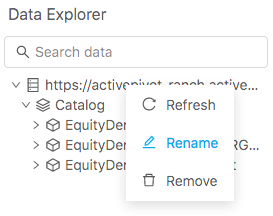
Refreshing server
Right-click on ActivePivot server label and select "Refresh" to update the content of Data Explorer.
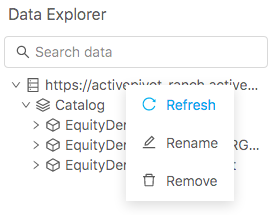
Removing server
Right-click on ActivePivot server label and select "Remove".