Quick Filter
Add the Quick Filter widget into your dashboard to quickly search, select, tick or untick and toggle between filter values.

The Quick Filter is another version of the Dashboard Filter.
Adding a new Quick Filter
You can add a new Quick Filter by dragging it from the Widgets Panel.
Then you will need to select a hierarchy/level to filter on, by expanding a cube or typing the name:
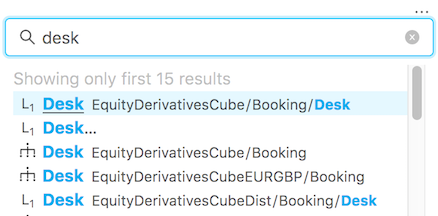
Save and reuse Quick Filters
Consider saving your frequently used Quick Filters in a folder (see Bookmarks) and reusing them instead of configuring from scratch.
Display as
With the Display as context menu, you can change the appearance of the Quick Filter to fit your workflow:

In the above screenshot, there is a toggle for desks, multi-select dropbox filter for counterparties, checkboxes for products and a single-select field for trades.
To access the Display as context menu, click ... in the top right corner of the widget.
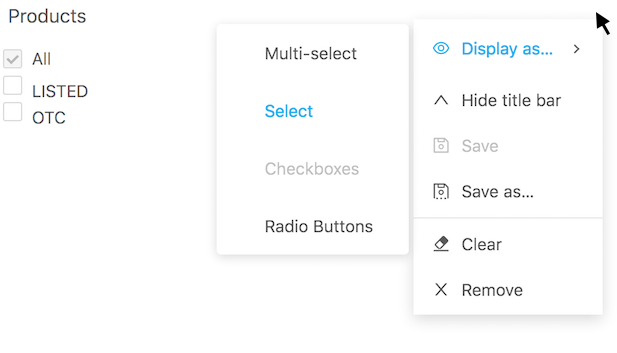
- Multi-select allows selecting multiple values in a dropbox
- Select allows choosing a single value in a dropbox
- Checkboxes lists all members of a level and offers to tick any of them
- Radio Buttons displays all members of a level and allows to toggle between them
Other Controls
Read more about other generic controls on the Widgets page.
