Formatting
ActiveUI allows you to apply custom formatting to any measure:
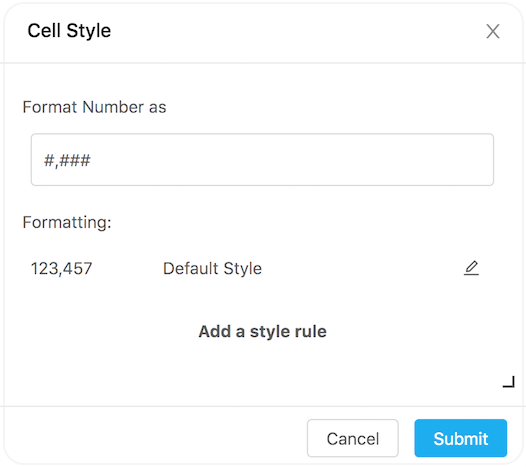
All measures have a default formatter defined in ActivePivot. To change the default formatting of a measure, consult your product development team.
Add Formatting
- To access the formatting dialog box, right- click a column header and select Formatting.
- Set the new default number format in the field Format number as, for example,
###,###.0. Please refer to Format String MDX Cell Properties at Microsoft.com to read more about format syntax. - To edit the color, background color and font, click Default style.
- To add conditional formatting, click Add a style rule.
You can also directly edit the MDX to implement any complex formatting logic. Read more about how to use the Mdx Editor.
A Measure with formatting can be saved as a Calculated Measure in the Data Explorer.
Understanding how formatting works
When custom formatting is applied, the MDX query behind the widget is modified to include properties such as FORMAT_STRING, BACK_COLOR, and more. For example:
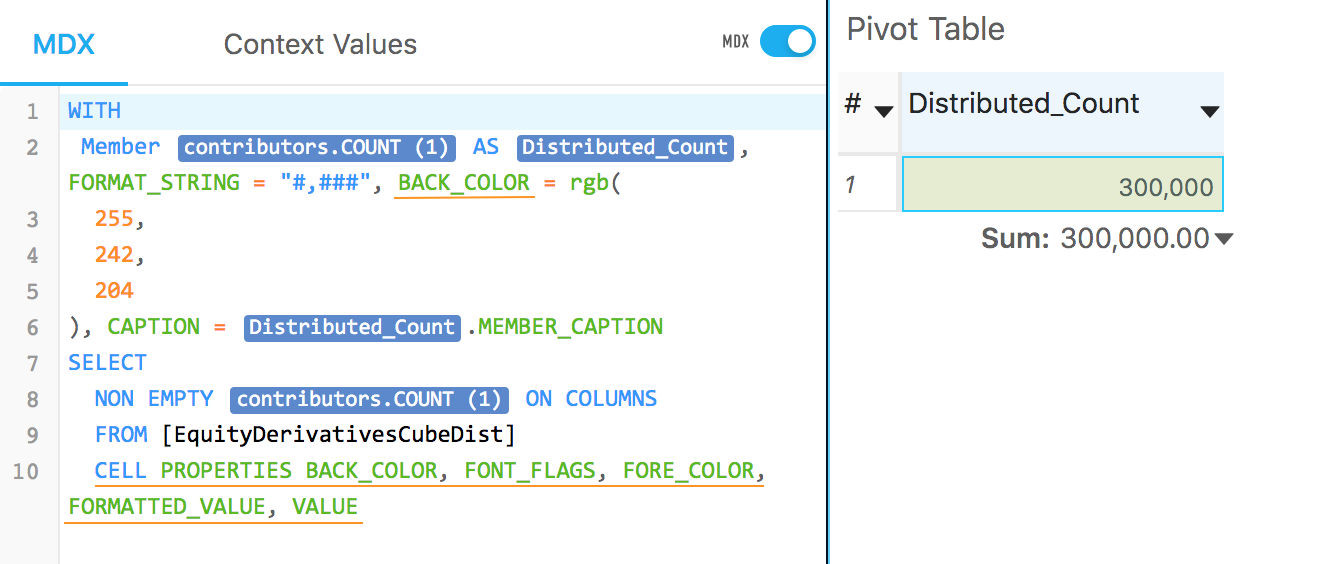
Note: The "CELL PROPERTIES" keyword enables visualization of the listed properties in a widget.
