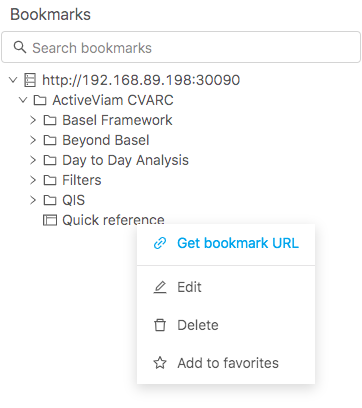Exporting and sharing
Copy to clipboard
Right-click on any data visualization widget and select Copy to clipboard. The content will be recognized as a table by Excel. You may also use keyboard shortcuts to copy the selected range of cells. The cells and column headers are all copied.
Export to CSV
Right-click on any data visualization widget and select Export to CSV file.
Export to PNG
Right-click on any chart and select Export to PNG file. Note This does not work under Internet Explorer.
Export as PDF
ActivePivot and ActiveUI offer all the components required to implement an Export to PDF action. It belongs to the superset of features provided by the reporting and scheduling components. Contact your product development team if you need to enable these components. You will require developments.
The following example is taken from the "Reporting" snippet from the Showcase, that shows how the Export to PDF can be integrated as an action on bookmarks.
- The bookmark context menu contains an Export to PDF action:
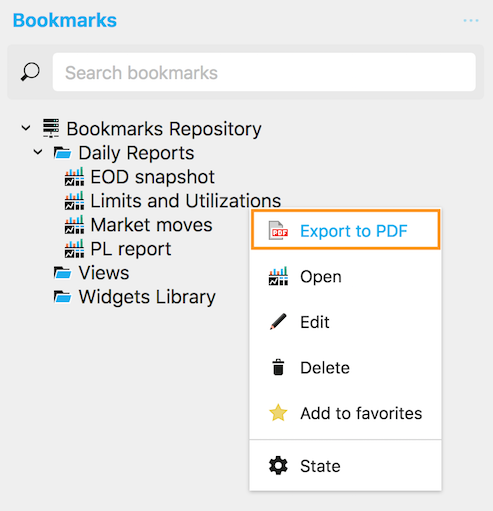
- Clicking on it opens a popup to configure the export and trigger it:
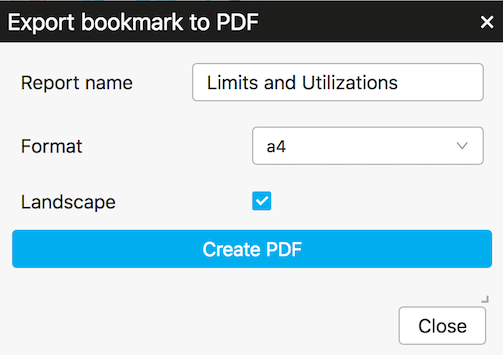
Share via URL
ActivePivot and ActiveUI offer all the components to implement "bookmark sharing" via URL. Enabling this feature requires developments: contact your product development team for further details.