Tabular View
Click the + icon to add fields one by one:
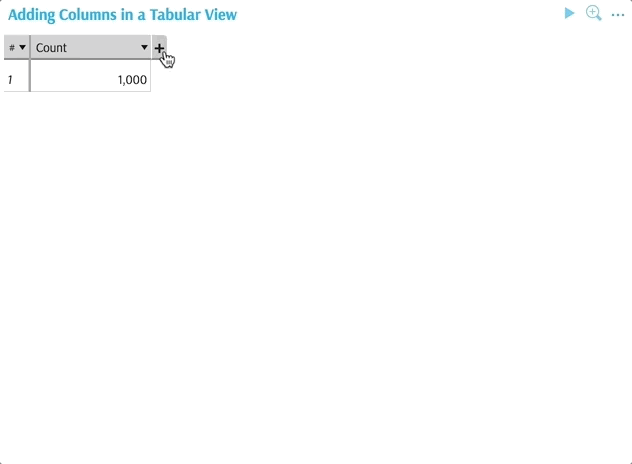
To benefit from the hierarchical organization of dimensions and auto-expanding, consider using a Pivot Table.
Adding a new Tabular View
To add a new Tabular View, use the Widgets Panel.
If there are multiple cubes connected to your application, you must select the cube you need for the Tabular View.
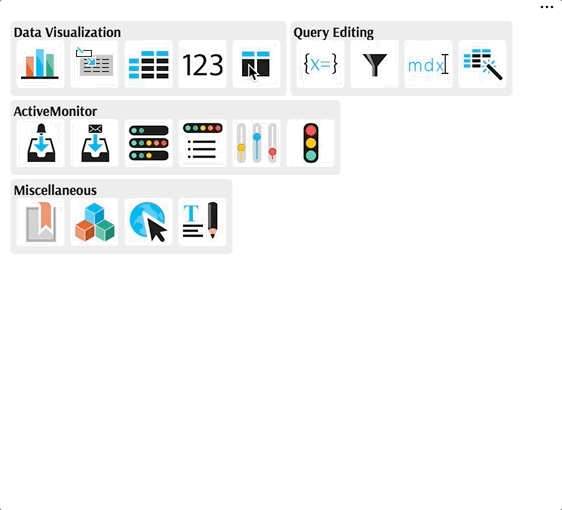
When first displayed, Tabular View shows a default value, contributors.COUNT.
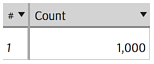
To reuse an existing Tabular View, drag it from the bookmarks panel.
Data editing
You must add data column by column. Click the + icon next to column headers to access the "Add column" popup:
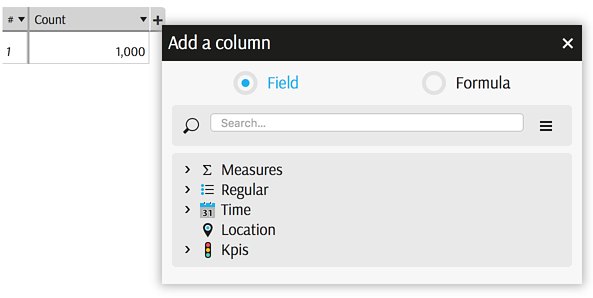
Add any type of data as a new column:
- Levels
- Measures
- New formulas, see Formula Editor.
Changing the layout
Please see Table Layout and find out how to rename and format headers, remove columns, etc.
In addition to these shared controls, Tabular View allows to switch to Tree presentation, as explained below.
Differences with a Pivot Table
Differences between a Pivot Table and a Tabular View are summarized in this comparison table
