Featured Values
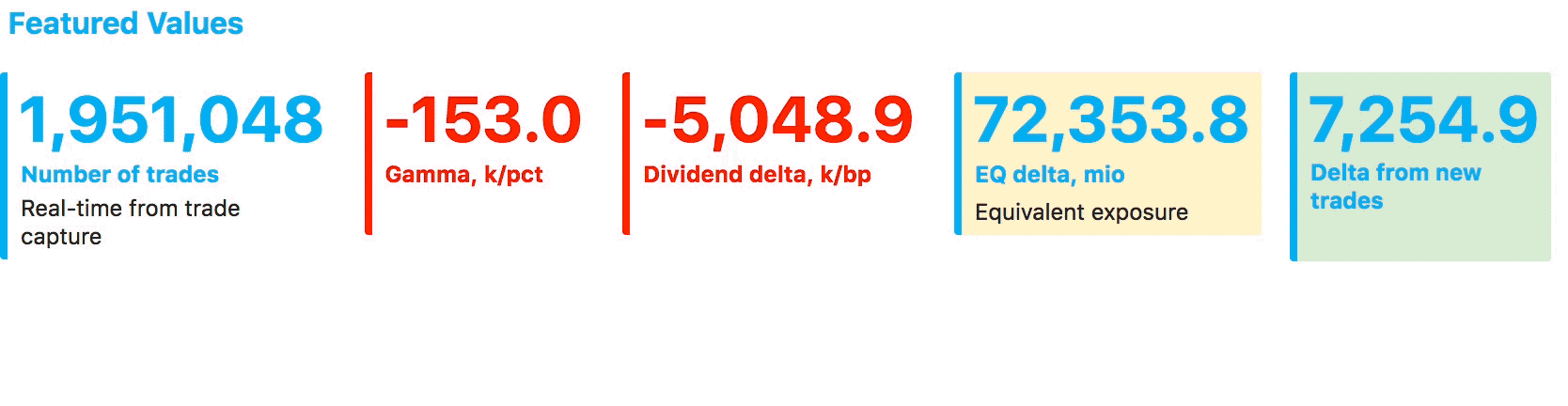
Adding a new Featured Values widget
A new Featured Values widget can be added from the Empty Dock:
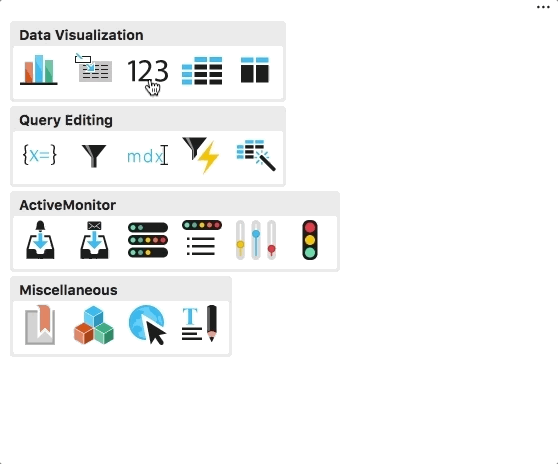
or similarly from the Widgets Panel.
Upon initial display, the Featured Values widget returns a default value, contributors.COUNT. You will want to replace it with the measure of interest - see data editing.
Reuse an existing Featured Values widget
A Featured Values widget saved in Bookmarks can be added to a dashboard:
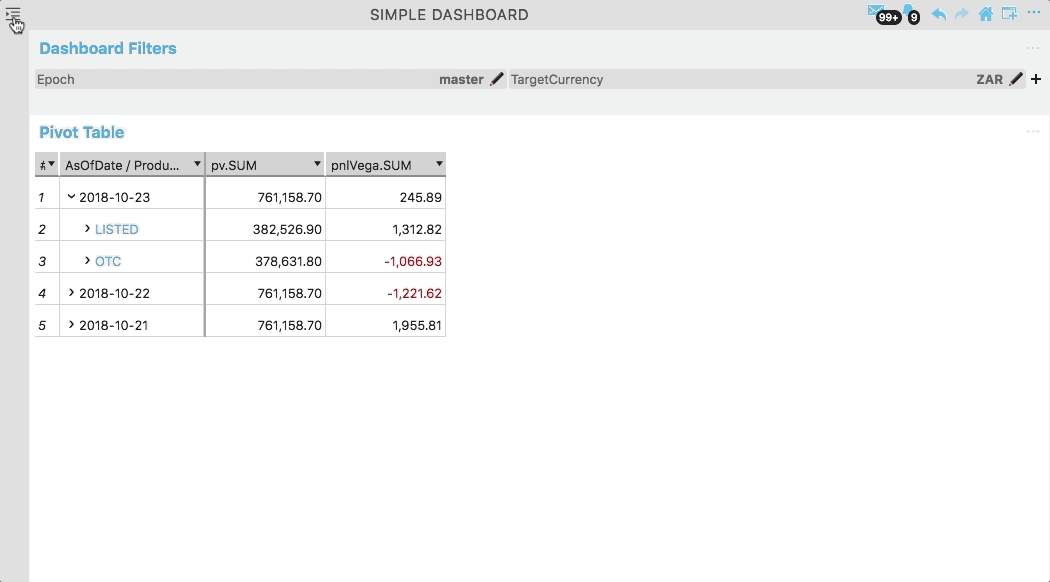
Data editing
You may select measures, dimensions and filters using the Wizard. If the Wizard is hidden, it can be displayed using the Wizard's context menu or quick actions in the widget's title bar.
Title and description
In addition to editing the widget's title bar, you may:
- type in a new title for individual featured values. The title field displays data headers and measure name/caption by default. In the below screenshot, the title is "2018-10-23 DeskB Risk"
- type in a description. In the below screenshot, the description is "kEUR/bp"
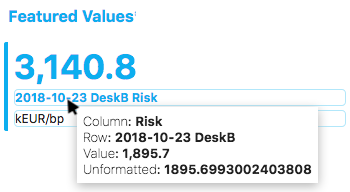
Setting Filters
Apply Filters if you want the measure to reflect a specific subset of data.
To show and hide filters, click the more icon ... in the top right corner of the widget:
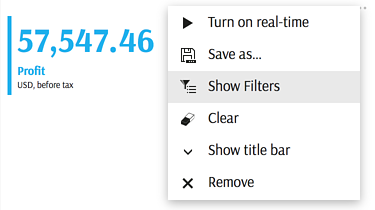
More about Filters.
Formatting
To define default and conditional formatting, click "Formatting" in the context menu of an individual value:
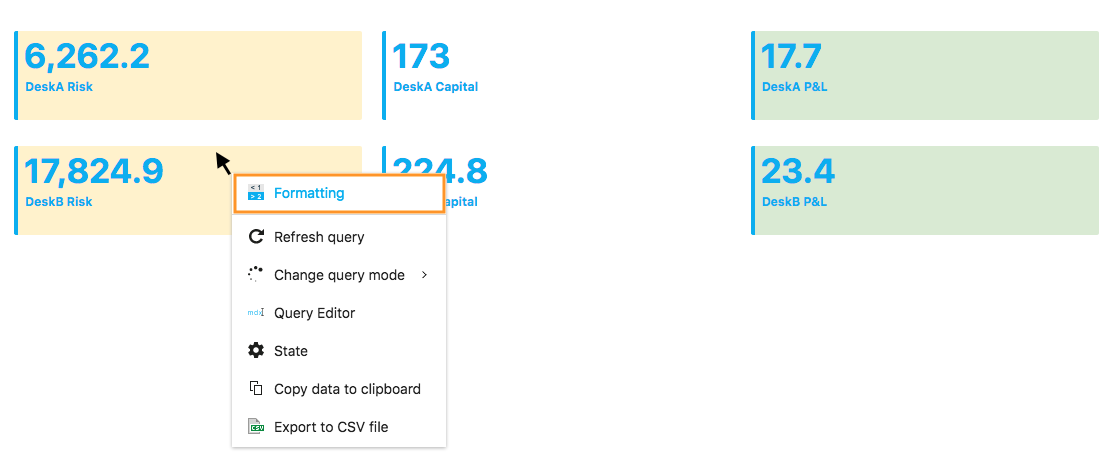
Please note, that formatting is defined per measure. MDX allows one to apply conditional formatting to highlight/format values based on a business rule, for instance, depending on materiality threshold. Read more about Conditional Formatting.
- The width of a featured value is defined by the width of its main value. Therefore, the title and description will never go beyond that width. If you need to hardcode a particular width, you can do so by defining the width attribute inside the Featured Values configuration.
- Formatting only changes the color of the actual value, while the matchstick, title, and description are the default text color. You can change these by defining the color attribute inside the configuration as well:
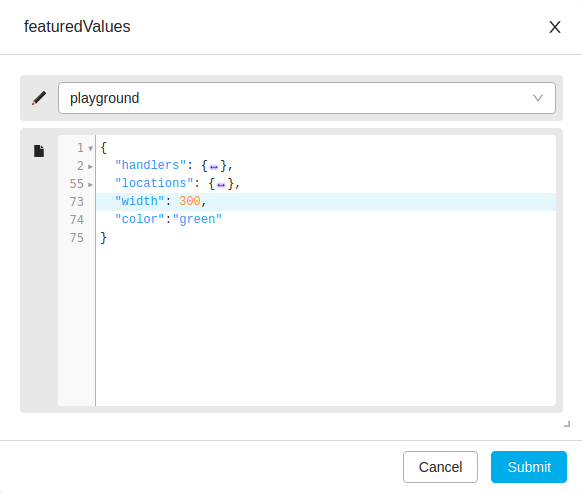
Other Controls
To read more about other generic controls follow this link: Widgets.
