Parameter List
What is a parameter?
A parameter is a function to which one can create a mapping between a constant value and a specific cube location. Compared to a regular measure, it brings auditability. It usually used to inject a variable into the KPIs limits.
One can create parameter values using the Rules Editor or the Parameter List widget. The latter offers more controls such as the ability to set-up activation and expiration periods and allows to remove parameter values.
A parameter may be created automatically during new KPI creation. This link gives an overview of the creation process: Setting up critical values.
Display Parameter Values
Display "Parameter List" widget from the dock or the Widgets Panel and select the parameter of interest.
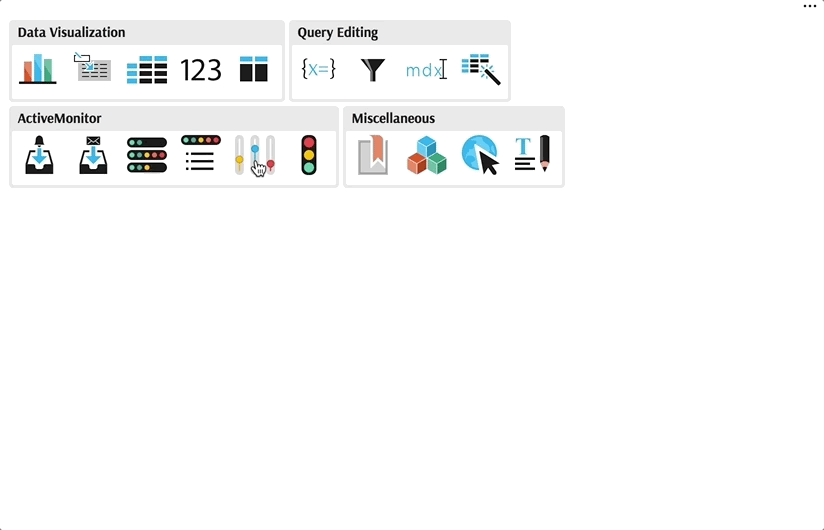
You will see the list of parameters, corresponding to the rules in the Rules Editor.
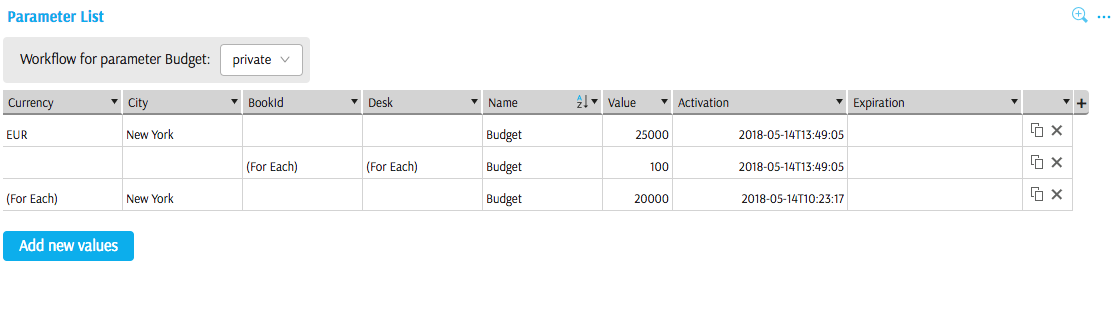
Adding Parameter Values
We recommend using "set rules" button in the Rules Editor to create new parameter values.
Advanced users may create parameter values in the Parameter List Widget:
- Click "Add new value" to open Parameter Value Editor popup.
- You may change the name if you like. You will need to link the KPI to the new name in the KPI Editor.
- Type the parameter value
- Set Activation and Expiration time, if desired.
- Choose a cube
- Select hierarchy/levels in the Coordinates field to define the aggregation levels where the parameter value will be applicable.
Click Submit.
Remove parameter
You can remove individual parameter values (Rules) using "Parameter List" Widget.
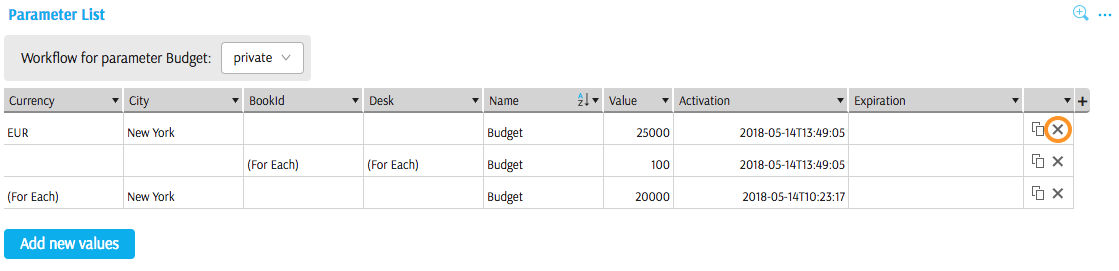
You can also remove multiple parameter values at a time by selecting multiple rows or cells from multiple rows and clicking "Delete Rows" in the context menu.
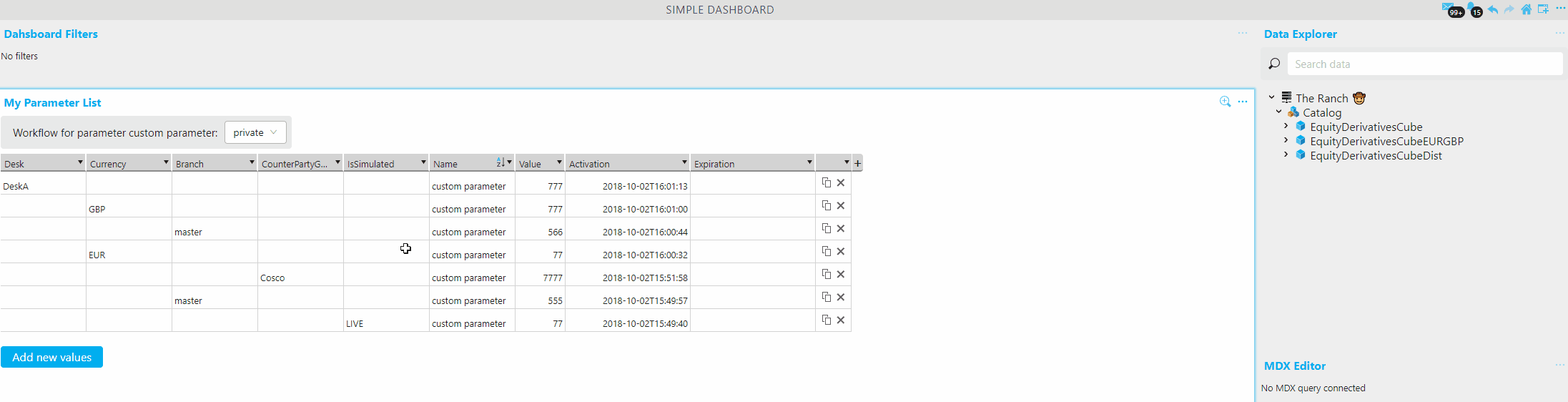
Edit parameter
You can edit the scope and value of the parameter using Rules Editor.
Advanced users may edit scope, value and other settings of the parameter by clicking "edit" icon in the Parameter List.
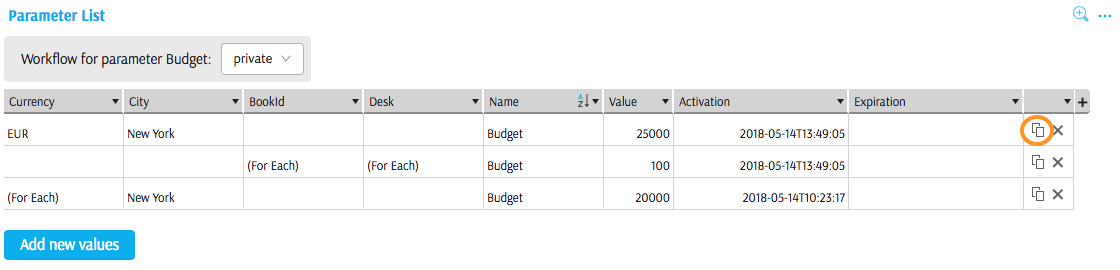
Activation Period
You can change "activation" and "expiration" timestamp (physical time) in the Parameter editor to limit the period when the benchmark is active and may generate alerts.
