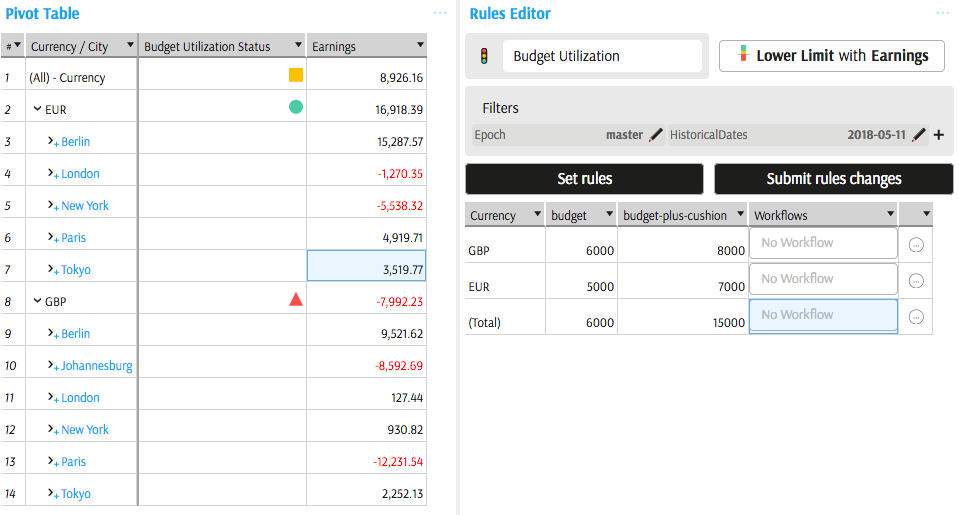Rules Editor
Rules Editor is relevant when a KPI is references a parameter (see Critical Interval configuration).
What is a rule?
A rule is a combination of:
- a location (a.k.a. aggregation level)
- one or multiple parameter values defined in the currently edited KPI
- a workflow
Setting up scopes and corresponding critical values
To define critical values and scopes of data follow these steps:
In the KPI editor let the underlying measure be compared to "Parameter", for example, If Earnings are lower than parameter 'budget', then red.
Click "Parameter" field to access parameter selection popup.
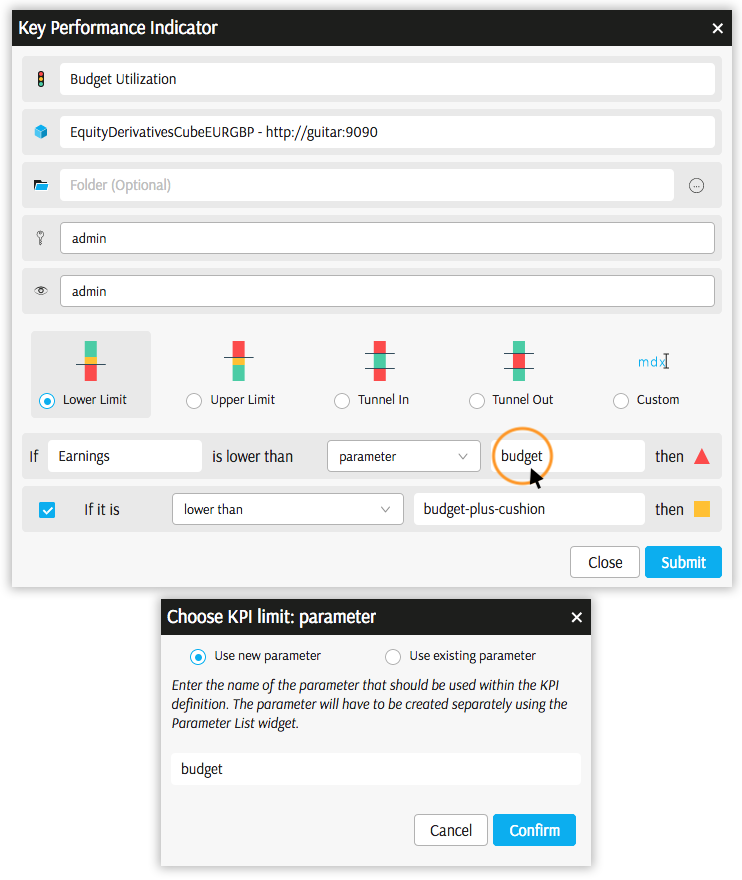
In the parameter selection popup, you may
- create a new parameter by giving it a name, for example, "group VaR limit" or "maximum number of exceptions".
- reuse an existing parameter (not recommended).
Open Rules Editor and select the KPI
Each Rule is a combination of an aggregation level (also referred to as "coordinate") and parameters values (also referred to as "point values").
Continue reading to learn more about using Rules editor.
Create Rules
- Add Rules Editor widget from the dock or the widgets panel and select the KPI.
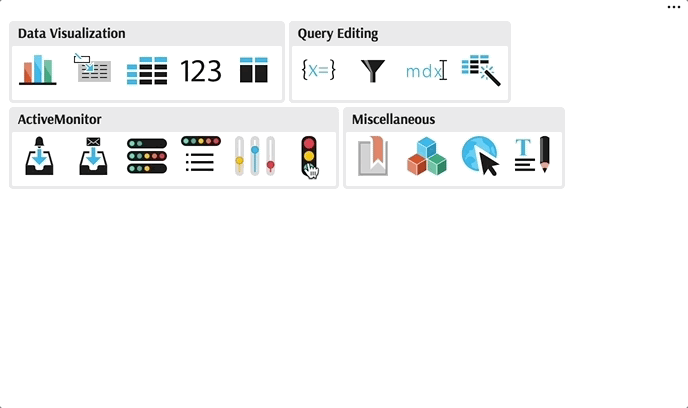
Click "Set rules" button.
In the Set KPI rules popup you may add:
- filters. Add a filter to limit the scope of the rule:
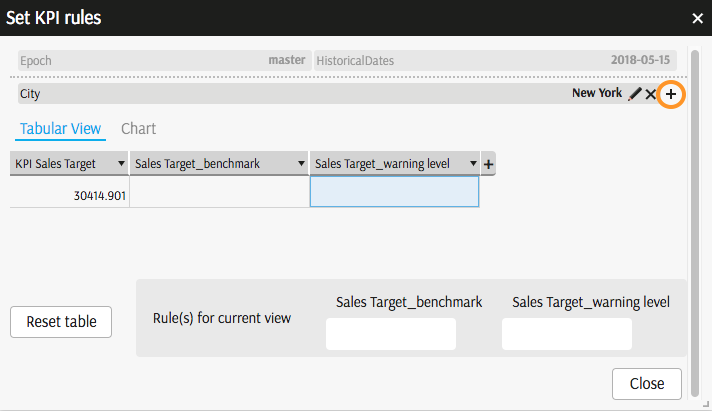
- breakdown. Add columns with aggregation levels - they define the breakdown where the status will be evaluated.
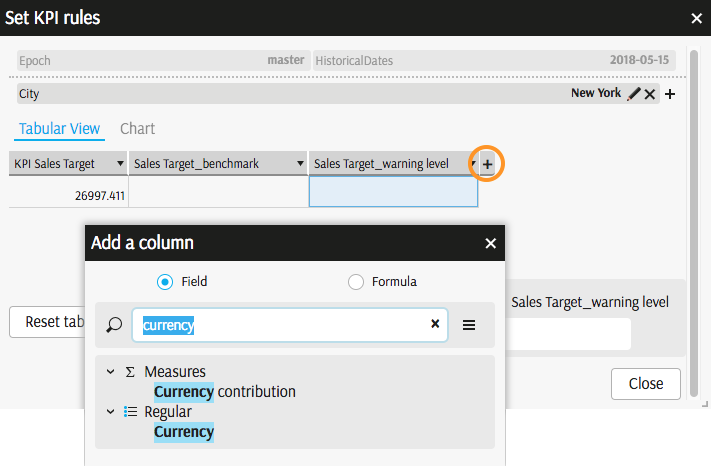
- values. Type parameter values - they will be propagated to all rows in the view.
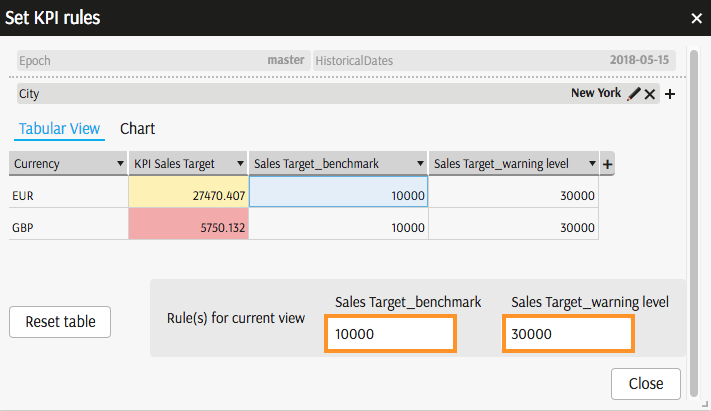
Close the popup.
"For Each" - looping over members
You can see, that the rule is not listing the currencies shown at the time of creation. Instead, it is looping over members in the dimension - see "For Each" expression for currencies.
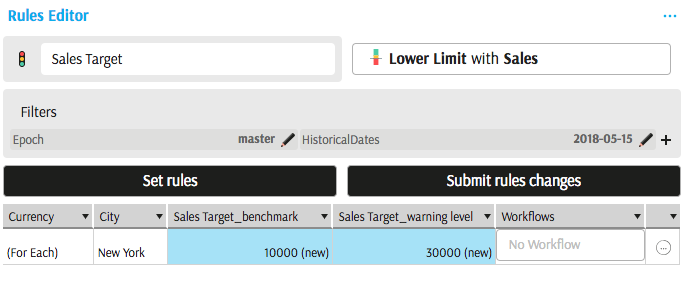
Assign the rule a workflow from the list configured in your organisation and submit the changes.
Assigning a workflow and pressing "Submit rules changes" triggers the creation of a Monitor.
Specific Rules prevail
Having the generic rule "For Each", you may wish to over-write it for specific members, for example,
- generic benchmark is 10000 for each currency,
- benchmark for EUR is 25000.
More specific rules prevail (parameter set for EUR overrules parameter set "for each" currency).
You can create a specific rule in two ways:
- Set another rule as described above and limit it to EUR using a filter.
- Using a shortcut: open the generic rule details and over-write particular cells in the tabular view, for example, set 25000 for EUR:
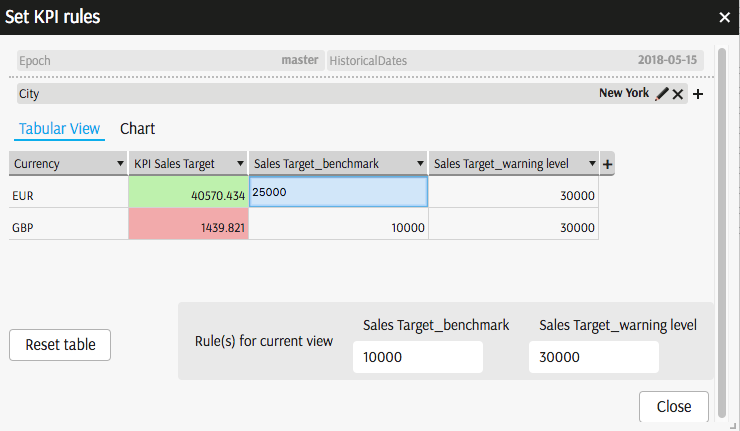
As a result, a separate rule for EUR is created:
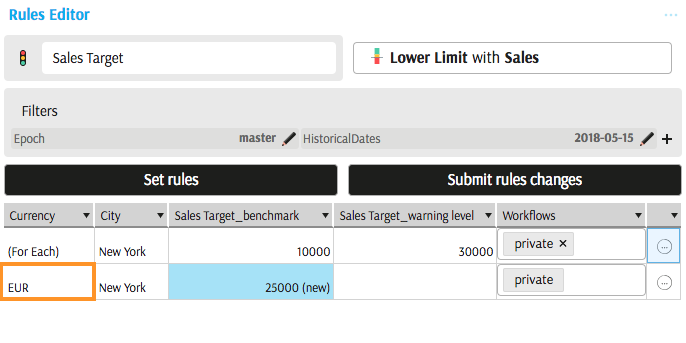
Don't forget to "Submit rules changes"!
Remove Rule
You need to use Parameter List widget to remove individual rules.
Edit Rules
Click on a small circle next to a rule to access the editor:
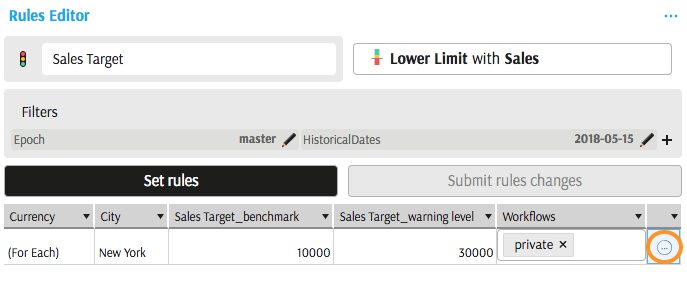
Visualize Rules
It is possible to visualize the rules by adding the correct data on a pivot table or tabular view. In the below example, Rules are set for Total and for individual currencies - these are the aggregation levels where KPI Status is evaluated.
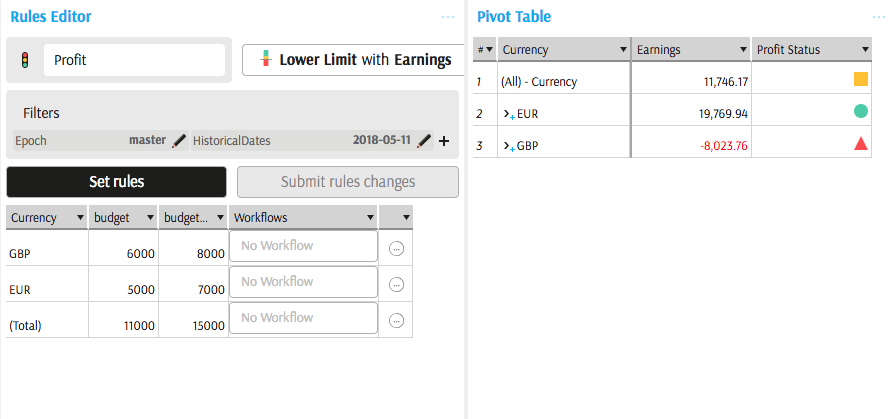
No Rules are set for the combinations of cities and currencies, hence the status is not evaluated: