Exporting and sharing
Copy to clipboard
Right click on any data visualization widget and select "Copy to clipboard". The content will be recognized as a table by Excel. You may also use keyboard shortcuts to copy the selected range of cells. Both cells and column headers are copied.
Export to CSV
Right click on any data visualization widget and select "Export to CSV file". This feature is NOT enabled if lazy loading is turned on.
Export to PNG
Right click on any chart and select "Export to PNG file". Does not work under Internet Explorer.
Export as PDF
ActivePivot and ActiveUI offer all the components to implement an "Export to PDF" action. It's part of the bigger set of features provided by the reporting and scheduling components. Enabling these components requires developments: contact your product development team.
Here is an example, taken from the "Reporting" snippet from the Showcase, showing how the "Export to PDF" could be integrated as an action on bookmarks.
- The bookmark context menu contains an "Export to PDF" action:
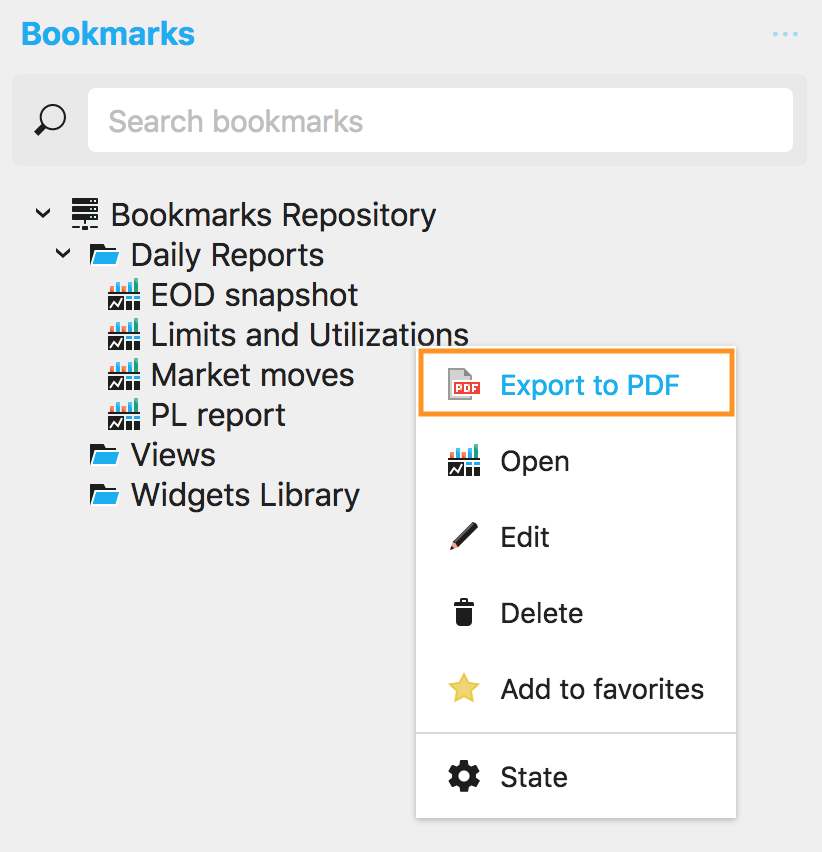
- Clicking on it opens a popup to configure the export and trigger it:
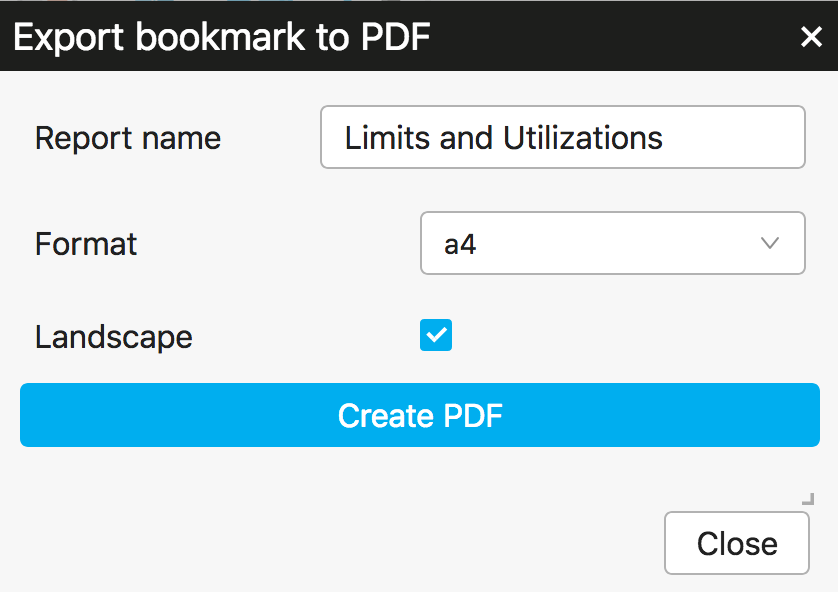
Share via URL
ActivePivot and ActiveUI offer all the components to implement "bookmark sharing" via URL. Enabling this feature requires developments: contact your product development team.
