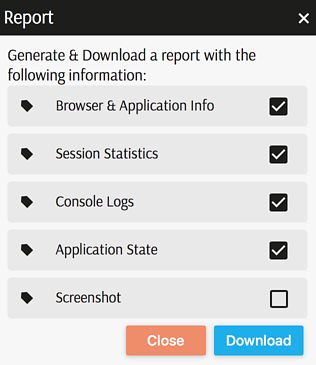Dashboards
This page lists the dashboard actions available in the sample application shipped with ActiveUI SDK. Some of the features may be disabled or look different in your application. Please check with the product development team in your organization about any changes.
Features
Restore Last State
Dashboards can optionally be configured to restore the layout opened during your last session so you can continue editing. Ask your product development team for more information.
Change layout
See how to move widgets.
Actions
The dashboard actions display in the top right of a dashboard's header or when clicking on the more icon ..., in the top right corner of the dashboard. Some actions can be configured to always display, even when the title bar is collapsed. These are referred as "Quick Actions".
The complete list of available actions is available in the developer documentation
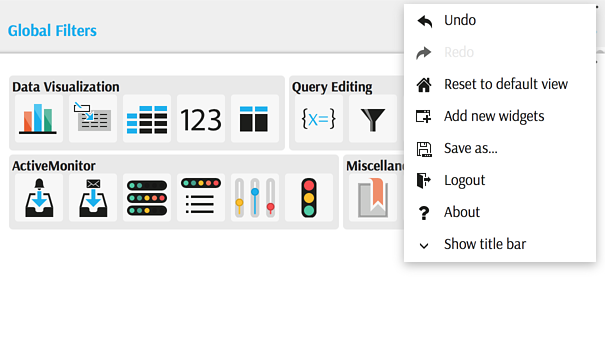
Undo/Redo
Undo allows you to go back to the previous state of your desktop to undo unintentional changes. Undo is by default limited to 20 steps back.
While performing the undo/redo action, ActiveUI SDK will reload the whole view/dashboard, meaning that queries will restart.
Hitting these keyboard shortcuts will trigger undo/redo. The product development team can disable this behaviour by using the
enableHistoryKeyboardShortcutsflag.
Redo is used to bring back the changes to the view.
Reset to default view
Allows you to discard the current view and return the initial state of the application.
Add new Widgets
Display the Widgets Panel to insert data visualization and other widgets using drag and drop. Read more: Widgets Panel.
Save as...
Let the user save the desktop view as a bookmark.
Logout
Logout from the application and stop the user session (e.g. to login with other credentials).
About
Opens a popup with the current version of ActiveUI SDK and provides the option to generate an application report.
Show or hide title bar
Allows you to show or hide the title bar. Some icons may stay visible when the title bar is closed: those are configurable quick actions.
Generate application report
Produces a zip file with logs and other technical details that help a user communication with the product development team. The report might collect information about Browser & Application Info, Session Statistics, Console Logs, Application State and even take a Screenshot if the browser is compatible.