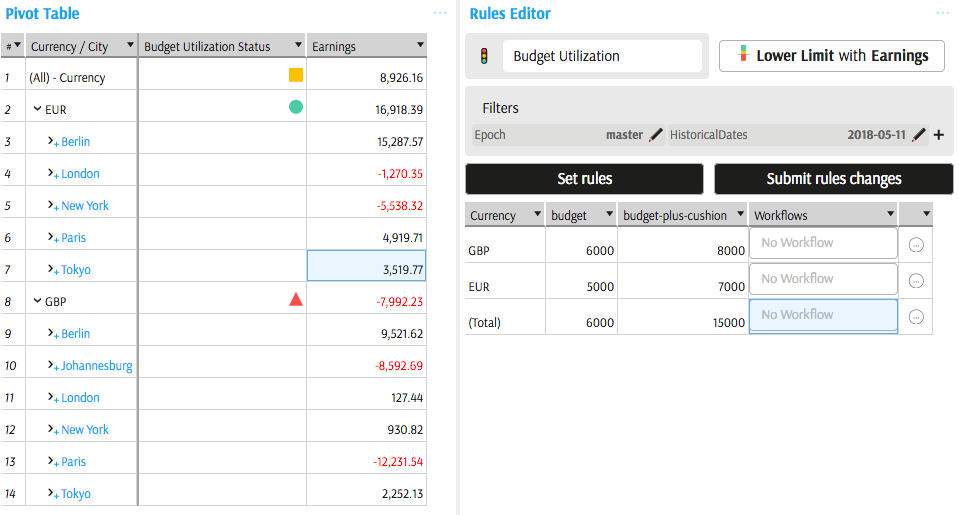KPI
What is a KPI?
A KPI defines:
- a measure to track,
- a critical interval made up of one or multiple static or dynamic thresholds that the measure should not cross without generating an alert.
This will create a KPI status that will return -1, 0 or 1, respectively for "Breach", "Success" and "Warning". Each of those values are interpreted as icons by the Pivot Table and Tabular View widgets.
KPIs are part of the cube's definition and are independant of the ActiveMonitor component.
Each KPI defines:
- KPI Value, which returns actual value of the associated measure.
- KPI Goal, which returns the value of the benchmark.
- KPI Status, which returns the state of a KPI.
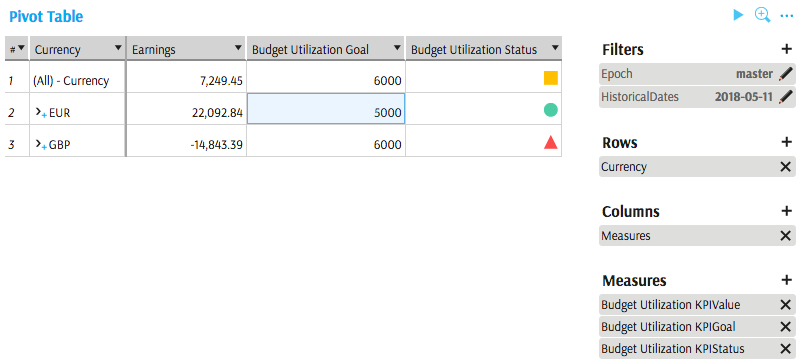
Parameters linked to a KPI are also available for selection (one of them will match the Goal):
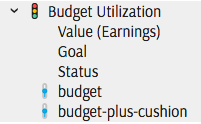
Create new KPI
A new KPI may be created:
using cube's context menu in the Data Explorer and selecting "Create a KPI":
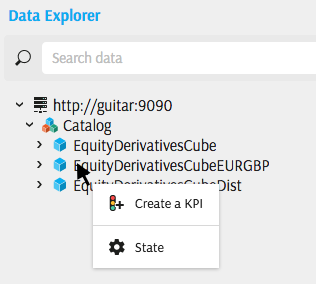
using column's context menu in a Pivot Table or Tabular View and selecting "Watch.".
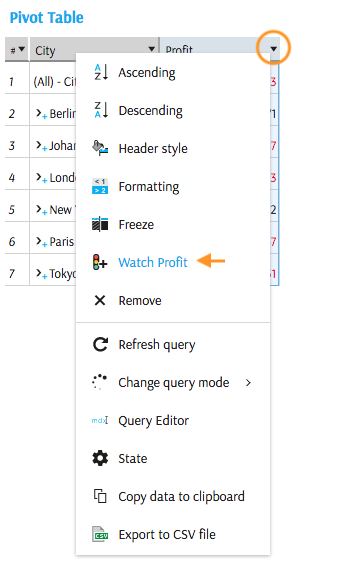
KPI Editor pops up:
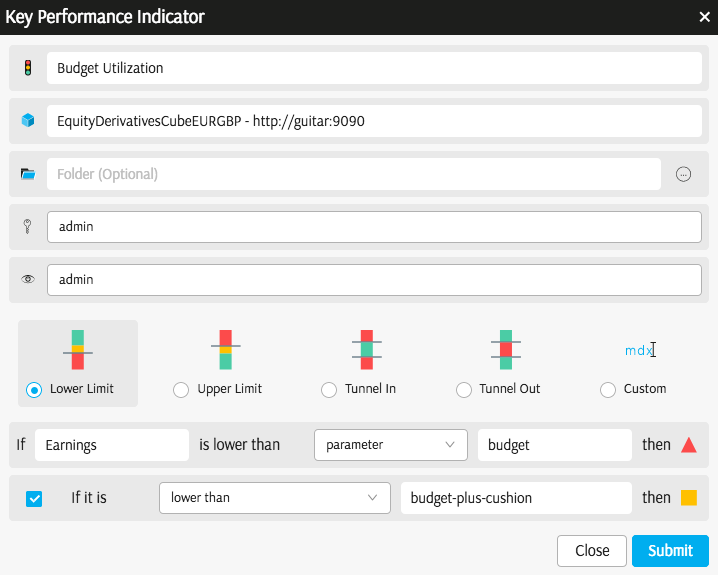
In the KPI Editor:
- Type KPI Name. When giving KPI a name, take into consideration, that "KPI Name Status" and "KPI Name Goal" will be showing up in table headers, unless you rename them.
- Select/see which cube schema the KPI belongs.
- Select a folder.
- Owner. Select from the list of users or user groups configured in your organization. Owners are allowed to edit the KPI.
- Reader. Select from the list of users or user groups configured in your organization. Readers are allowed to view the KPI.
- Select the critical interval setting (see below).
- Select the measure to be monitored.
You may publish a custom calculation into the cube using Formula Editor and let a KPI watch it. Follow this link to see an Example.
Critical interval
The lower part of the KPI editor allows to configure a critical interval. When a KPI Value is inside the critical interval, the status is "red".
In the KPI Editor you may select:
- Lower limit - KPI status is red if the value is below the critical value
- Upper Limit - KPI status is red if the value is above the critical value
- Tunnel In - KPI status is red if the value is below or above the critical values
- Tunnel Out - KPI status is red if the value is not higher and not lower than the critical values
- Custom - use MDX to define critical intervals.
Advanced users may like to switch to Custom mode and view the MDX generated by different types of critical intervals. Follow this link to see an Example.
Critical values or boundaries of the critical interval may be set as:
- measures (floating critical values)
- parameters (collections of static values for different aggregation levels)
- value (single static value)
You may also define a warning interval, corresponding to "amber" status of a KPI.
In the above Budget Utilization example, KPI status is red when Earnings are below the critical values mapped to a parameter called budget. The KPI status is amber when Earnings are below another parameter, called budget-plus-cushion. These parameters are part of the Rules.
Remove KPI
To delete a KPI, you need to belong to the Owners of a KPI. Right-click on a KPI in the Data Explorer to remove it.
Deleting a KPI removes it from the cube schema. If your organization does not have a backup or an audit mechanism for the cube schema, then the KPI cannot be recovered. Please consult with your product development team to learn more about your implementation.
Edit KPI
If you belong to the KPI's Owners, you can right-click a KPI and edit its properties described above.
Analyse KPI in a view
KPI Value, Goal, Status and parameters are available for selection in all types of data presentation widgets.
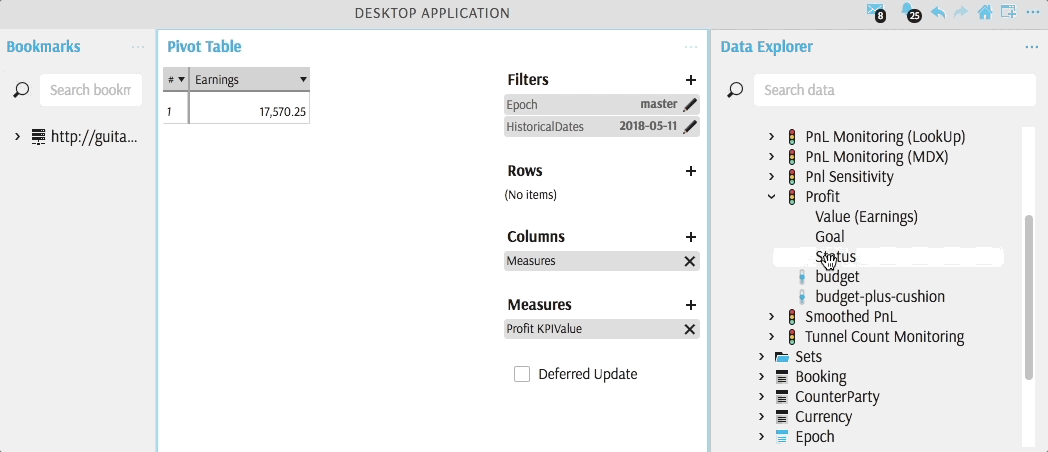
If set, Rules may limit the scope where KPI Status is evaluated. In the below example, Rules are set for Total and for individual currencies. No Rules are set for combinations of cities and currencies, hence the status is not evaluated: