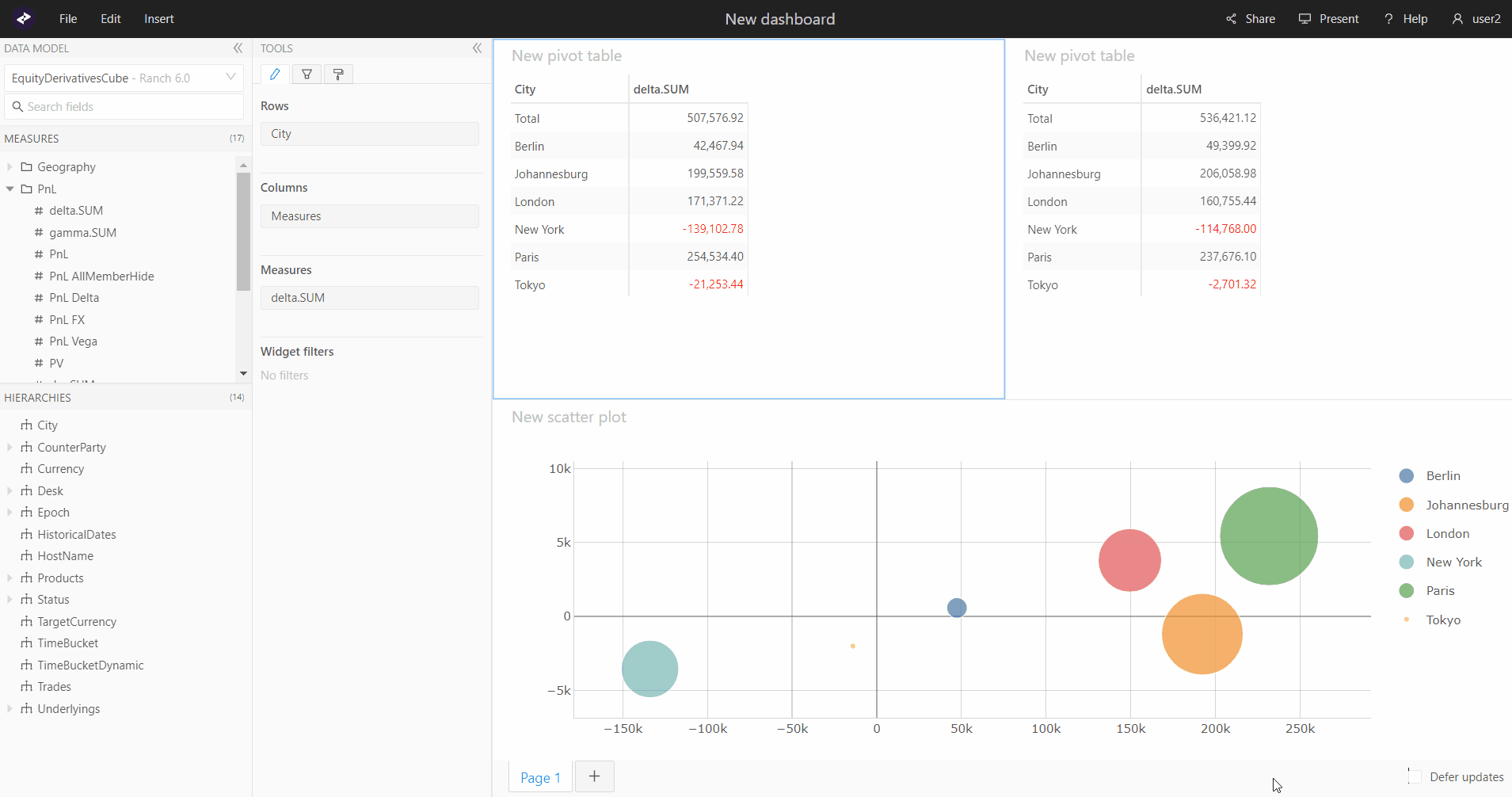Update data
Your data might change through time. If it does, then you need to make sure that you are looking at the most recent version of your numbers. There are different options available to update a widget's data in Atoti UI.
Refresh a widget and Turn on real-time are plugins. If you cannot find them in your application, contact your system administrator.
Refresh a widget
To force a refresh of a widget's data:
- Right-click the widget to open the context menu.
- Select Refresh.
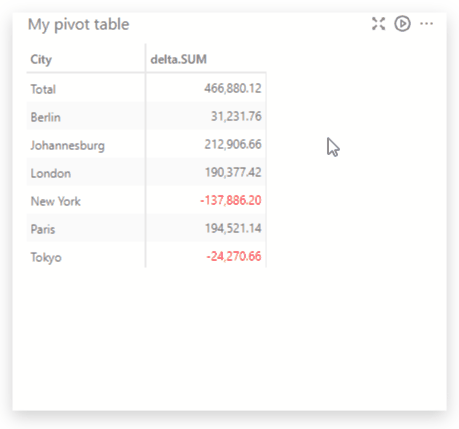
If the widget is a table, the cells will flash green or red if the values have increased or decreased.
Turn on real-time
If your data changes very frequently and refreshing your widget manually is not enough, you can also turn on real-time. When this is activated, your widget will be updated as soon as new data becomes available from the server.
You can toggle real-time by clicking the play/pause button that appears on hover at the top right of a widget.
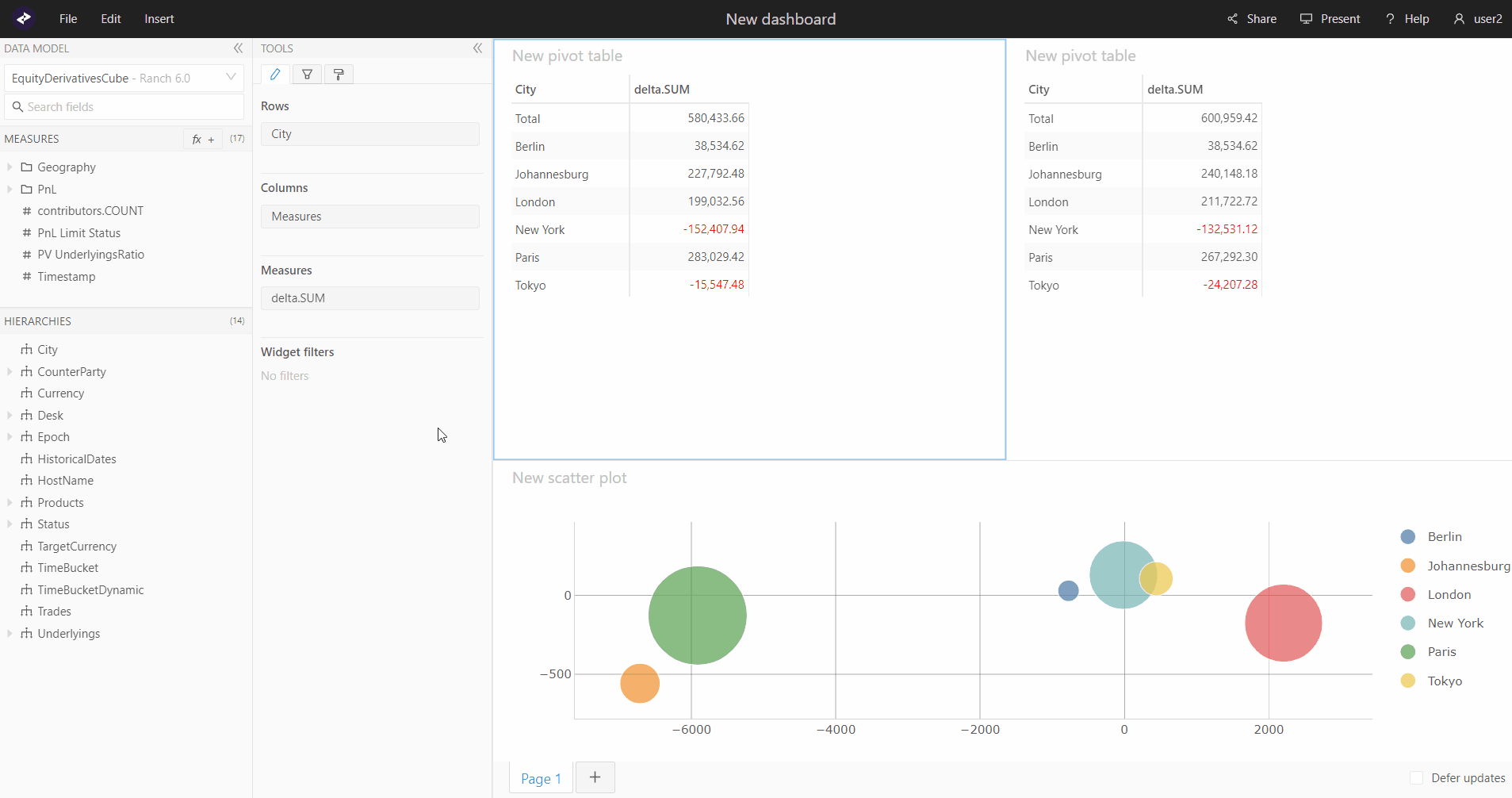
Be careful when you have paused widgets and real-time widgets on the same dashboard.
In this situation, the data in paused widgets and in real-time widgets will become out of sync, as any updates to the data will only be applied to the widgets in real-time mode. To update the data of a paused widget, you may refresh the widget.
Defer updates
When adding fields and filters to a widget, every change initiates a call to the server for new data, and leads to the widget reloading in order to display the updated data. If you are creating a complex set of fields and filters, or working with a large amount of data you may prefer not to reload your widget on every change.
Defer updates allows you to pause updates for all widgets across the entire dashboard.
- To defer updates, check the Defer updates checkbox at the bottom right of the dashboard.
- To start receiving new data again, uncheck the checkbox.