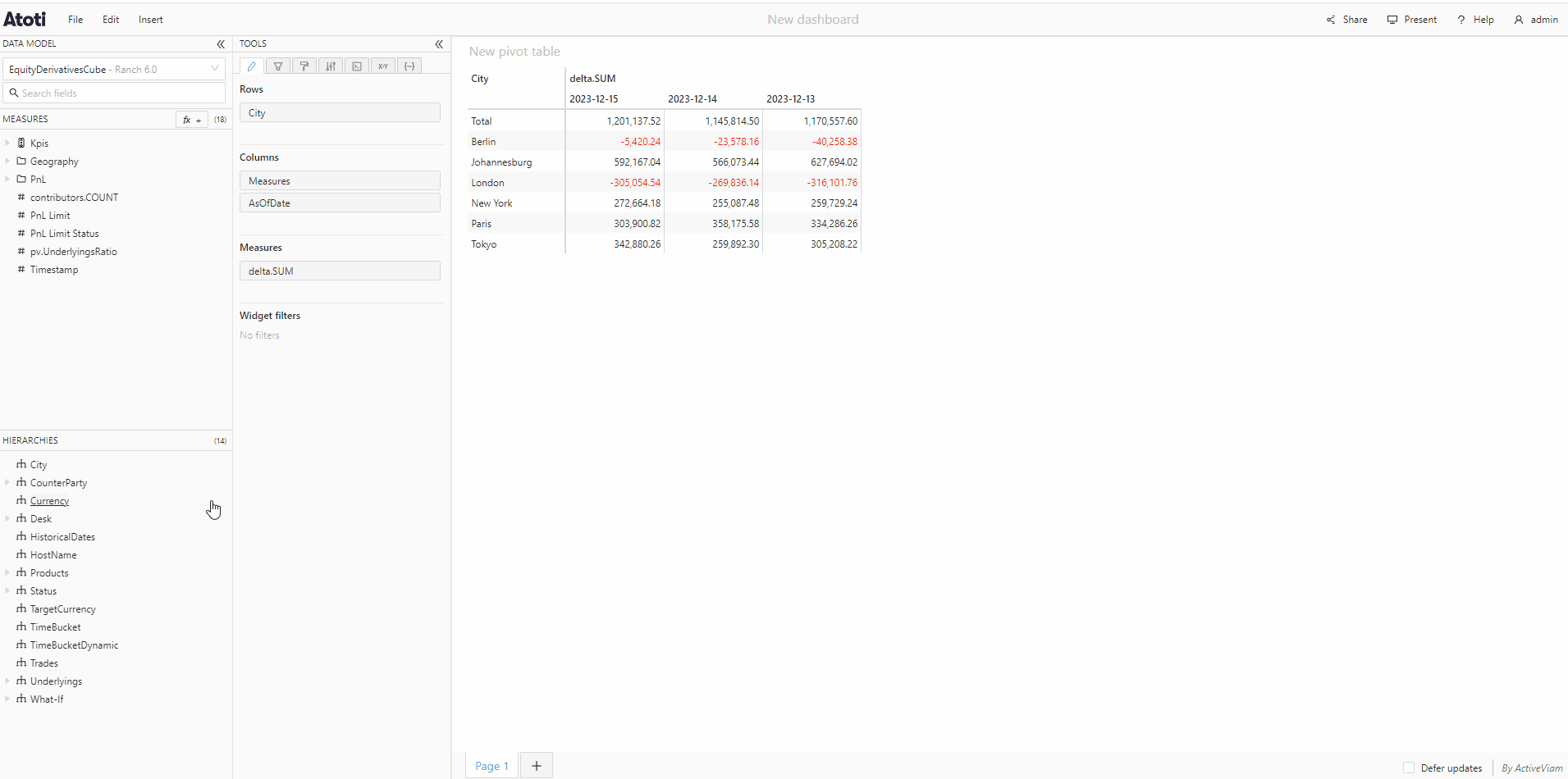Expand/collapse
In Atoti UI, it is possible to explore your data by expanding and collapsing level members in a pivot table or tree table widget to hide or reveal their subtotals and children.
Expand or collapse in a multilevel hierarchy
Members of hierarchies with more than one level can be expanded or collapsed directly within a pivot table or tree table widget. You can recognize which members can be expanded or collapsed by the expansion caret next to their name. If a hierarchy has several levels, you can continue expanding members through all its levels, all the way down to the leaf level.
To expand a member of a multilevel hierarchy:
- Add a multilevel hierarchy to a pivot table or tree table widget.
- Click the expansion caret to expand that member to the next level.
- If the chosen hierarchy has more levels, you can choose to continue expanding members further down through the different levels.
To collapse a member of a multilevel hierarchy:
- Click the expansion caret next to an expanded member.
- This will cause all expanded descendant members to be collapsed as well.
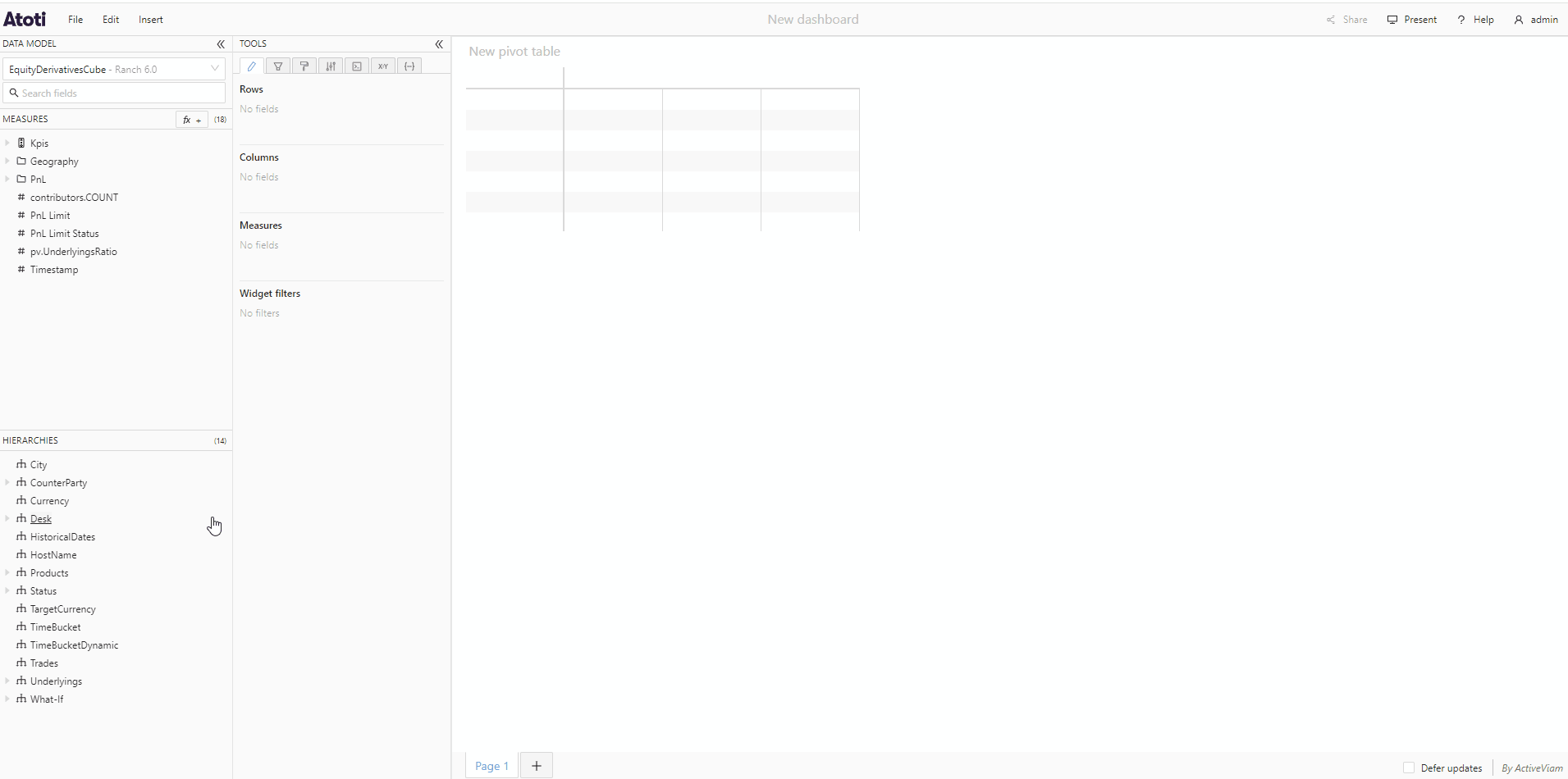
Expand a member by a different hierarchy
- Add the new hierarchy to the widget in the Content editor by dragging it from the data model under another hierarchy. When hovering below the tile representing that hierarchy, move your cursor to the left or right to see the two possible options: Expand all or Expand one by one.
Expand all
If you choose "Expand all", all members of the original hierarchy will be expanded on the new hierarchy, and you will not be able to collapse them individually. However, if the new hierarchy is a multilevel hierarchy, you will be able to expand or collapse its members individually further down by using their expansion carets, as explained above.
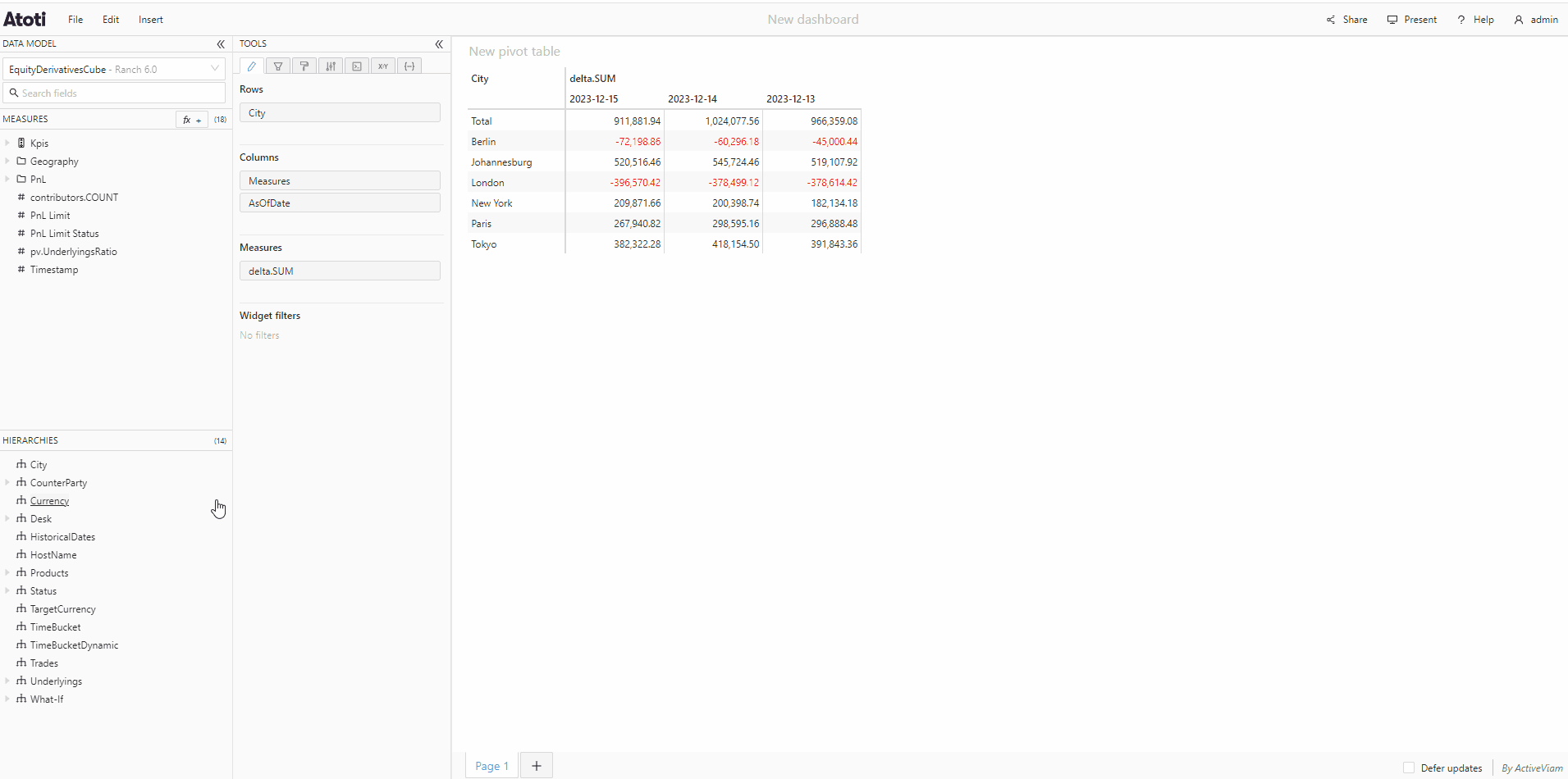
Expand one by one
If you choose "Expand one by one", none of the members of the original hierarchy will be expanded on the new hierarchy initially. But expansion carets will appear next to them, allowing you to expand them individually. You can expand as many members as you want. If the new hierarchy is a multilevel hierarchy, you will also be able to expand or collapse its members further down.
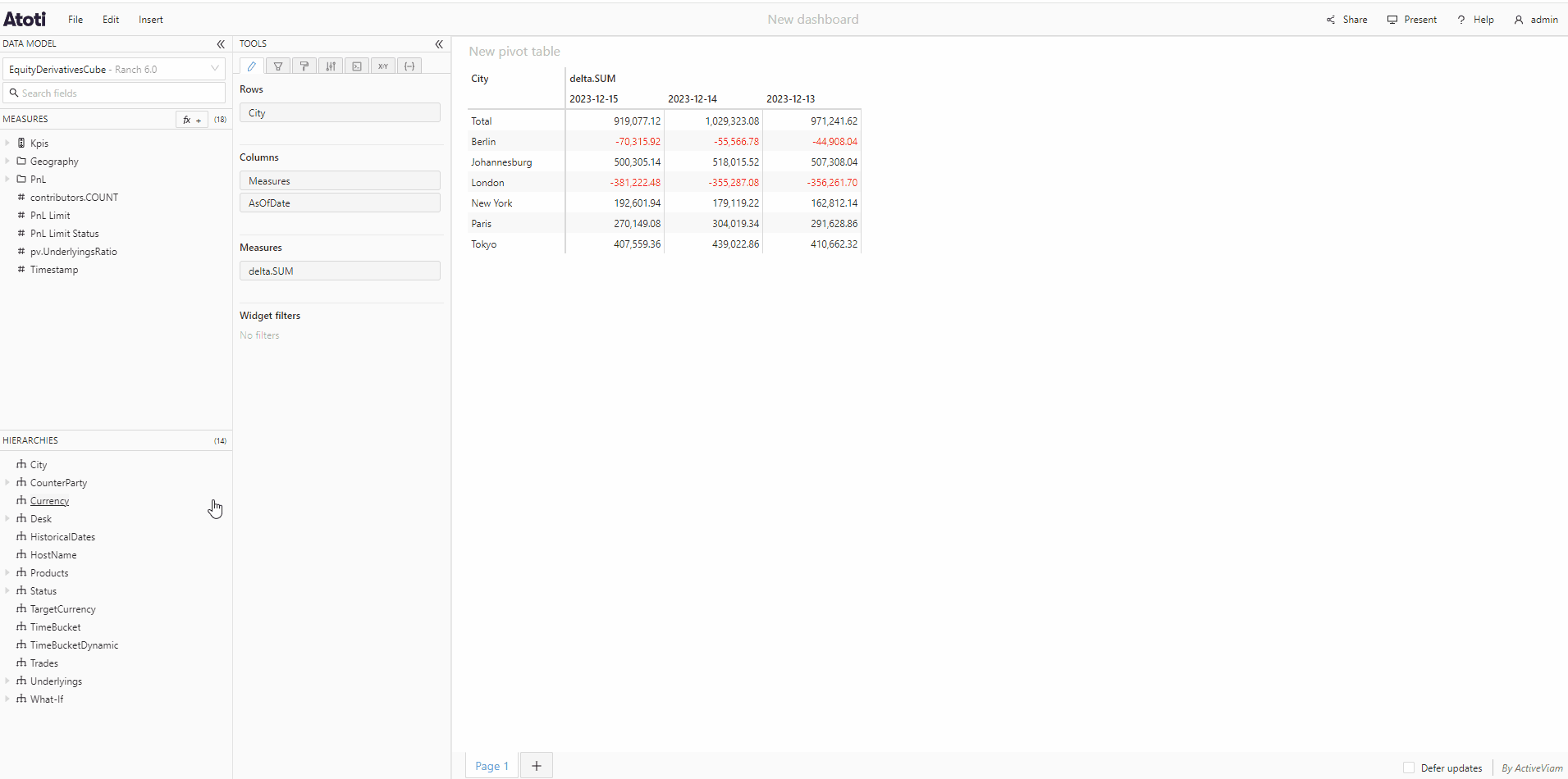
Once you have added a hierarchy choosing to "Expand one by one", you cannot choose to "Expand all" for any hierarchies added to the widget beneath that hierarchy.
Expansion chain
If you choose "Expand one by one" when adding a hierarchy to your widget, this will create an expansion chain. There is no limit to the number of hierarchies you can add to it. You will be able to expand or collapse the members of your choice down through all the hierarchies in the chain.
Within the expansion chain, hierarchies can be reordered by dragging and dropping. A hierarchy that is part of the expansion chain can also be moved above the first hierarchy in the chain to remove it from the chain and expand all of its members instead.
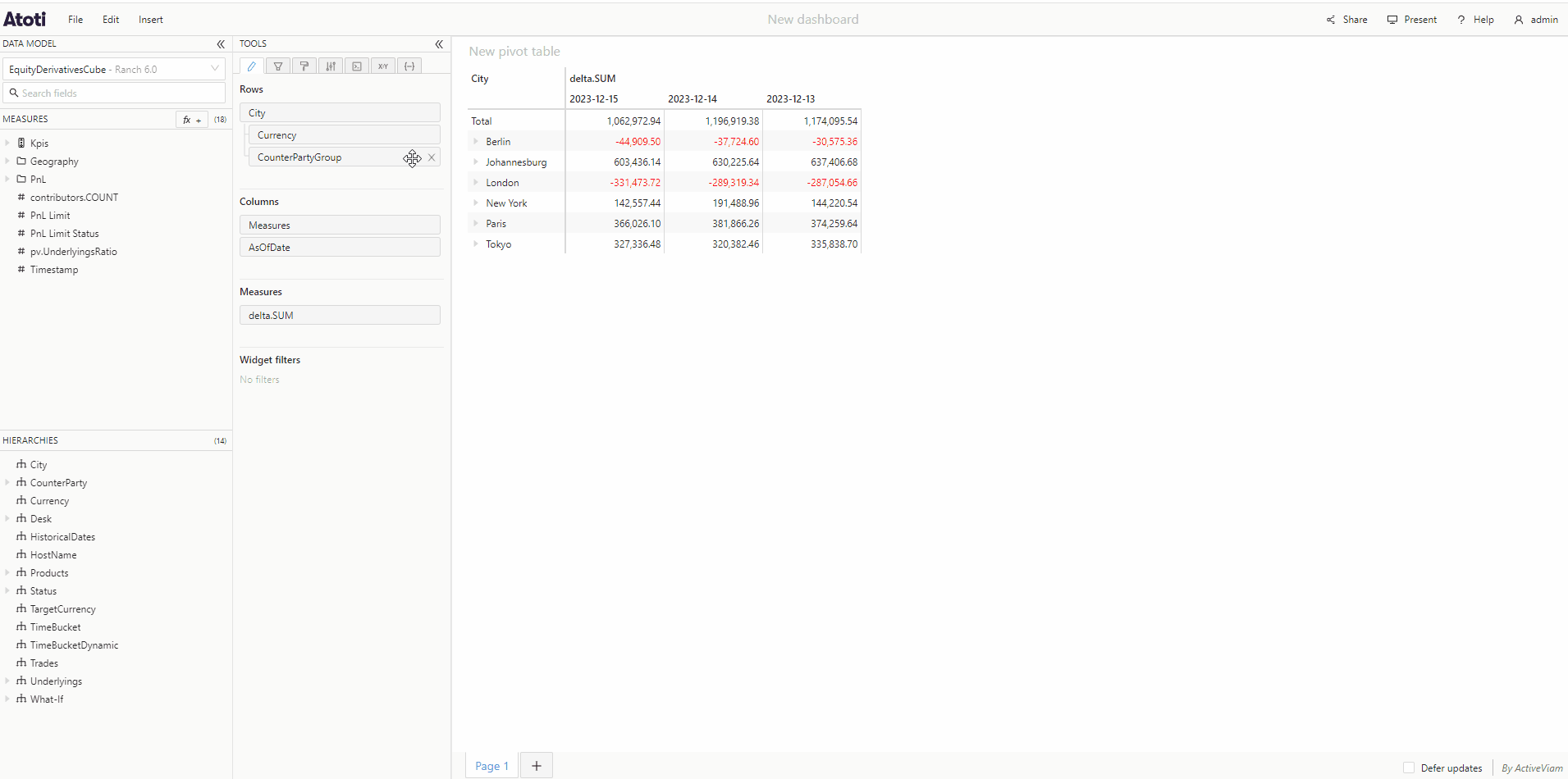
Hierarchies can be removed from the expansion chain one by one by clicking the X that appears when you hover over their tile, or the entire expansion chain can be removed by clicking the X on the tile of the first hierarchy in the chain.