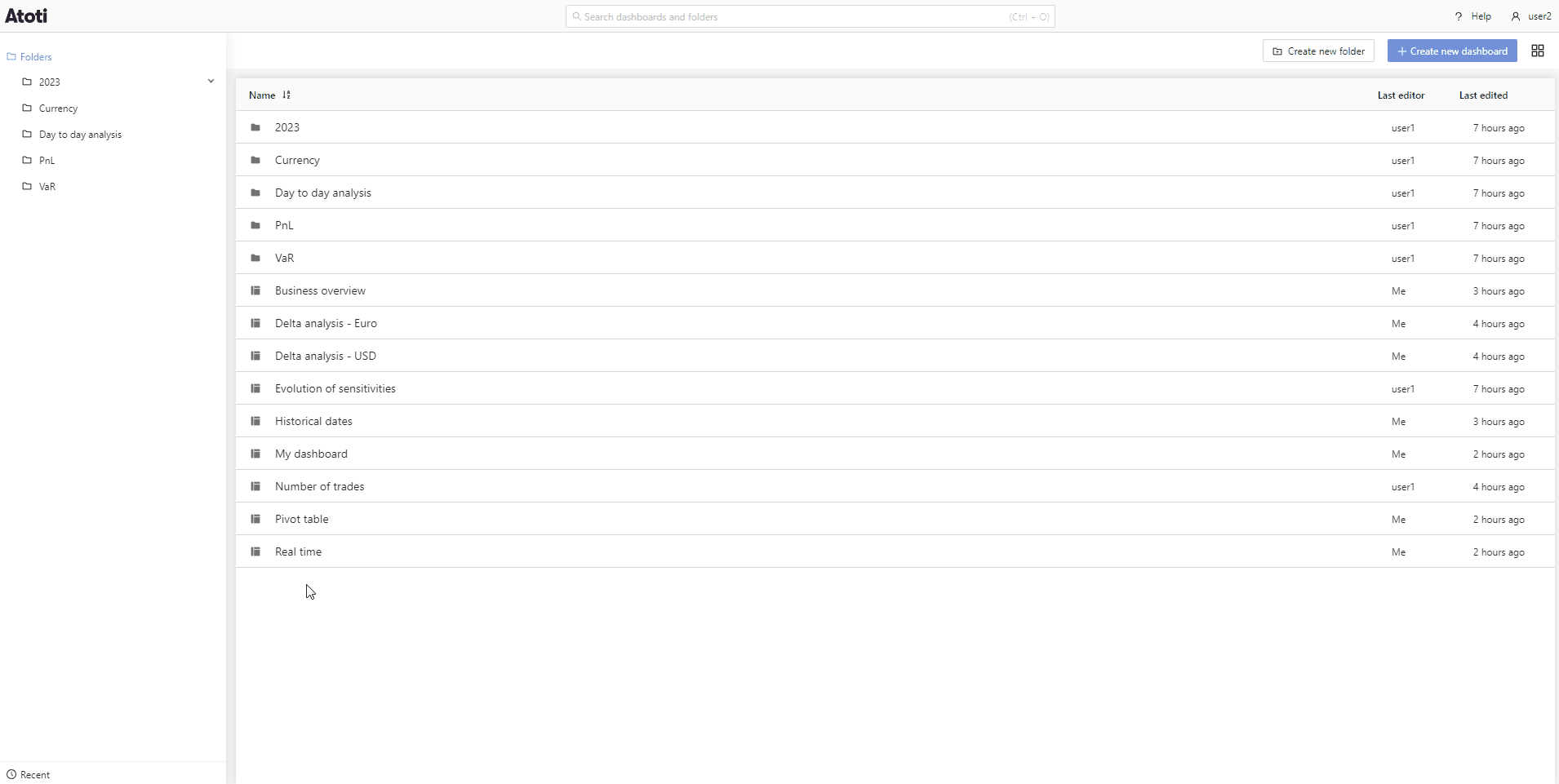Home page
The Atoti UI home page is a place to manage all your dashboards. It is available in list or grid view, you can switch between these options by clicking the button in the top right corner.
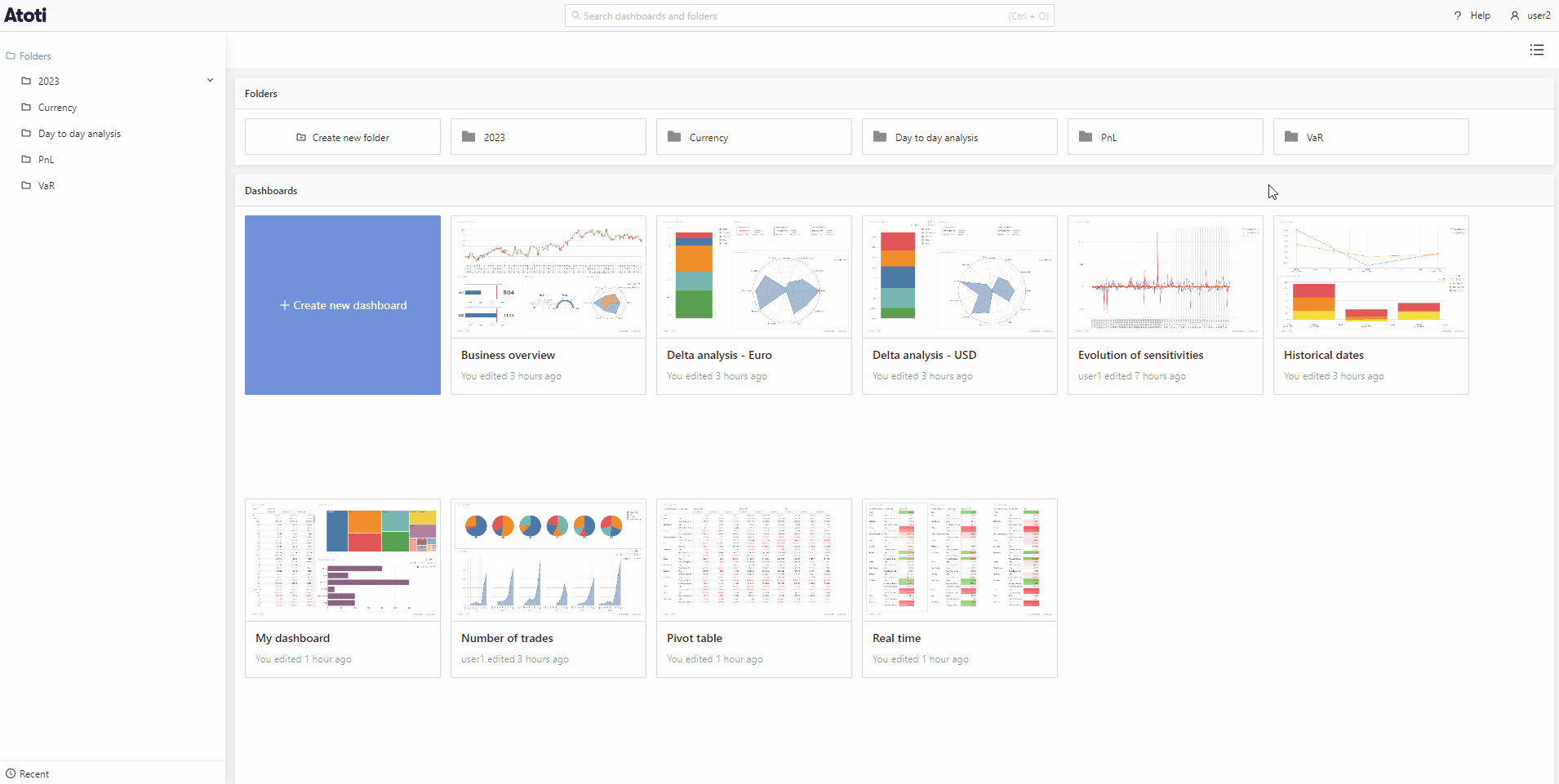
Quick tour
In grid view, create a new dashboard by clicking the blue Create new dashboard tile. To open an existing dashboard, double-click on the dashboard tile. Right-click anywhere on the tile or left-click the three dots found in the top right corner when hovering over the tile to open the context menu. From here you can share, delete or move your dashboard to a different folder.
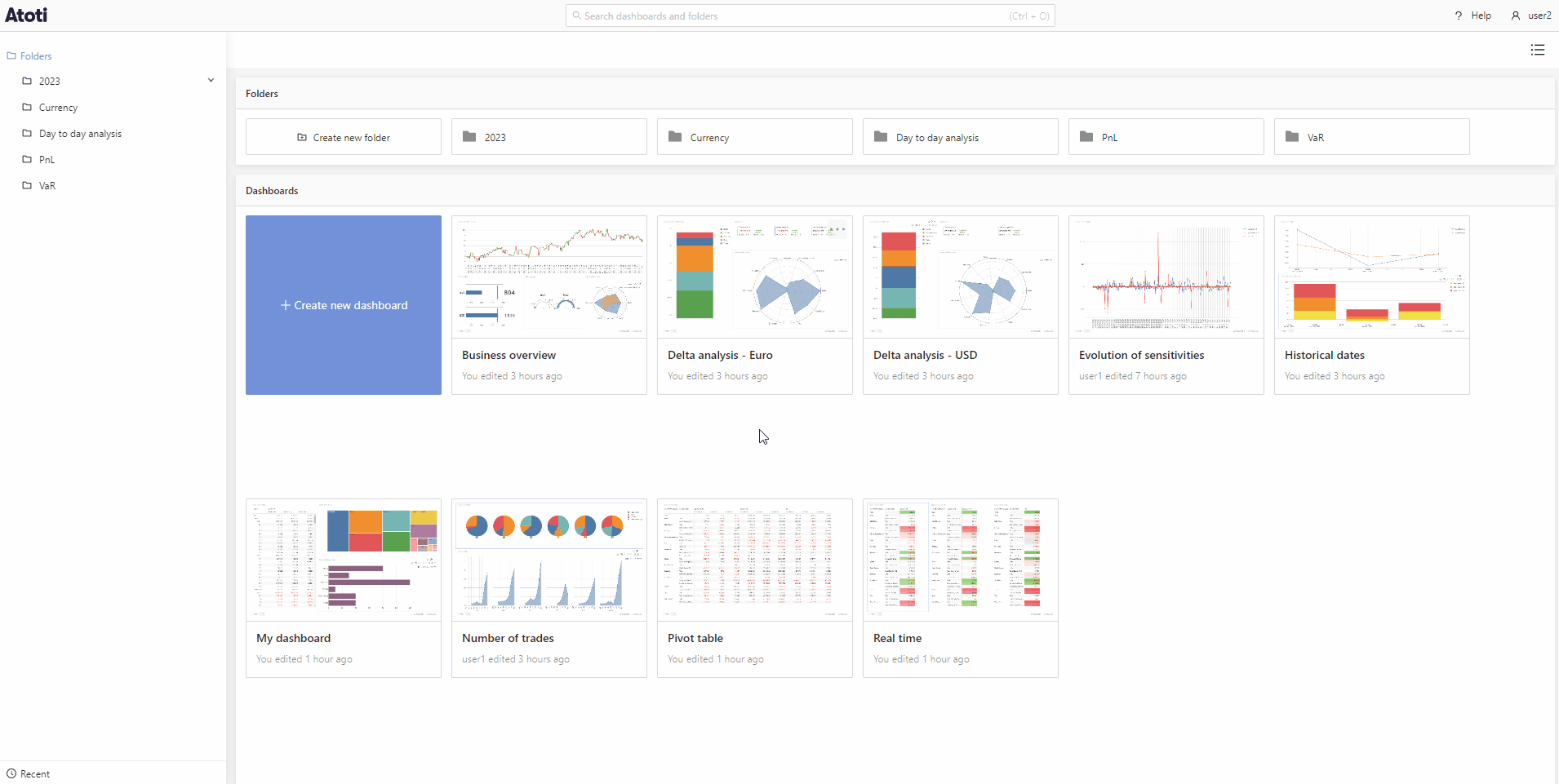
In list view, you can also create, access, move, share and delete dashboards similarly as in grid view, as explained above. In this view, you can also see who was the last user to edit a particular dashboard, as well as the date it was last edited. These folders and dashboards can be sorted based on their name, edit date, or the last user to edit by clicking the sort icon in the column header.
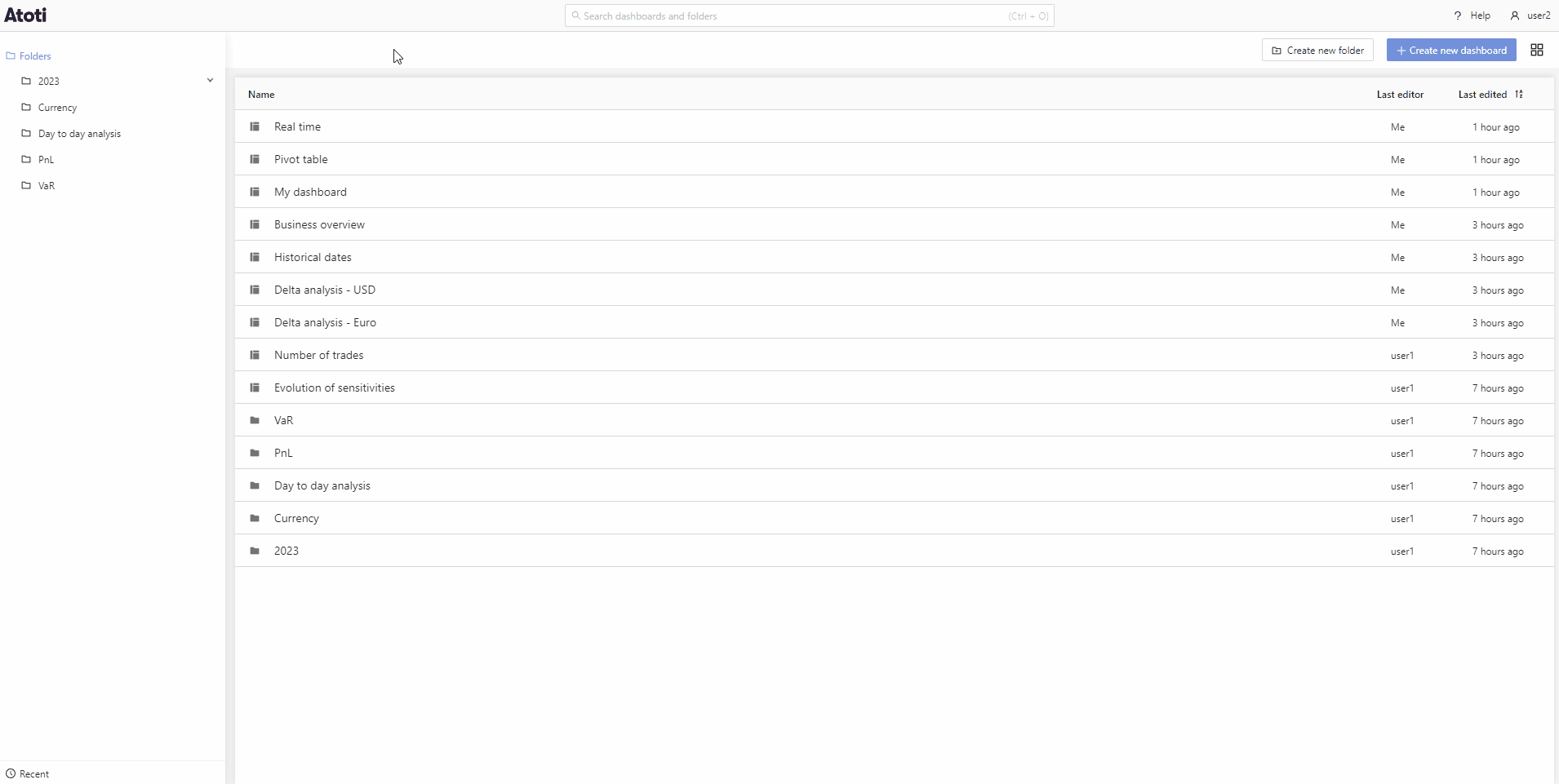
Search
You can find the search bar in the navigation bar at the top of the application. Type in here to quickly find a dashboard or folder.
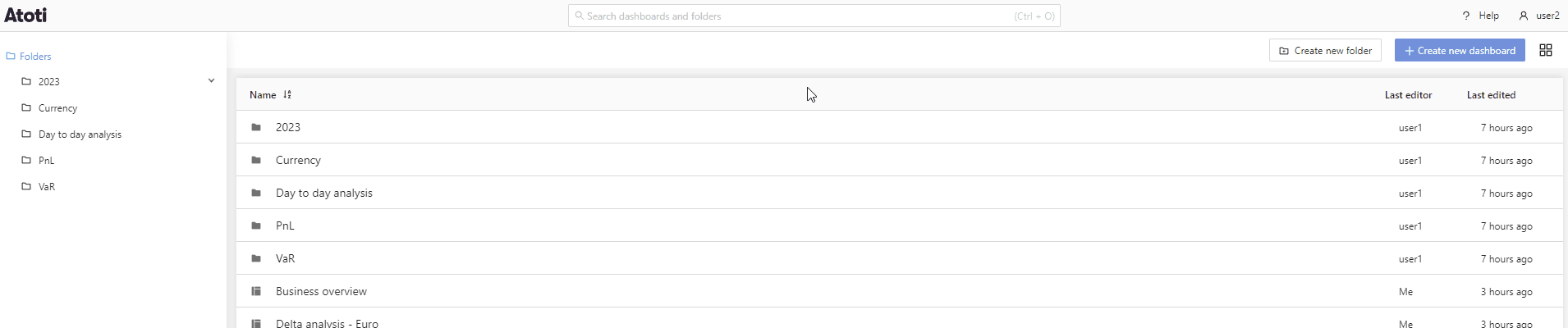
Folders
On the left of the home page, you have your folders. If any of these folders contain subfolders there will be an arrow icon that you can click to expand the folder and see the subfolders within. A new folder can be created by clicking the Create new folder button or by right-clicking an existing folder and clicking the "Create folder in..." option from the context menu. You can also rename, share, move, or delete a folder from this context menu.
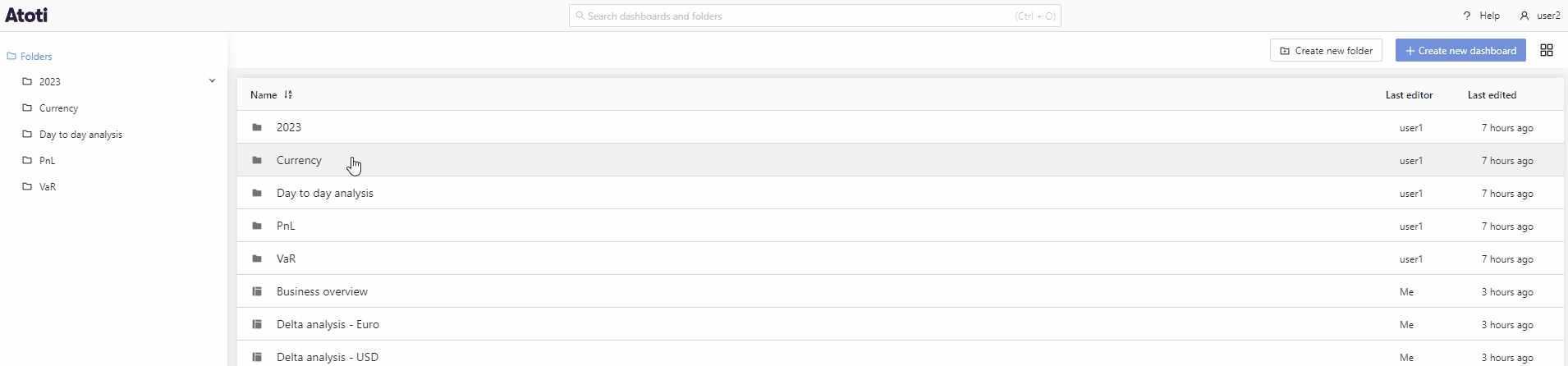
Recent
Under the Folders, at the bottom left of the application, you have the Recent button. Click this button to see the dashboards you have opened most recently.