About filters
Filters allow you to limit the scope of data by setting conditions. For instance, they allow you to view results for different dates or expressed in different currencies, or to view them for a specific desk. They can be applied with different scopes, and used individually or in a combination, allowing you to zoom in and closely analyse sections of your data. They can be saved, or shared with others in your organization. See Add a filter to learn how to add filters to your dashboards.
Scopes of filters
In Atoti UI, filters of different scopes can be applied which will impact views differently. In order of broadest to narrowest scope they are:
- Default filters, see below.
- All dashboards filters apply to all dashboards. They are not saved with any specific dashboard, but are tied to a user instead.
- Dashboard filters are applied to every widget on every page of the current dashboard.
- Page filters are applied to every widget on the current page of the current dashboard.
- Widget filters are only applied to the currently selected widget.
Dashboard, page and widget filters are persisted when a dashboard is saved.
By default, All dashboards filters are not visible in the UI. Only users with the 'canUseUserFilters' permission will be able to see this section and interact with these filters.
Default filters
Some filters appear on your dashboard by default, these are Default filters. These are default members of slicing hierarchies. Data is not aggregated across all members of a slicing hierarchy. This is by design as the result would not be meaningful. Therefore, a member must always be defined for those hierarchies when querying the cube. When none is defined, default members are selected by the cube and displayed in the Filters tool.
For example, cube designers often choose the business date as a slicing hierarchy and set the most recent date as its default member. This way, when there is no filter for date and dates are not in the view, measures will return values for the most recent date by default.
Default filters are considered the most general filters in Atoti UI and are applied first, before filters with narrower scopes. They are added from Atoti Server and cannot be modified within a dashboard. However, default filters can be overridden for specific views. To do this, drag and drop the filter tile under one of the filter sections below, for instance This dashboard or This widget.
Order of filters
The order of your filters will affect the results. You can drag and drop filters to move them to another section of the Filters tool and change their scope, or change their order within a section.
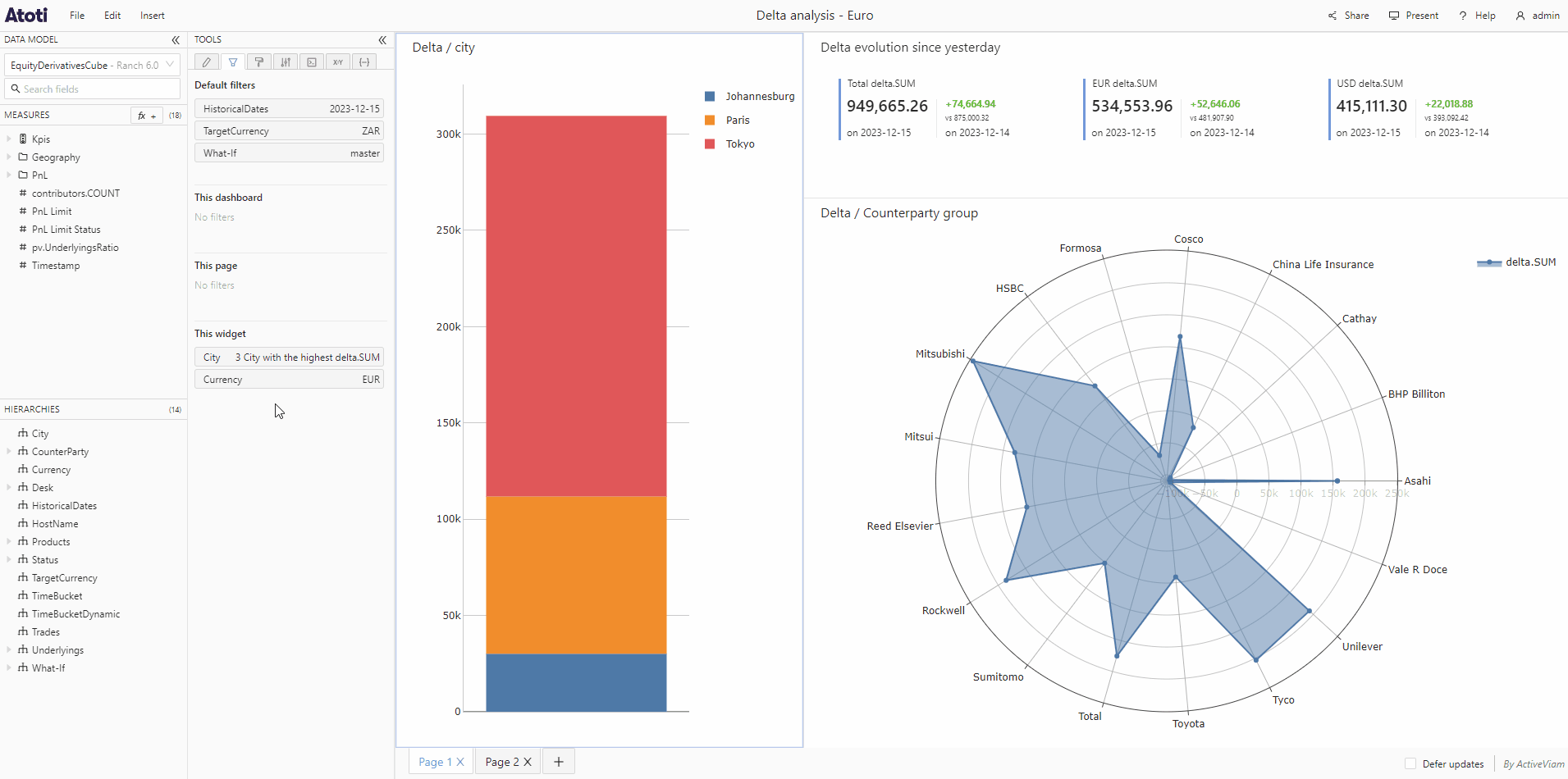
For example, if you apply 2 filters to a widget, one on "Top 5 countries by GDP" and one on "Europe":
- If "Europe" is applied first, the results will show the "Top 5 countries by GDP" in Europe.
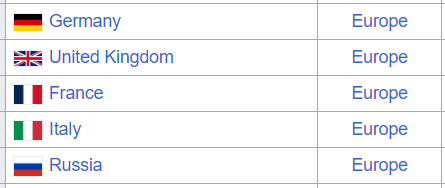
- If "Top 5 countries by GDP" is applied first, the results will show any European countries that are in the "Top 5 countries by GDP", so only Germany.
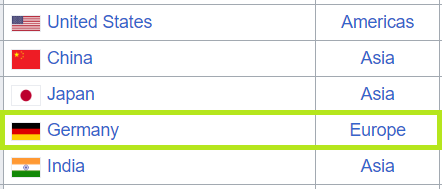
Smart filtering
Filters are applied sequentially, from the broadest to the narrowest scope. With Smart filtering, a reduced list of members will be displayed in the filters popup if some are irrelevant because of filters already in the view. For instance, if the view is already filtered on a date and you create a filter on trades, then you will only be presented with the trades that were placed on this date. You can disable smart filtering either globally, or for specific hierarchies via settings.