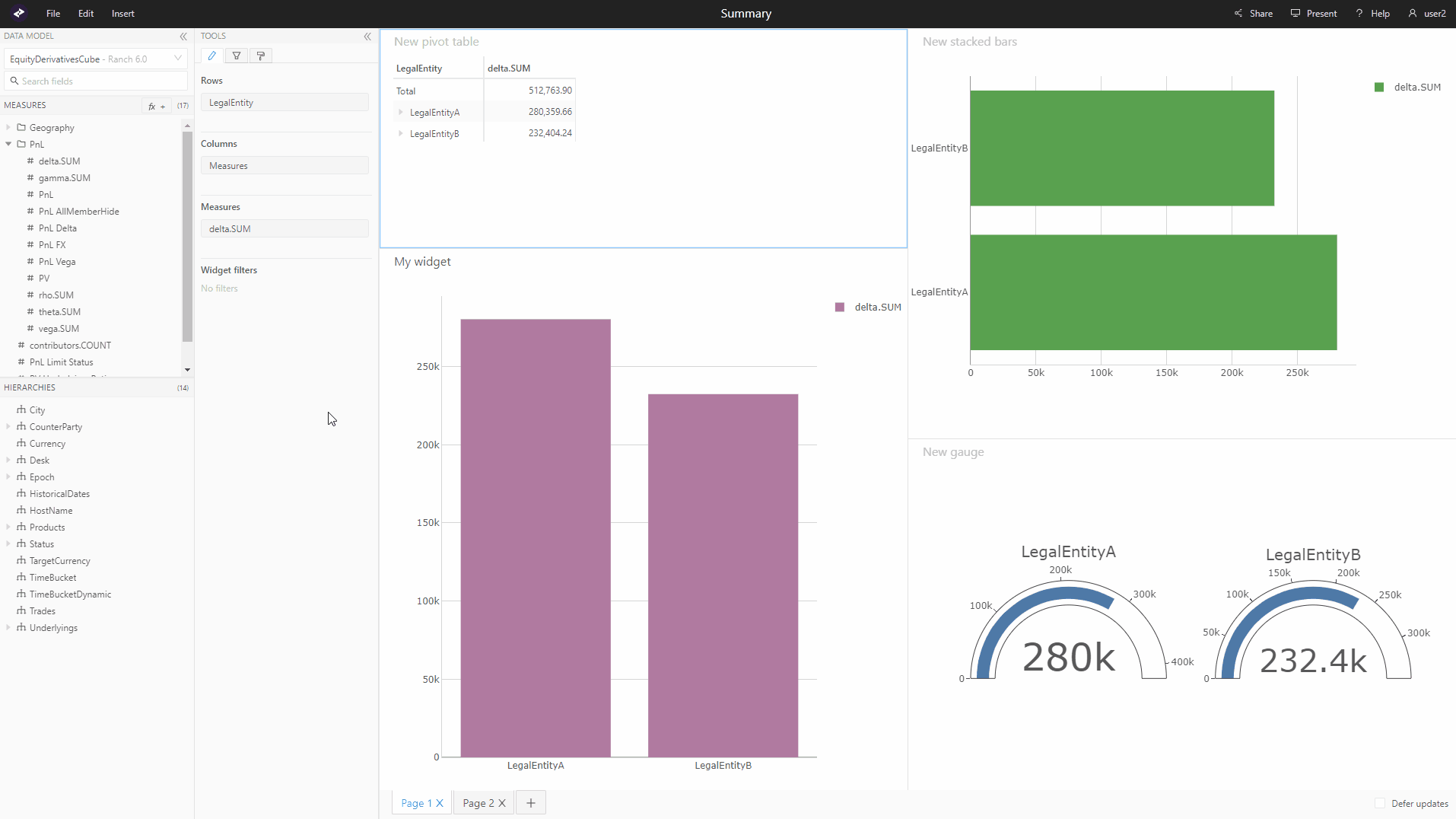Export to CSV or PDF
note
Export to CSV and Export to PDF are plugins. If you cannot find them in your application, contact your system administrator.
Export to CSV
To download the data from a widget as a CSV:
- Right click on a data visualization widget to open the context menu.
- Select Export to CSV.
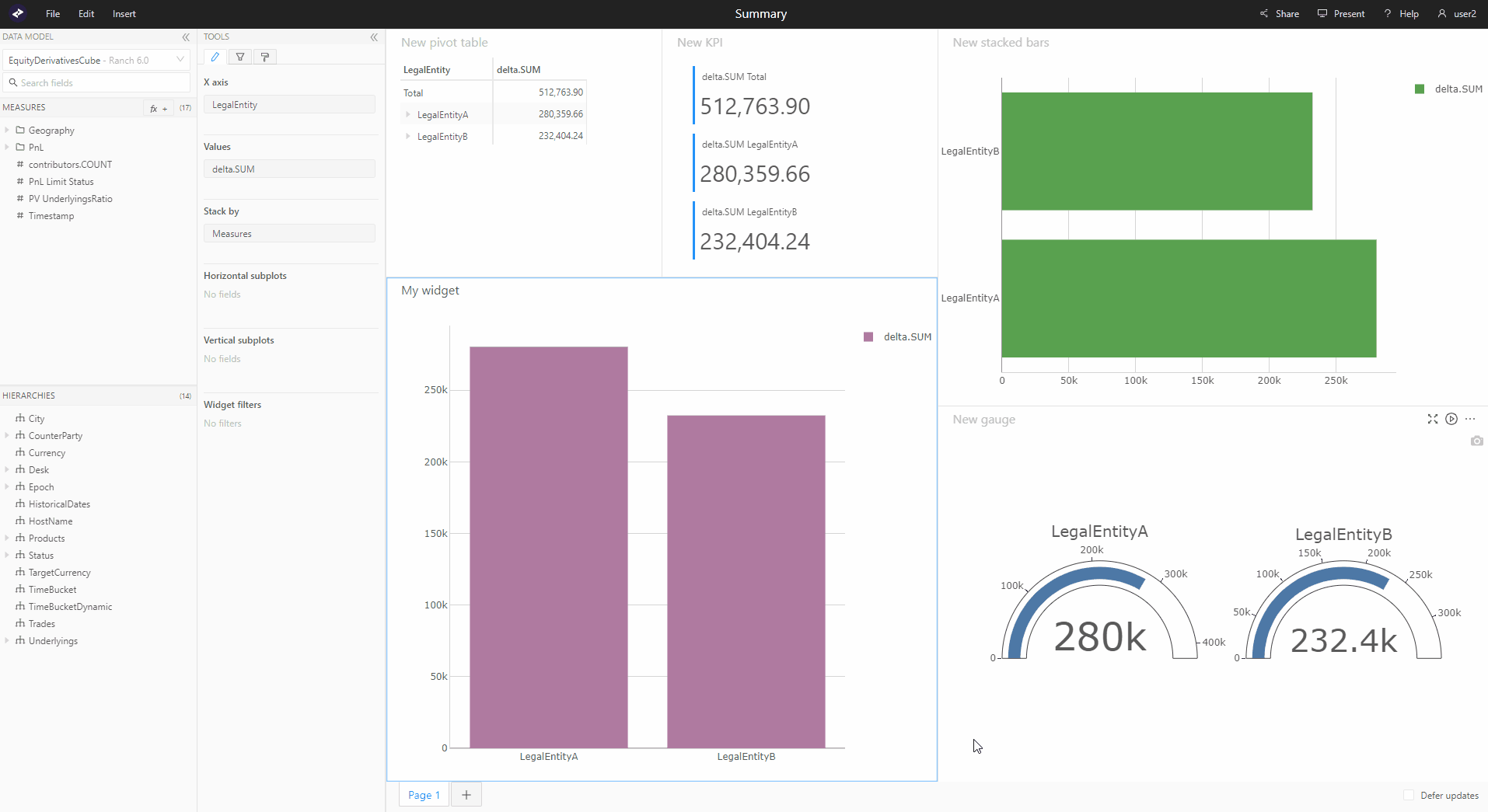
tip
The separator used between cells when converting to CSV can be configured via settings.
Export to PDF
To download a dashboard as a PDF:
- Open the File menu.
- Select Export to PDF.
- A popup will open, you can customize the settings here if you wish, for example choose which pages to include if your dashboard has more than one page.
- Click Save, this will open the file explorer.
- Choose where you want to save the PDF file, then click Save again.