Sort data
Atoti UI provides the ability to sort your data by a chosen hierarchy or measure.
The ability to sort data relies on a series of plugins. If you cannot find them in your application, contact your system administrator.
Sort a table
To sort a table:
- Right-click on the header of the column you want to sort.
- Select either Sort ascendingly or Sort descendingly from the context menu.
Once a sort has been applied, there will be an icon in the header of the sorted column. Clicking this icon will change the sort from ascending to descending, or vice versa.
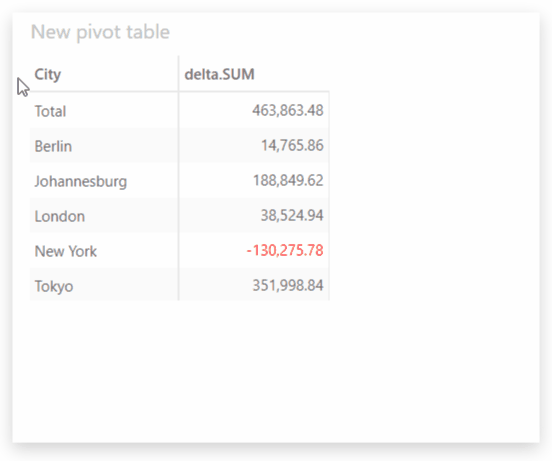
Pivot table and Tree table widgets have a non-breaking sort, whereas Table widgets have a breaking sort.
See the Microsoft documentation to learn more about the difference between a breaking and non-breaking sort.
Sort a chart
To sort a chart:
- Right click anywhere on the chart.
- Select either Sort ascendingly or Sort descendingly from the context menu.
- A second menu will appear where you can select the measure or hierarchy to sort on.

Remove sort
The process to remove a sort is the same for all types of widgets.
- Right-click anywhere on the widget to open the context menu.
- Select Remove sort.
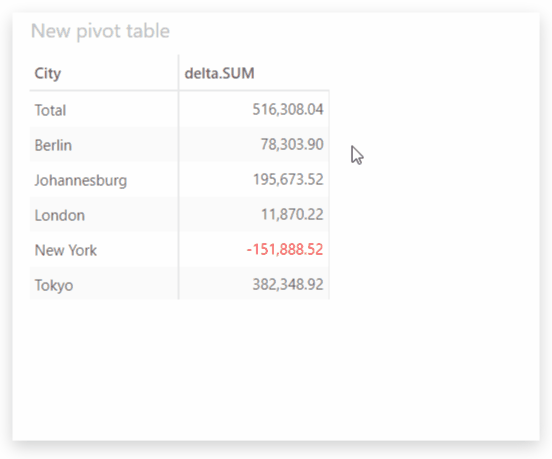
The Remove sort menu item only appears if the widget is currently sorted.