Installation
Downloading the library #
All available versions of ActiveUI can be downloaded from https://support.activeviam.com/share/ActiveUI_stable/.
We deliver the following files:
- README.md: some instructions on how to handle the artifacts
- activeui-
$version.zip: made to be unzipped and served by an HTTP server like Tomcat. The landing page is a showcase containing many examples demonstrating the features of ActiveUI and how to use our API. - activeui-
$version.tgz: download it on your machine to be able to use ActiveUI as an npm dependency. - activeui-sandbox-
$version.zip: starting point to create a new Node.js client-side project based on ActiveUI. More instructions can be found in the quick start. - activeui-legacy-sandbox-
$version.zip: deprecated sandbox compatible with 4.0.x projects. Please do not use this project: either upgrade your application to integrate ActiveUI the way it is showcased in the new sandbox or start from a fresh sandbox - activeui-
$version.jar: a Java Archive dependency for a better maven integration - activeui-licences-
$version.csv: a CSV file listing all bundled dependencies with their respective version and license
Deploying in a Tomcat server #
In a Tomcat server, go to the webapps folder and unzip activeui-$version.zip.
The unzipped folder should contain at least:
- the
localesfolder for internationalization - the
scriptfolder with a developmentapp.jsor productionapp.min.jsversion of the application - a HTML page being the entry point of the application
The showcase application is now available at the following URL:
http://host:port/activeui-$version
This can be adapted to any application server.
Set up ActiveUI as a local Node.js dependency #
In your package.json, providing the tgz file is located in the same folder, add the following line to your devDependencies:
{
"devDependencies": {
"...": "...",
"activeui": "file:./activeui-$version.tgz",
"...": "..."
}
}
Where $version is replaced by the chosen version.
You can of course adapt the relative path if your tgz file is located in a different folder.
Publish in a npm registry #
If you want your user to set up ActiveUI using the npm install command, you need to set up a local npm registry.
Here is a list of related framework:
Once you have set up a npm registry, run the following command to install the activeui package:
npm publish activeui-$version.tgz
Then install ActiveUI with one of the following method:
Using a simple URL: #
Run the command:
npm install --save-dev http://host:port/activeui/-/activeui-$version.tgz
Where $version is replaced by the chosen version and host:port is the path of the registry.
Using directly the registry: #
Make sure the registry is correctly configured with npm set registry http://host:port where host:port is the path of the registry, then run the following command to add ActiveUI to your project dependencies:
npm install --save-dev activeui@$version
Where $version is replaced by the chosen version.
Be aware that using a proxy in front of the official npm registry means that:
- it can lead to slower
npm install - the URL of the registry will be written in your shrinkwrap if you use one
Install your project offline #
On a machine with sometimes internet access #
For such use case, you can leverage the cache of your package manager (npm or Yarn).
On a machine with no internet access #
Contrary to what some online resources may suggest, we do NOT recommend zipping the node_modules folder.
Indeed some dependencies might use the pre and post installation phases to hard code contextual information like the current path or the machine operating system.
Therefore just copy-pasting the node_modules folder would potentially lead to a non working version on the new environment.
In such case, you must provide all the original project dependencies tgz files in the offline environment.
One method is to use Yarn offline mirror in order to generate a folder containing all the project dependencies tgz files.
You can then zip that folder and deploy the tgz files on the offline machine by:
- unzipping the folder and use the same Yarn offline mirror feature to rebuild the project
- iterating through all tgz files of that folder, add them to the npm cache and run npm install to rebuild the project
- if you have a local npm registry, iterating through all tgz files of that folder, add them to the registry and run npm install to rebuild the project