Experimental features
How to preview experimental features of ActiveUI
Warning
⚠️ Do not use experimental features in production ⚠️.
Experimental features have to be used with care. They are unfinished and subject to change without any notice in future versions of ActiveUI.
How to enable an experimental feature #
Through the initialization of ActiveUI #
You can activate an experimental feature while Initializing ActiveUI, through the configuration options, with the key experimentalFlags and an array of strings pointing to the name of the feature.
Example:
ActiveUI.initialize({
experimentalFlags: ['flag-1', 'flag-2']
});
Through the localStorage #
You can activate some experimental features or all of them by setting the variables in the localStorage. The following example shows what to write in your browser developer console in order to fill the localStorage:
// Activate experimental features one by one
localStorage.setItem('activeui-experimental-flags', JSON.stringify(['flag-1', 'flag-2']));
// Activate all experimental features
localStorage.setItem('activeui-all-experimental-flags', true);
List of available experimental features #
| Key | Description |
|---|---|
| new-tabular-selection | Introduction of the possibility to select multiple cells / columns / rows by drag and selecting or by clicking while holding CTRL or SHIFT. This also brings the ability to copy and paste the content of the selection and adds a display of min / max / avg / sum of the selected cells. |