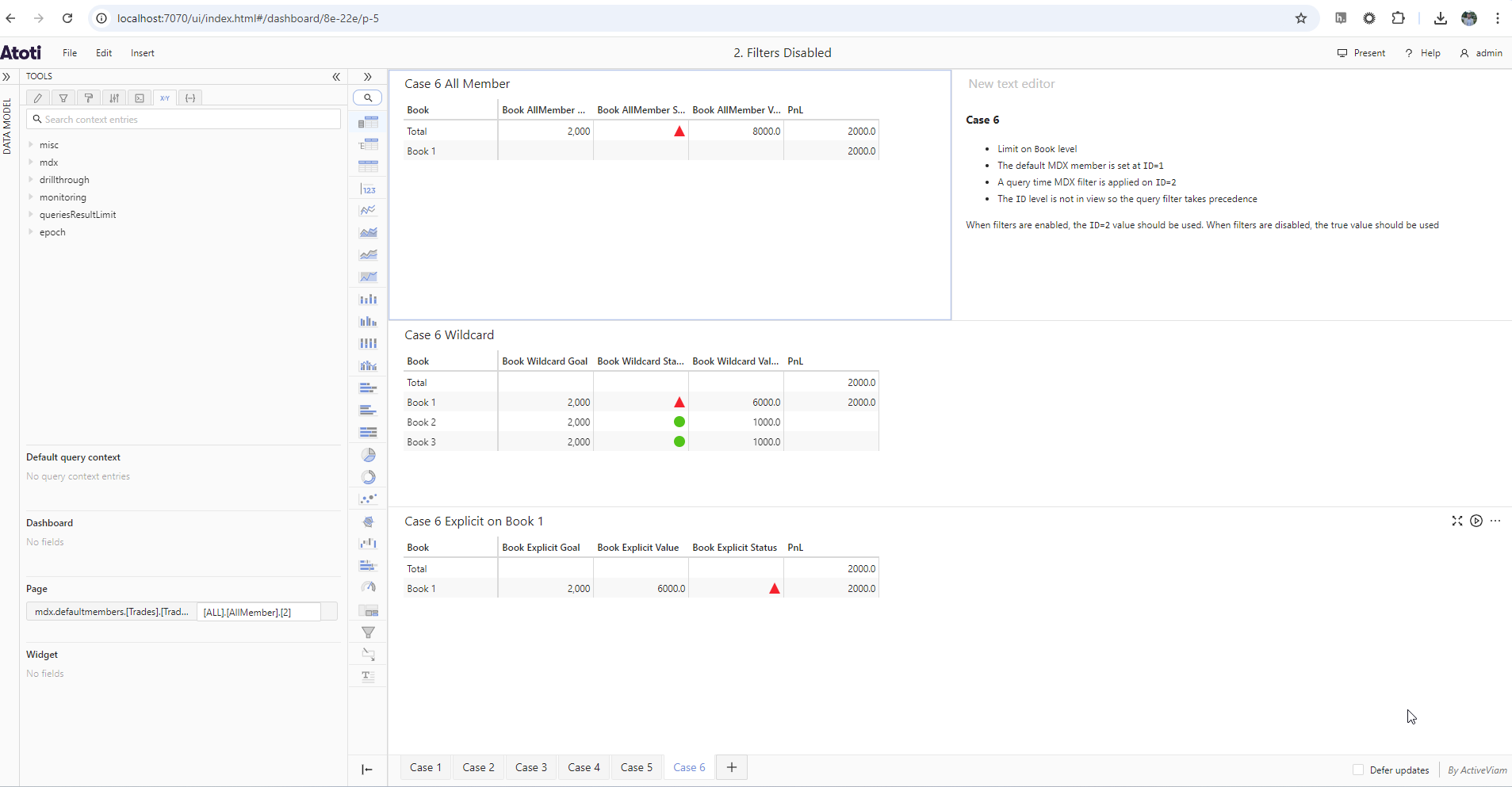Cube filters on limit KPIs
Overview
You can now enable/disable filters on limit KPIs when viewing the KPIs in the business cube. This helps reduce operational risk where a user may see that a limit is passing, when in fact it is in breach.
This feature does not affect the evaluation of limits via the UI or REST services, which in fact operate as if the filters were disabled.
This feature also applies to the filtering effect of default MDX members in the configuration of your business cube. Please see the Atoti Server documentation for more information on MDX default members.
Configuration
KPI filters are enabled by default. This is to ensure behavior remains the same as previous versions
of Atoti Limits. To disable them, set the limits.cube.kpi-filters-enabled property
to false in your application.yml.
Use Cases
To illustrate the effects of enabling and disabling filters, consider the following pivot:
| Book | ID | PnL |
|---|---|---|
| Book 1 | 1 | 1000 |
| Book 1 | 2 | 2000 |
| Book 1 | 3 | 3000 |
| Book 2 | 1 | 1000 |
| Book 3 | 1 | 1000 |
We will create limits on the Book level at each of the AllMember, Wildcard, and Book 1
members. For cases 3-6 inclusive, we shall also apply a default MDX member of ID = 1 to illustrate
the effect of overriding the default member at runtime.
Case 1: A cube filter is set at the limit level
Here we apply a filter on Book = Book 1 via the UI.
Enabled:
When filters are enabled, the Book = Book 1 value should be used.
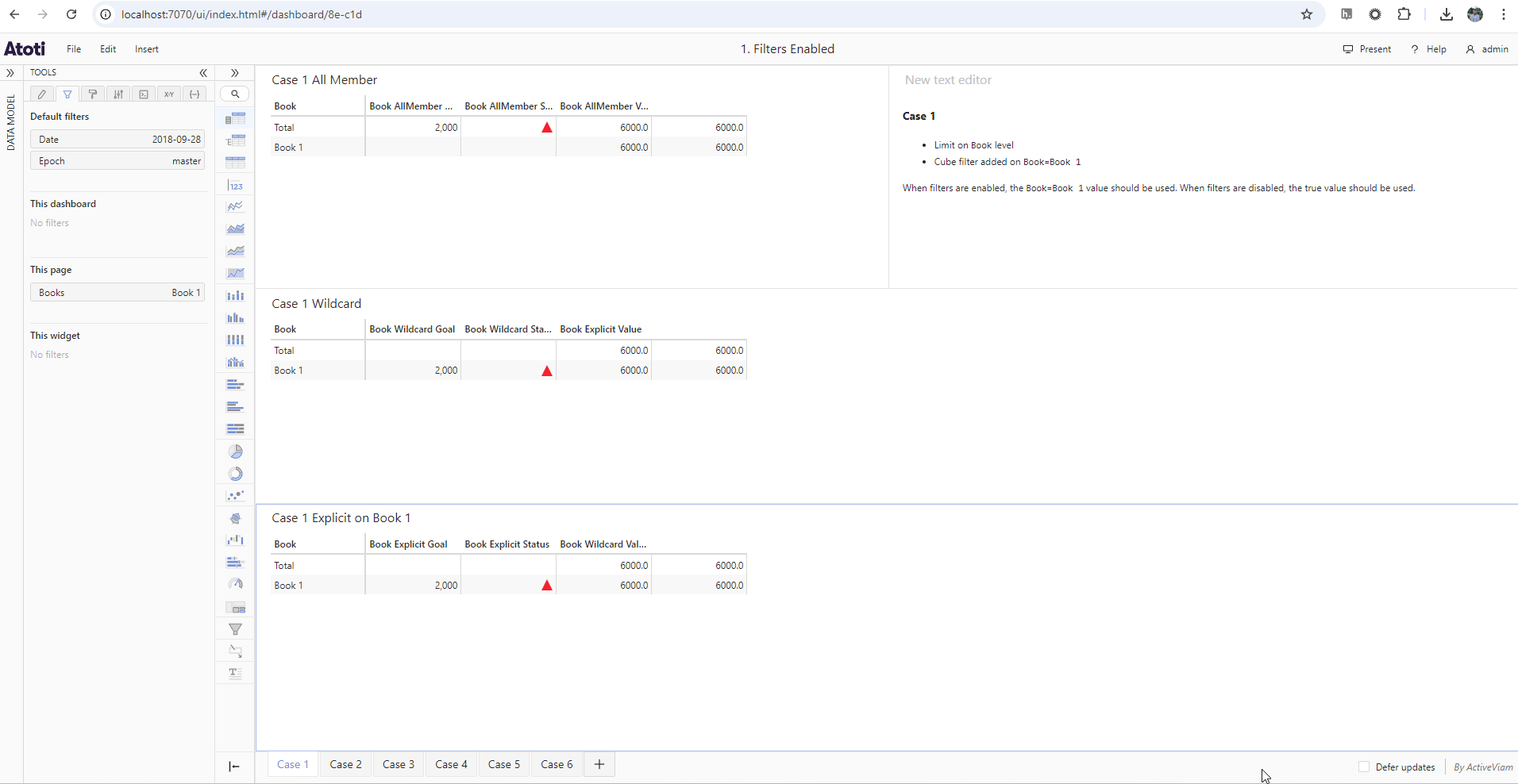
Disabled:
When filters are disabled, the true value of the Book level should be used.
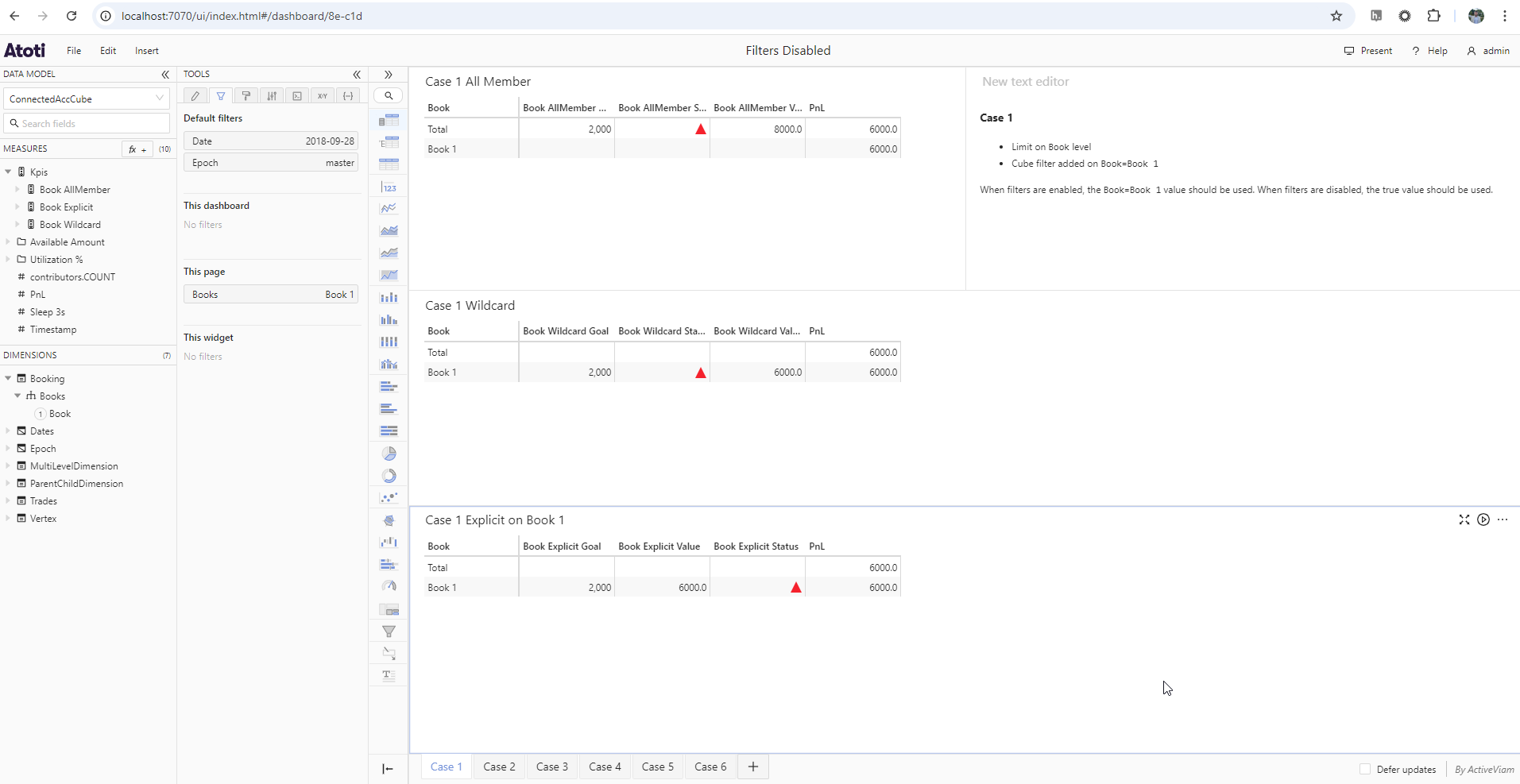
Difference:
Notice the difference in the AllMember limit.
Case 2: A cube filter is set below the limit level, contributing to the limit value
Here we apply a filter on the ID=1 member.
Enabled:
When filters are enabled, only the ID=1 member contributes to the limit value.
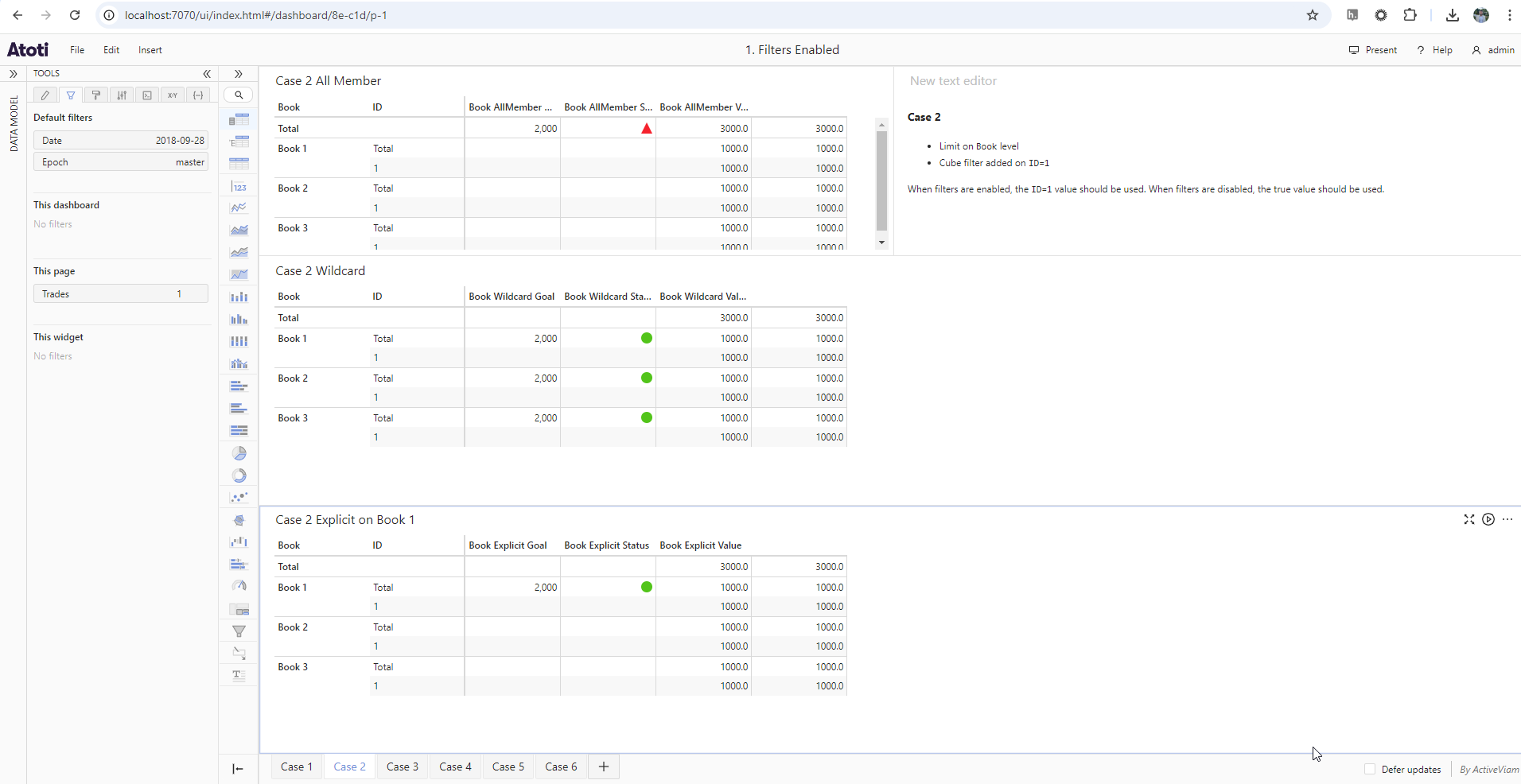
Disabled:
When filters are disabled, all ID members contribute to the limit value.
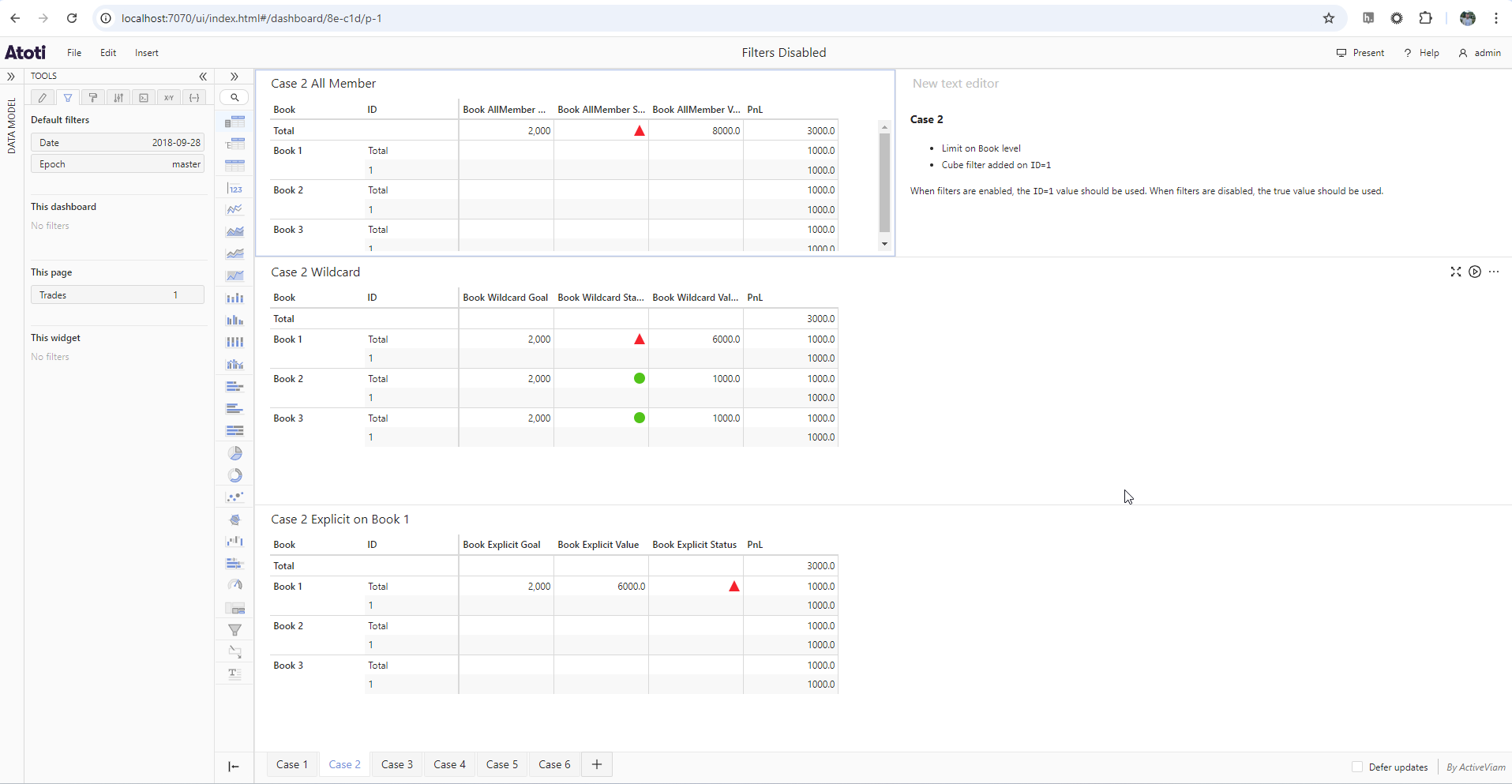
Difference:
Notice that when enabled, the limit value for all limits is 1000. When disabled, the limit value is
the true unfiltered value for each limit.
note
The limit value is different from the actual PnL when filters are disabled. This is
because the filters are still applied to the rest of the cube, but not to the limit value. This behavior
will be visible in the following cases as well.
From now on, we also apply a default MDX member of ID = 1.
Case 3: The default MDX member’s level is in view, meaning the MDX filter is not applied
When filters are either enabled or disabled, the true value will be used.
Enabled:
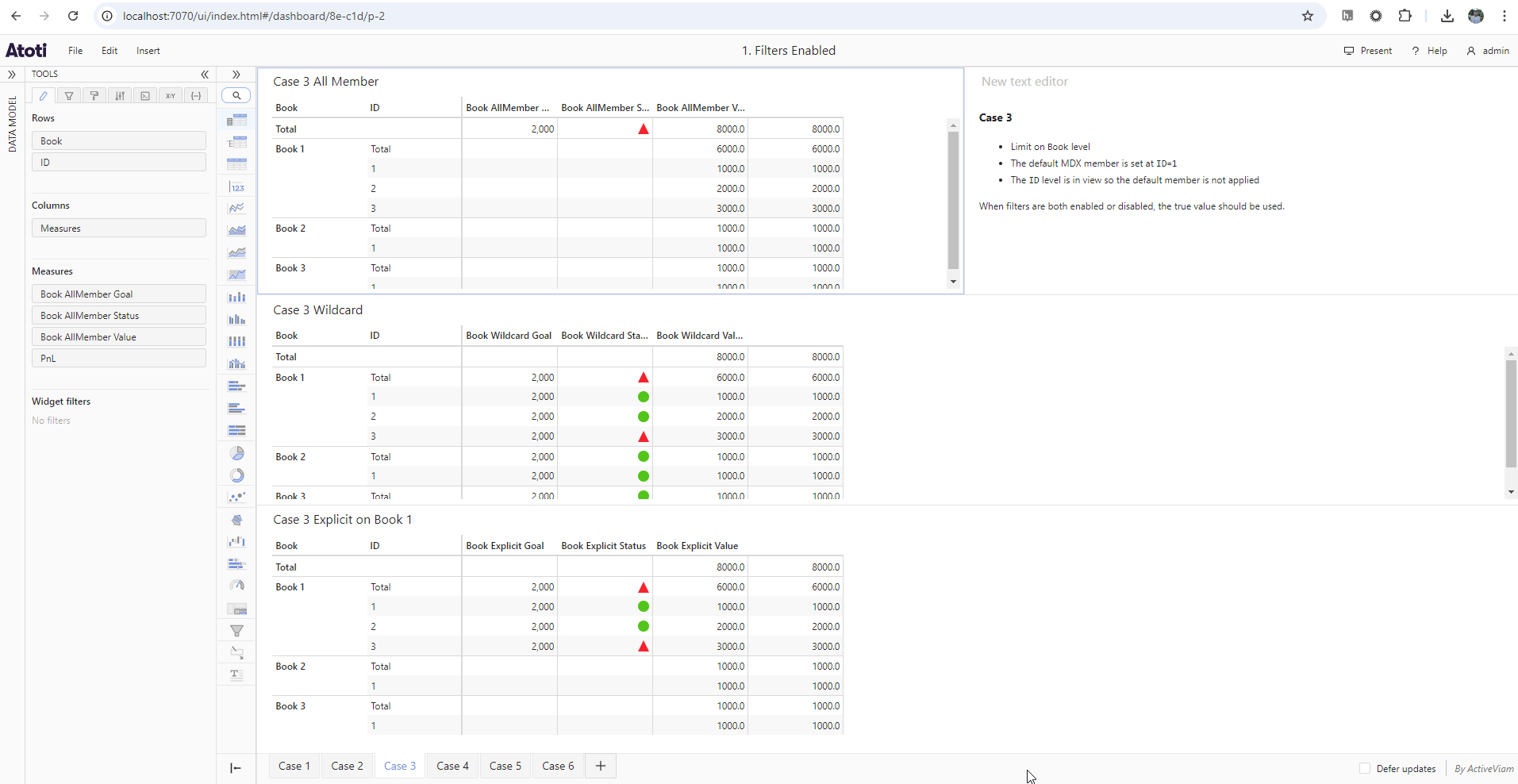
Disabled:
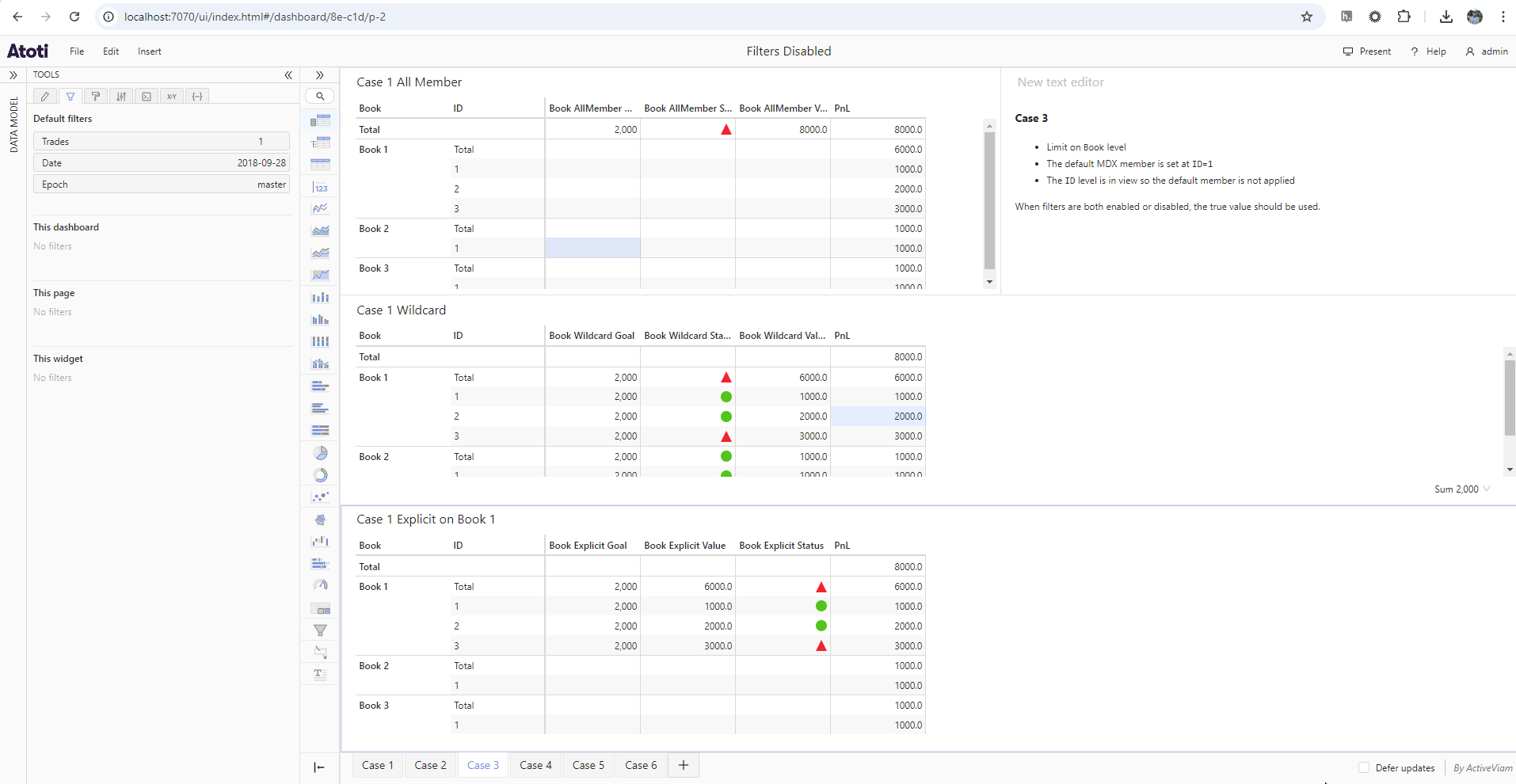
Case 4: The default MDX member’s level is not in view, meaning the MDX filter is applied
Enabled:
When filters are enabled only the ID=1 member contributes to the limit value.
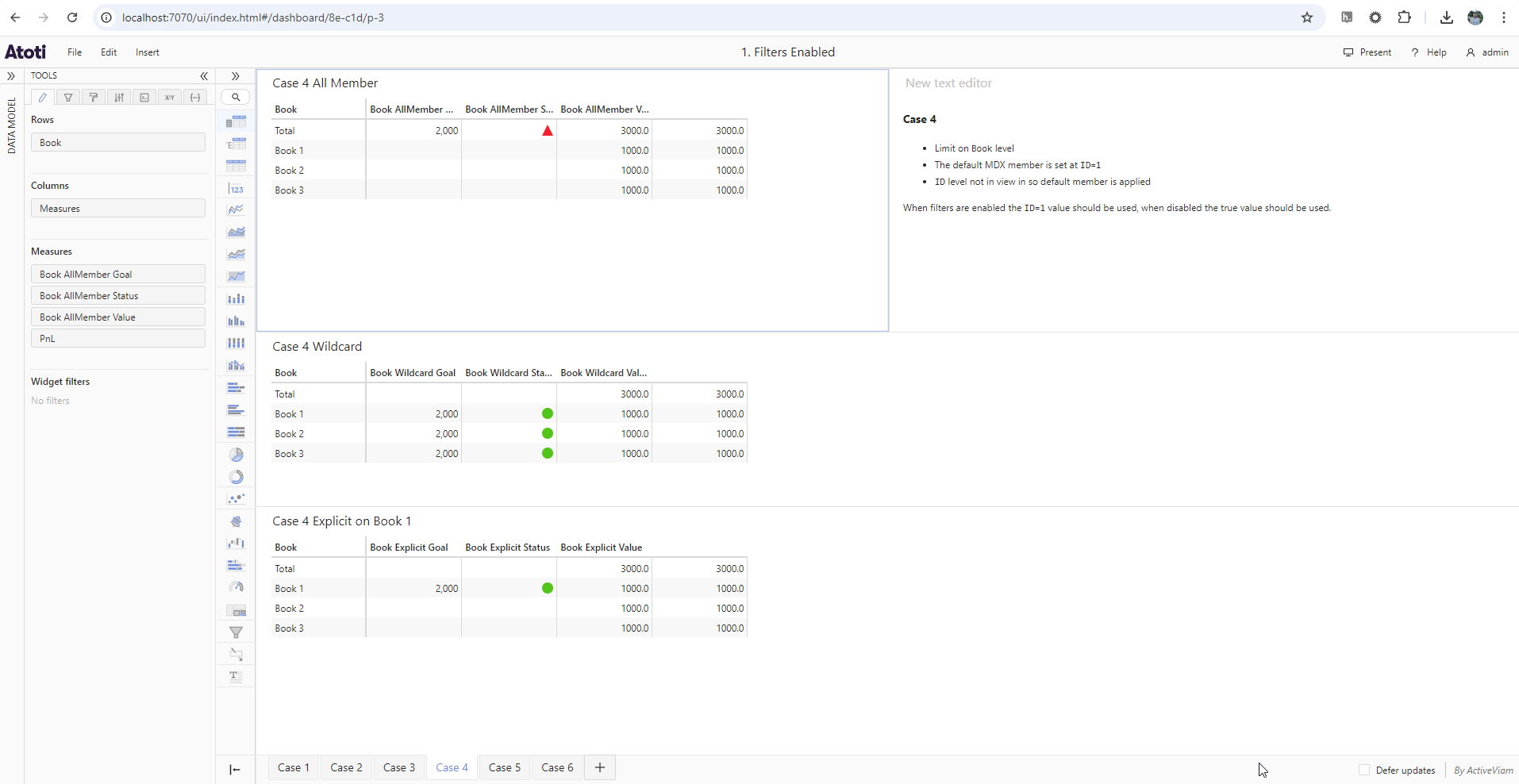
Disabled:
When filters are disabled, all ID members contribute to the limit value.
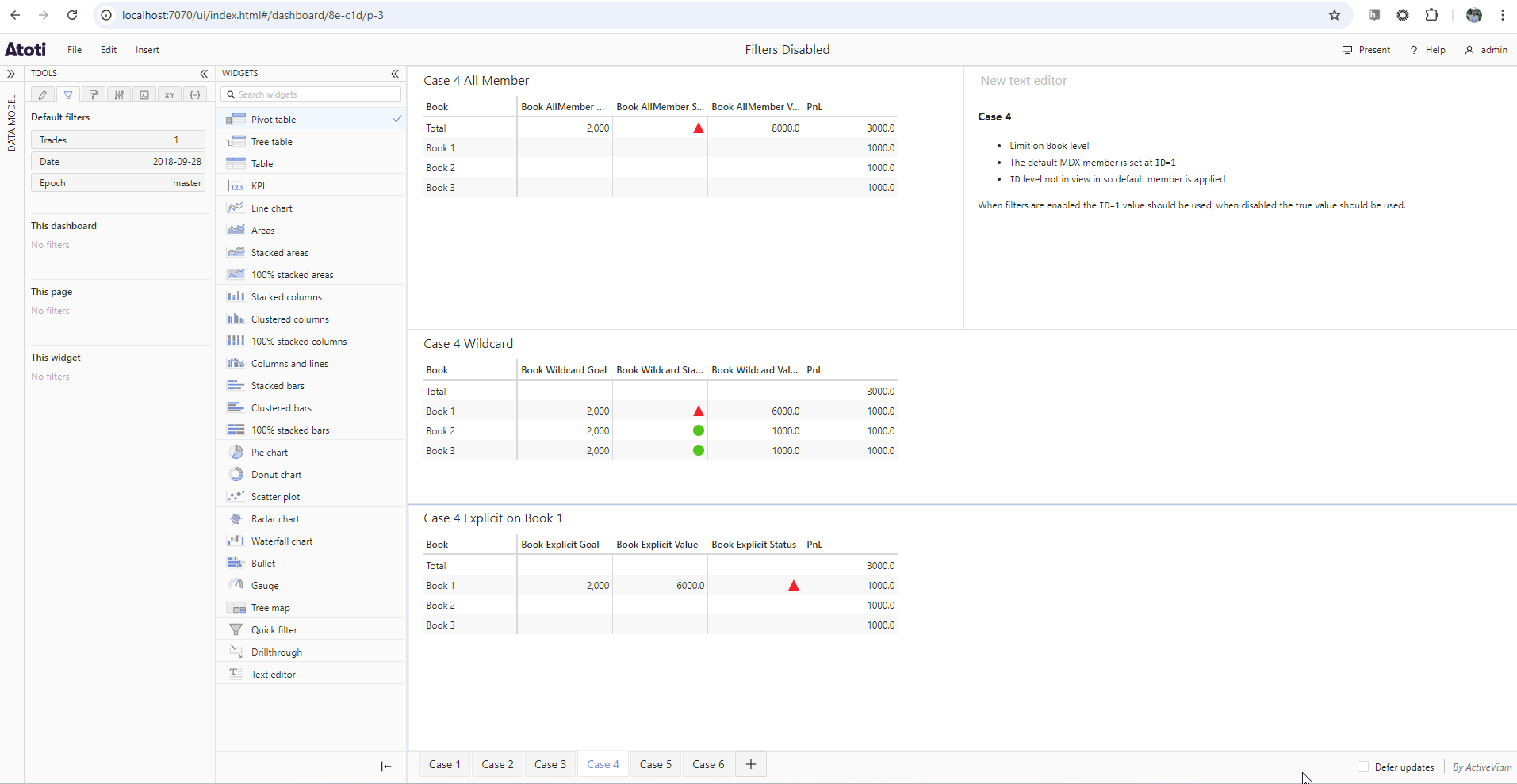
Case 5: A cube filter is applied, overriding the default MDX filter
Here we apply a filter on ID = 2 via the UI.
Enabled:
When filters are enabled, only the ID=2 member contributes to the limit value.
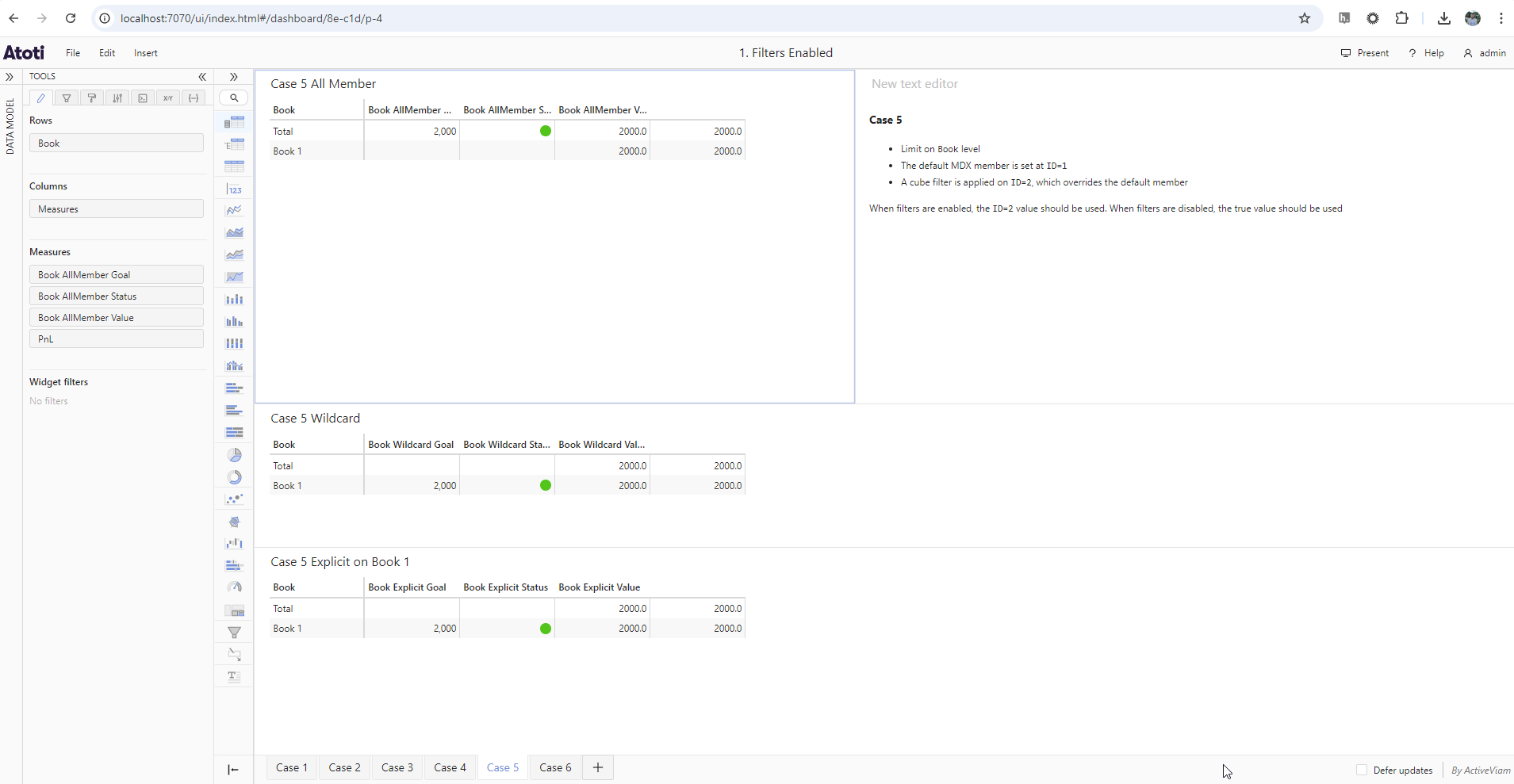
Disabled:
When filters are disabled, all ID members contribute to the limit value.
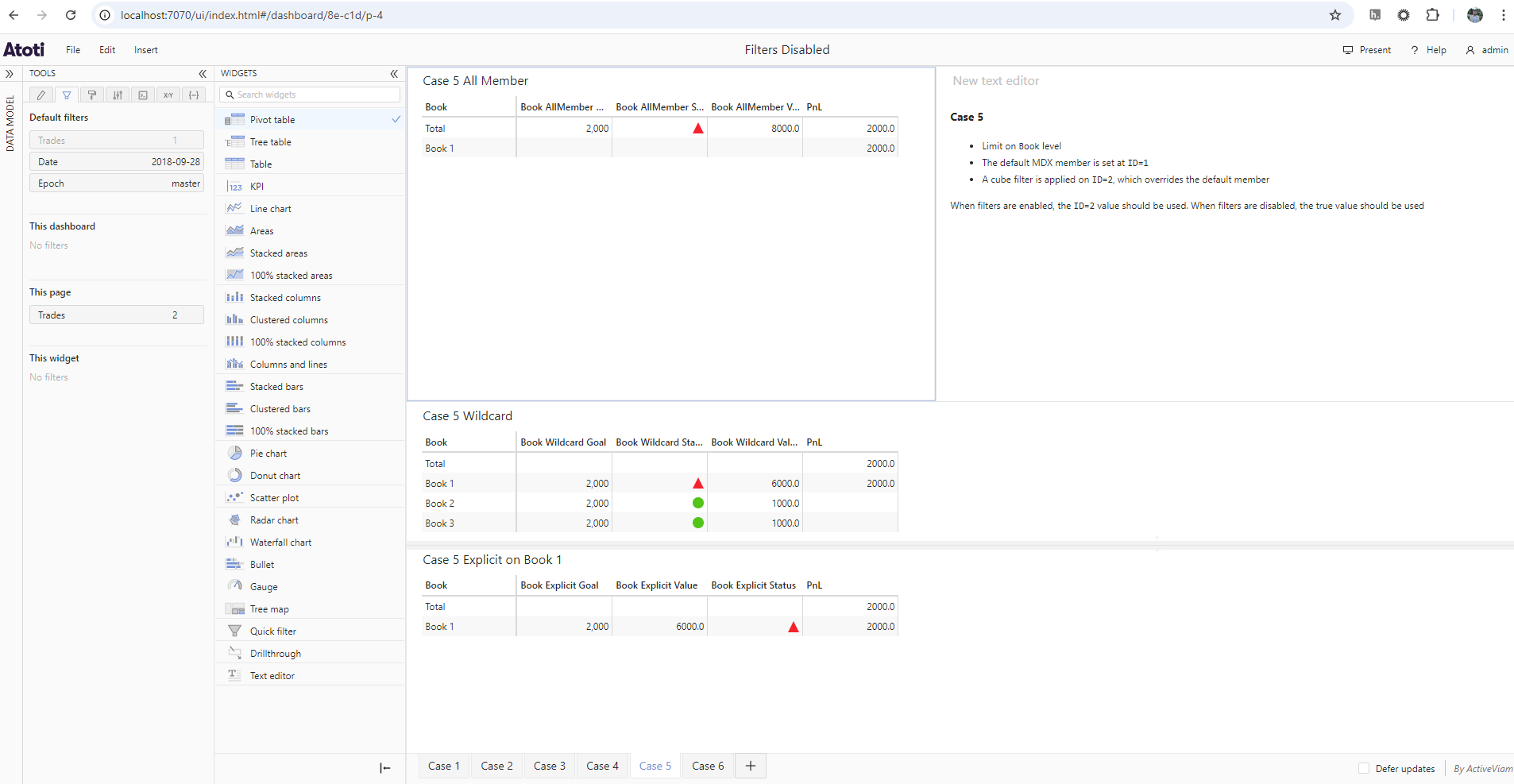
Case 6: A query time MDX default member filter is applied, overriding the default MDX filter
Here we apply a query time MDX default member on ID=2.
Enabled:
When filters are enabled, only the ID=2 member contributes to the limit value.
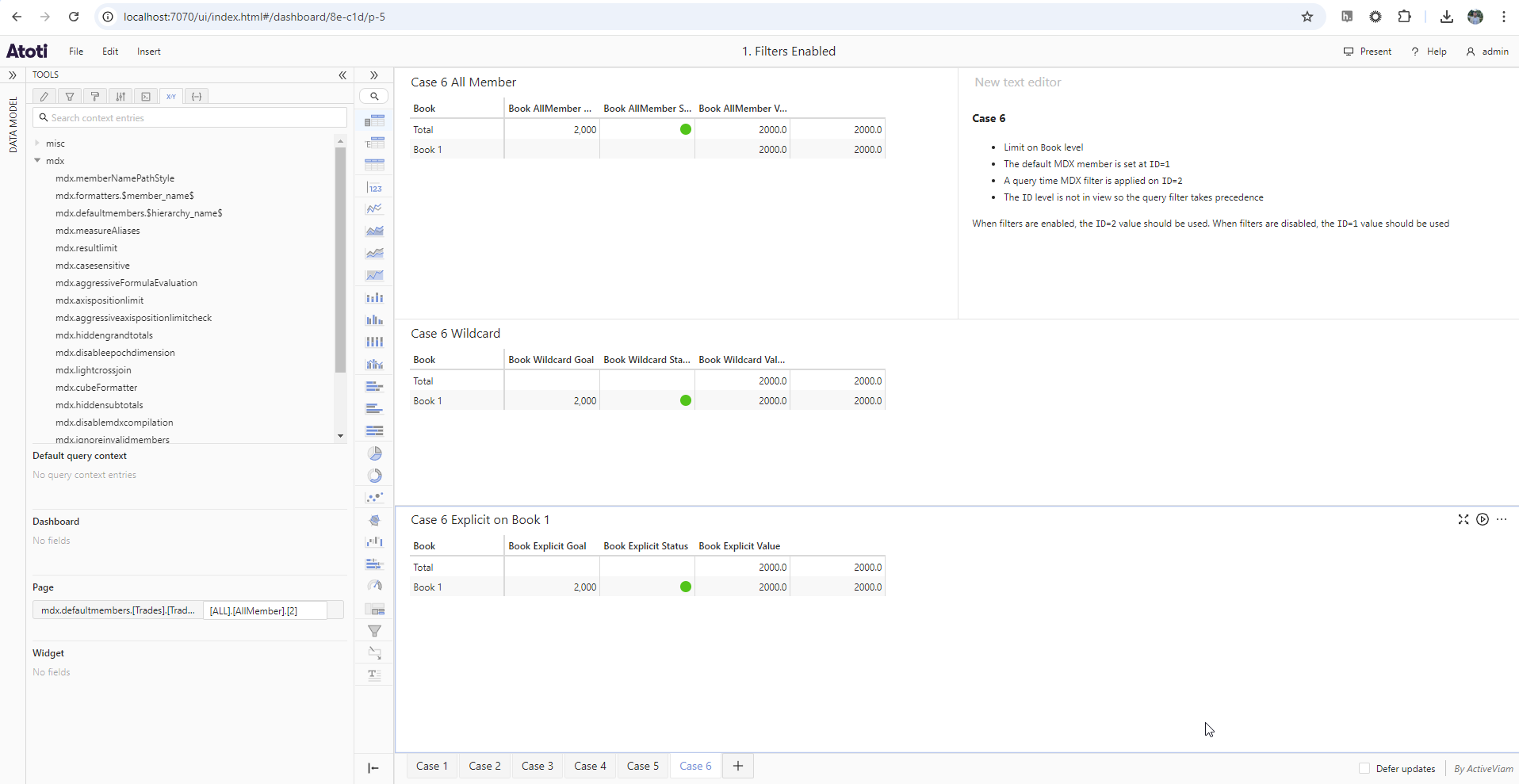
Disabled:
When filters are disabled, all ID members contribute to the limit value.