Side-by-side - Rows mapping
Example
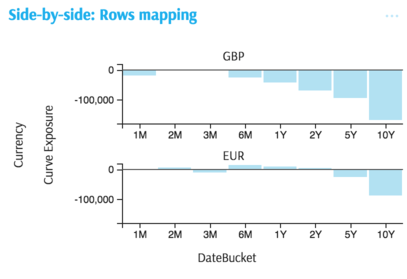
Summary of settings
- Type of chart: Columns
- Mapping of "y" attribute: Curve Exposure
- Mapping of "x" attribute: DateBucket
- Common attributes → Rows mapped to Currency
Step-by-step instruction
Add new Chart Widget
Select "Columns"
If there are multiple cubes connected to your application, you must select the cube you want for the chart.
To map the "x" attribute, select the groups you would like to see on horizontal axes, in this example members of DateBucket dimension
To map the "y" attribute, select the value (measure) corresponding to vertical axes, in this case Curve Exposure
The chart displays with both axes mapped:
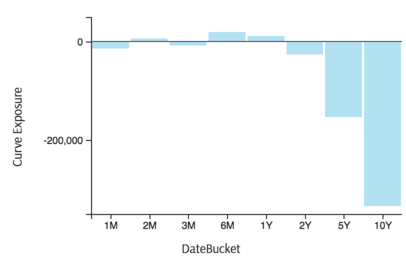
To produce multiple charts for a side-by-side comparison, in this case Curve Exposure levels for different members of the Currency dimension, click Options in the legend area of the chart:

In the Options popup, find the "Rows" attribute and map it to the desired dimension.
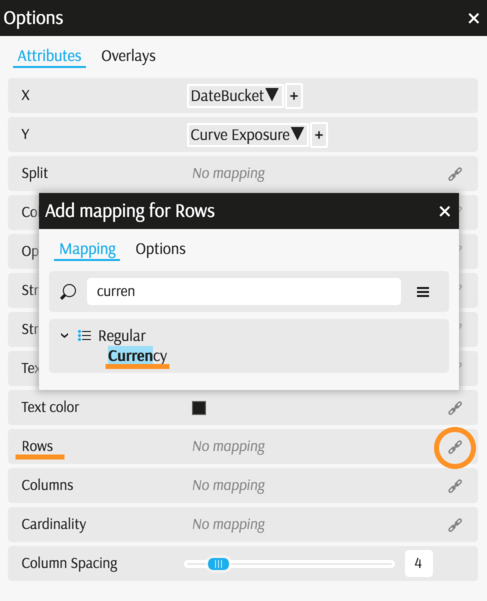
Apply a filter to limit the scope, selecting two currencies. You can also select top 3 members by a measure (see Filters).
The chart is complete:
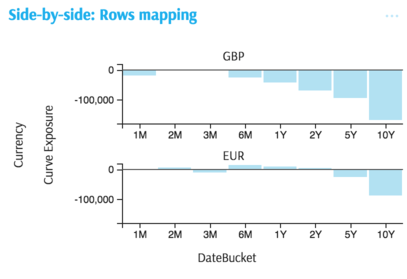
Back to Chart Gallery
Appendix
The appendix contains code snippets for advanced users.
MDX:
SELECT
[Measures].[Curve Exposure] ON COLUMNS,
NON EMPTY Crossjoin(
[Time].[TimeBucket].[DateBucket].Members,
[Currency].[Currency].[Currency].Members
) ON ROWS
FROM (
SELECT
{
[Currency].[Currency].[ALL].[AllMember].[EUR],
[Currency].[Currency].[ALL].[AllMember].[USD]
} ON COLUMNS
FROM [EquityDerivativesCube]
)
JSON:
{
"configurations": [
{
"handlers": {
/* ... */
},
"type": "combo-histogram",
"mapping": {
"x": {
"from": ["[Time].[TimeBucket].[DateBucket]"]
},
"y": {
"from": "[Measures].[Curve Exposure]"
},
"row": {
"from": ["[Currency].[Currency].[Currency]"]
}
},
"legend": {
"display": "hidden"
}
}
]
}
