File Upload
The File Upload widget enables you to create or append a WhatIf scenario by uploading CSV files into the cube.
Using the widget
To use File Upload:
- Add your files into the relevant directory in the stage folder. It is located in
cvarc-starter/src/test/resources/data/. The files you add here are then displayed in the File Upload widget. - To launch the File Upload widget, from the top left menu, click Insert > Widgets. This opens the list of available widgets.
- From the list, drag and drop the File Upload widget to your dashboard.
![]()
- Click the dropdown to select from a list of topics which are configured and have available data.
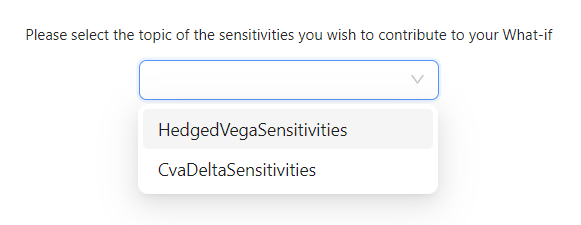
- Next, select a file. Below the topic selector you can expand a directory structure containing the files available for the upload associated with the selected topic.
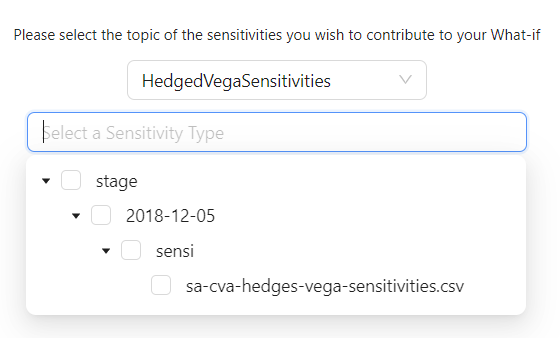
- Once you’ve selected the required files, enter a name for your branch in the What-if Branch Name field, then click Click to Upload.
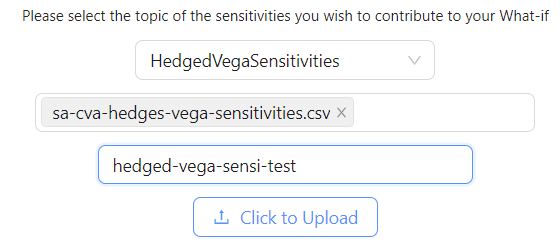
note
You can only create or modify a branch if you have the required permissions. By default, only the creator of the branch can modify it.
You can check and delete your branch in the What-If Manager. For more information, see WhatIf Manager
tip
For details on the File Upload Widget’s settings, see File Upload Widget in the UI Components Documentation.
See also
- Delta sensitivities of Hedges
- Delta sensitivities of the Regulatory CVA
- Parameter Sets
- Vega sensitivities of Hedges
- Vega sensitivities of the Regulatory CVA
- [RiskClass].[RiskClass]
- [RiskFactorId].[RiskFactorId]
- [RiskMeasure].[RiskMeasure]
- [delta-SensitivityCcy].[delta-SensitivityCcy]
- [vega-SensitivityCcy].[vega-SensitivityCcy]