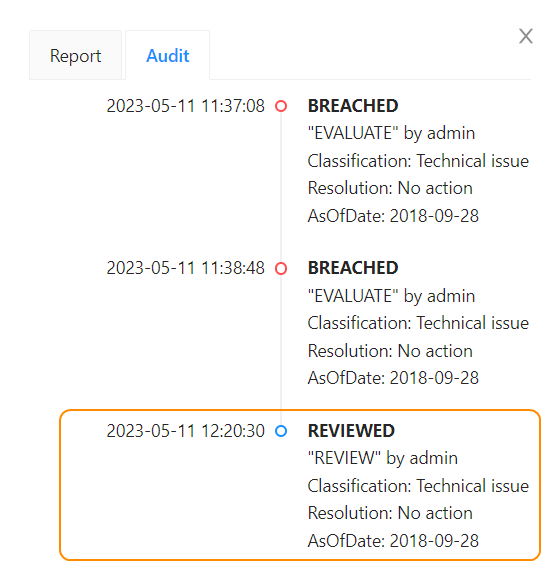Review incidents
Incidents are limit breaches and warnings issued by Atoti Limits. The module evaluates limits either at regular intervals during the day, or at the end of each day. When the value of a measure exceeds a threshold specified in the limit, a breach occurs. Warnings, if configured, are issued when the value is within a defined percentage.
You can specify the warning and breach values, and set up the polling frequency during limit creation. For details, see Create limits in the UI.
You can investigate exceptions in the Breaches screen. For an overview, see Breaches.
Breaches
To review a breach:
- Select the breach to review:
- To review a single breach, click Review in the Actions column of the breach you want to review.
- To review multiple breaches at the same time, select the checkbox of the breach you want to review, and click the Review button above the table.
note
When you review breaches in bulk, all entry fields and audit will be applied to each incident.

note
You can select multiple incidents of the same type, that is, limits or warnings, but you can’t select a mix of limits and warnings for bulk review.
The Review dialog opens:
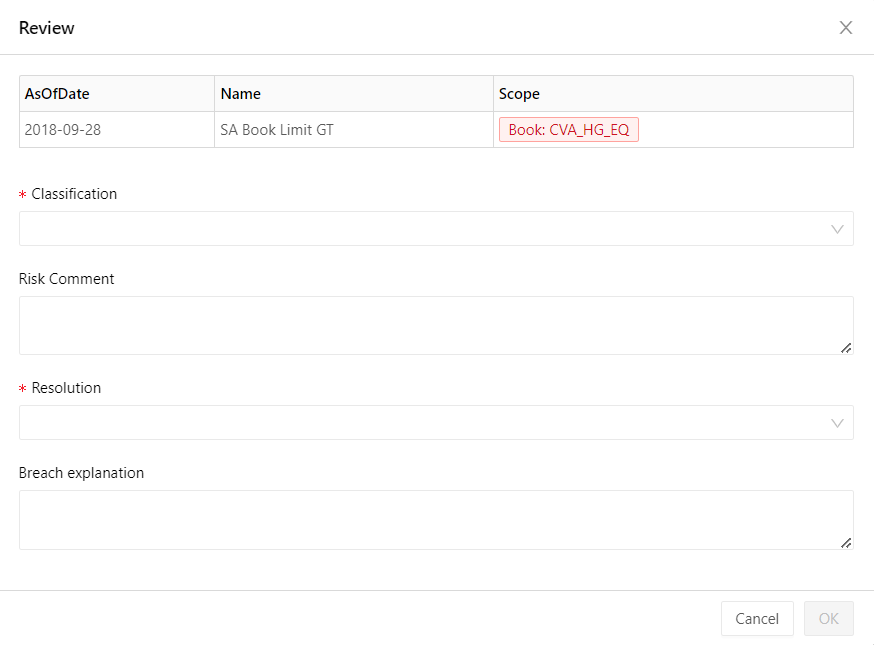
- Fill in the required fields. These fields store information for audit and retrospective analysis of breach events.
| Field | Description |
|---|---|
| Classification | Allows you to classify breaches according to the root cause of the breach. |
| Risk comment | Provide optional extra information on the selected Classification. |
| Resolution | Select the action to be taken to respond to this breach. |
| Breach explanation | Provide optional extra information on the selected Resolution. |
- Click Save. The limit’s status changes to
Reviewed, and an entry is added to the Audit log about the review.
Warnings
The process for warnings is similar to that of breaches:
- Select the breach to review:
- To review a single breach, click Comment in the Actions column of the breach you want to review. In the case of a warning, click Comment.
- To review multiple incidents at the same time, select the checkbox of the breach you want to review, and click the Review button above the table.
note
You can select multiple incidents of the same type, that is, limits or warnings, but you can’t select a mix of limits and warnings for bulk review.
- Fill in the required fields. These fields store information for audit and retrospective analysis of breach events.
- Click Save. This does not change the limit’s status, but a
COMMENTentry is added to the Audit log.
View the incident history
The incident audit log for each limit can be found in the Review dialog. Click Review/Comment in a limit’s Action column, and click the the Audit tab.
When a breach has not been reviewed yet, the Audit log displays entries about when the limit was evaluated, and the result of the evaluation:
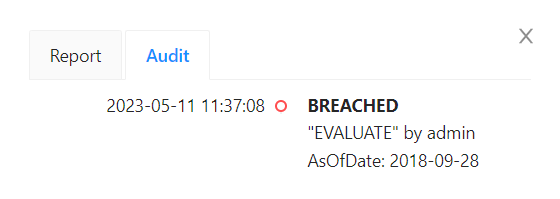
Once you review the incident, a new entry displays the information provided during the review: the root cause of the breach in Classification, the Resolution indicating the action to be taken, and any comments.