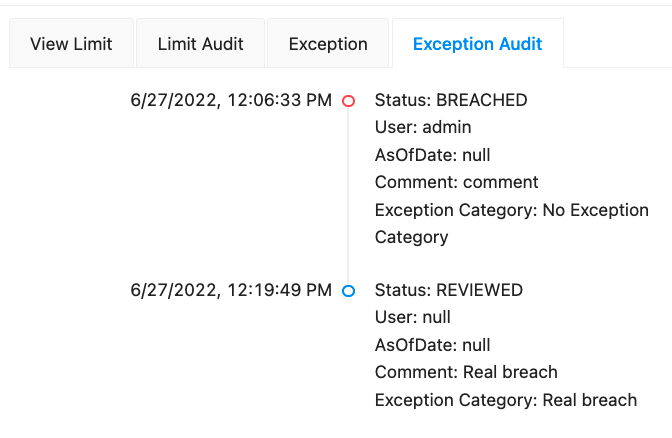Manage exceptions
Exceptions are limit breaches and warnings issued by the Limits module. A breach occurs when the value of a measure exceeds a threshold specified in the Limit definition. Warnings are issued when the value is within a defined percentage. You can specify these warning and breach values when you Create a limit.
You can investigate exceptions in the Limits Inventory. The Limits Drawer has two tabs dedicated to displaying the details of exceptions for a given limit:
- Exception tab: displays statistics related to the breached limit.
- Exception Audit tab: displays the exception history.
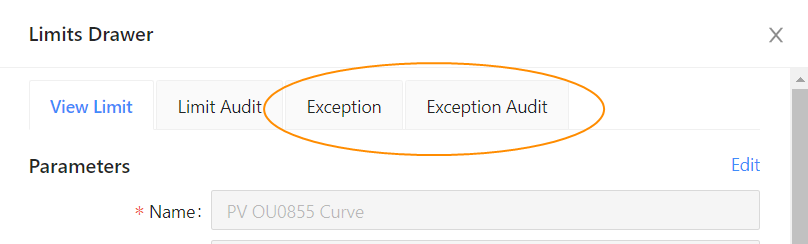
Exception tab
At the top of the drawer, click the Exception tab to see statistics related to the limit that was breached. If the limit has a limit status of BREACHED or WARNING, a table shows you the following details:
- Exception Status: This is the status of the limit (BREACHED or WARNING).
- Measure Value: The value of the limit’s measure.
- Limit Value: The value of the limit.
- Utilization: The rate between the used limit divided by the limit quota/value.
The Exception table:
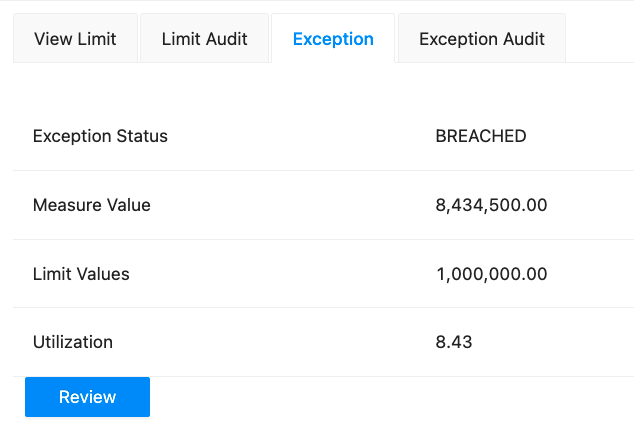
Reviewing an exception
The Exception tab also contains a Review button. Click this to leave a comment and select a Reason for the breach or warning.
note
Currently, there is no permission restriction regarding who can review the exception. But restrictions can be defined in the limit-process-exception.bpmn.
note
You must have the right permissions to review an exceptions.
The Review popover:
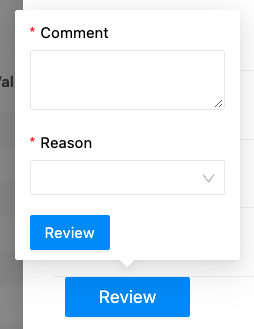
View the exception history
At the top of the Limits Drawer, click the Exception Audit tab to see the exception audit history of the selected limit. Here you can find the status of the limit, the Exception Category and if a comment was left regarding the limit’s status. The Exception Category specifies the reason the exception (BREACHED or WARNING) occurs, so in the future, you can use it to analyze the cause of the exceptions over a period of time.
The Exception Audit Trail: