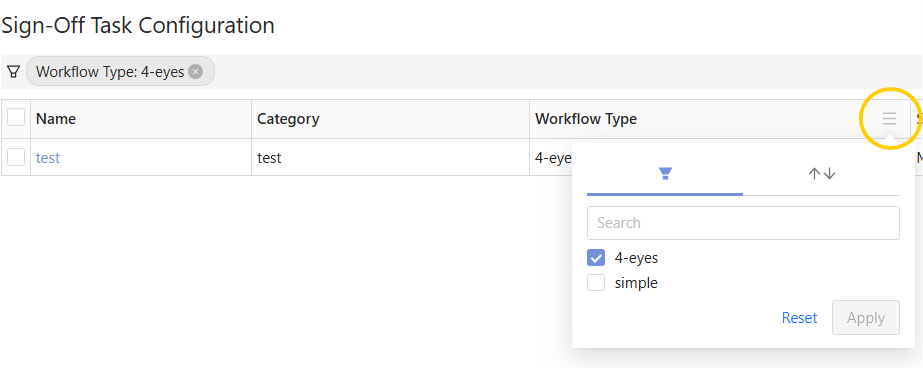Task Configuration screen
The Task Configuration screen lists your existing task definitions, and lets you carry out the following actions:
| Action | Description |
|---|---|
| Create Sign-Off Task Definition | Manually create one task definition at a time. In the default workflow, the tasks definitions are initially saved, not automatically published. |
| Bulk upload/download multiple tasks | Prepare and upload a CSV spreadsheet of task definitions based on the provided template, and export task definitions into a CSV file. |
| Copy task definitions | Quickly create a new task definition based on an existing one. |
| View task definition details and history | Display a read-only summary of the task definition parameters, workflow type, and scope. |
| Modify tasks | Edit task definitions. |
| Remove tasks | Delete or archive task definitions, depending on their status. |
Table columns
The screen contains a table displaying your task definitions.

| Field Name | Description | Example |
|---|---|---|
| Name | Name of the task definition | |
| Category | Category of the task definition | |
| Workflow Type | Name of the workflow the sign-off tasks created for this definition will follow. | 4-eyes |
| Server Name | Name of the application server the sign-off tasks created for this definition will apply to. | MR |
| Cube | Name of the cube the sign-off tasks created for this definition will apply to. | Sensitivity Cube |
| Status | Status of the task definition. In the default implementation tasks can only be started on PUBLISHED definitions. | Published |
| Pending Approval | The number of tasks for that definition that are waiting for approval. | 1 |
| Actions | The actions you can carry out on the entry: - Copy: Duplicate an existing task definition to speed up creation. - History: view the audit history of the selected task definition. |
Filters
In the column headers you can filter the table values.