Waterfall Chart
Example
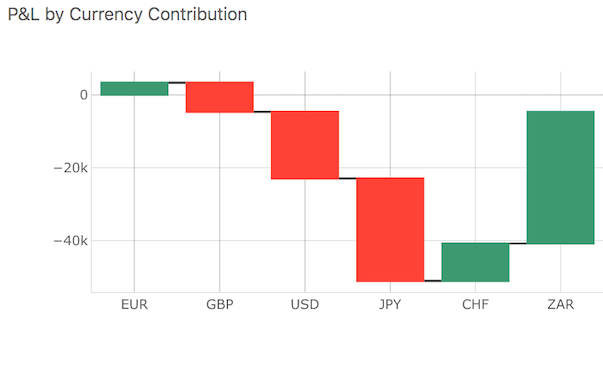
Summary of settings
- Type of chart: Waterfall chart
- Values: pnl.SUM
- X Axis: Currency
Step-by-step instruction
- Add new Chart Widget
- If there are multiple cubes connected to your application, you must select the cube containing the data that you will use in this chart.
- Switch type to Waterfall chart
- Add pnl.SUM to Values. Note that you can use any measure or formula instead.
- Add the X axis attribute to a desired breakdown category, in this case members of the hierarchy Currency.
Back to Chart Gallery
Appendix
The appendix contains code snippets for advanced users.
MDX:
SELECT
NON EMPTY [Measures].[pnl.SUM] ON COLUMNS,
NON EMPTY [Currency].[Currency].[Currency].Members ON ROWS
FROM [EquityDerivativesCube]
JSON:
{
"type": "container",
"writable": true,
"name": "P&L by Currency Contribution",
"value": {
"style": {},
"showTitleBar": true,
"body": {
"configuration": {
"type": "plotly-waterfall-chart",
"mapping": {
"xAxis": ["[Currency].[Currency].[Currency]"],
"values": ["[Measures].[pnl.SUM]"]
},
"switchedTo": "plotly-waterfall-chart"
},
"query": {
"serverUrl": "",
"mdx": "SELECT NON EMPTY [Measures].[pnl.SUM] ON COLUMNS, NON EMPTY [Currency].[Currency].[Currency].Members ON ROWS FROM [EquityDerivativesCube]",
"updateMode": "once"
}
},
"containerKey": "chart"
}
}
