Measure Types
A limit has an underlying measure that is used to evaluate the limit. Under the hood, Atoti Limits creates a KPI on that measure to allow for monitoring. A limit can be defined on any Cube Measure (normal PostProcessed or Copper measures) as well as Calculated Measures.
Cube Measures
Cube Measures are measures that exist within a particular cube. These measures can be selected when creating a limit through the UI or can be specified in an input file.
Calculated Measures
A Calculated Measure is a user defined measure created in the UI.
note
Limits only work against published calculated measures. Note that that if two calculated measures - one published in ActiveUI 4 and one published in ActiveUI 5 - have the same name then the one published in AUI5 takes precedence.
You have to publish it. If it is not published, it is not particular to any cube or even server. Unpublished Calculated Measures exist in the context of the UI and don’t exist in the Cube.
Limit on a Calculated Measure Example
In the following example we will go through creating a Calculated Measure and then creating and using a limit on the Calculated Measure.
Create a Calculated Measure
First, let’s create a Calculated Measure through the UI.
Enable Creating Calculated Measures in UI
Before we start, we first need to ensure that we can create Calculated Measures through the UI. To check this, navigate to the Content Server and check either the organization_permissions file or the permissions on an individual user basis.
We will need to add the following property to the organization_permissions file or individual user permissions files:
"canUseCalculatedMeasures": true
We will first need to navigate to the content server, located at:
/admin/ui
Example using the FRTB Acclerator:
http://localhost:8080/frtb-starter/admin/ui
organization_permissions File
The organization_permissions file is located at /ui/organization_permissions:
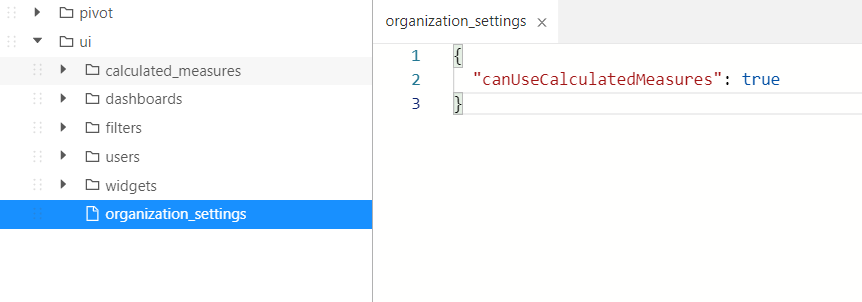
If this file does not exist then we can create it with a blank JSON structure.
User permissions File
We can navigate to the individual user’s permissions by going to /ui/users/USER_NAME/permissions:
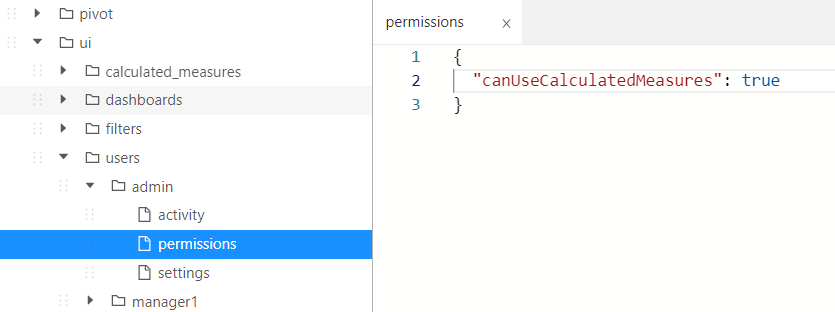
Create new Calculated Measure
With the Calculated Measures enabled, we can create a new calculated measure through the Calculated Measure button. We will create a Calculated Measure named Scaled PV which will scale the PV measure by a factor of 1000:
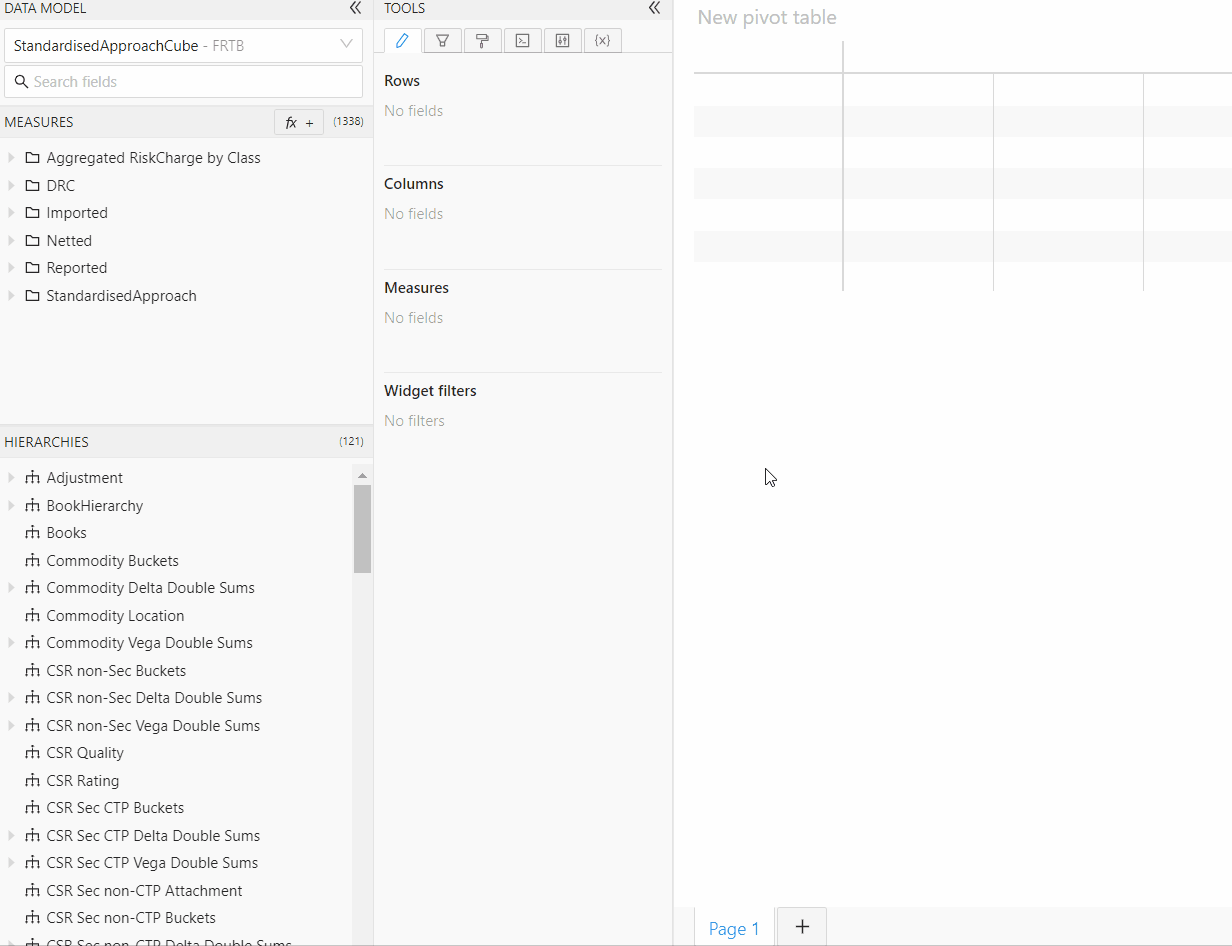
Save Calculated Measure
In order to to use our Calculated Measure with a limit, we must save the Calculated Measure by clicking the Save icon on the measure in the Content editor:
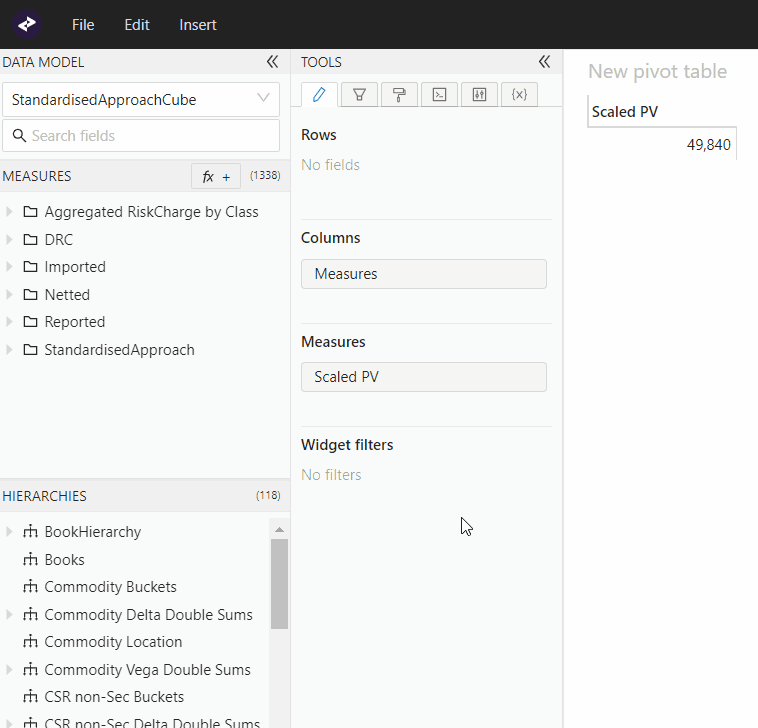
This will save the calculated measure as a measure on the cube being currently queried.
Create Limit on Calculated Measure
You can’t use the UI to create a limit on Calculated Measures, so you must create the limit by using the Limits Inventory’s File Upload functionality. We can define our limit with its measure being our Calculated Measure “Scaled PV”. We will upload the following Limit Definition file:
Group,ID,Name,Comment,From,To,FrequencyType,PollingFrequency,KpiType,LimitValues,AbsoluteValueIndicator,WarningThreshold,MeasureName,Scope,Precedence,LimitStatus,WarningWorkflow,WarningWorkflowParameters,BreachWorkflow,BreachWorkflowParameters,ChangeWorkflow,ChangeWorkflowParameters,CubeName,ServerName
Calculated Measure,CM_01,Limit on Scaled PV,,2018-03-01,,OFFICIAL,EOD,Greater Than,1000000,false,,Scaled PV,Desk=*,,APPROVED,,,,,,,StandardisedApproachCube,FRTB