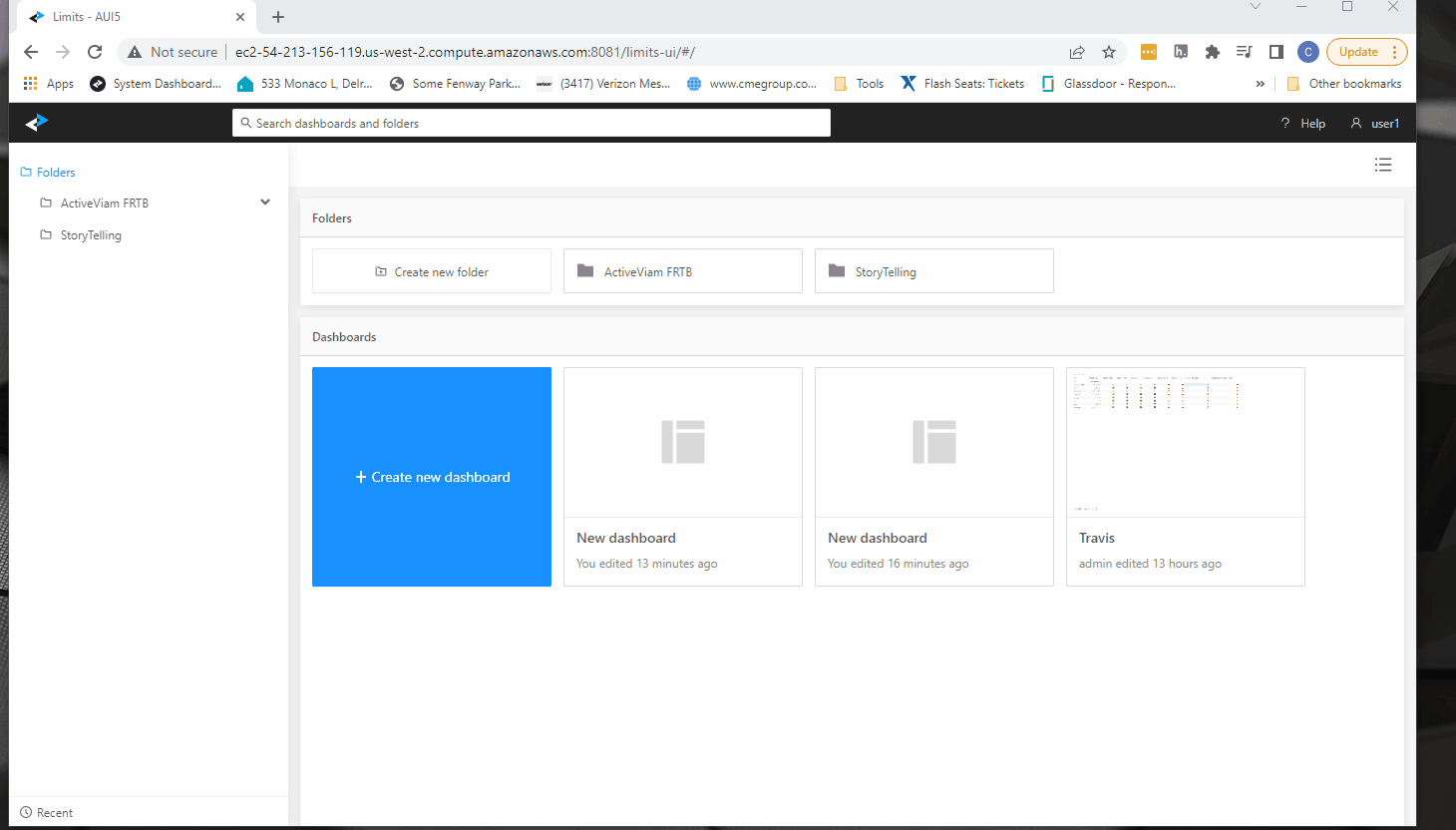Storytelling
What is Storytelling
Storytelling enables you to create custom context actions that allow you to drill-through and analyze data in a different dashboard.
For example, in the FRTB Accelerator, you can build a dashboard for a specific KPI. Then, in your primary dashboard, you can create a context action so that you can quickly drill-through and investigate breaches.
Setting up Storytelling
This section provides the steps to set up Storytelling by first building a drilldown dashboard and then creating a custom action.
Building a drilldown dashboard
To begin, build and save a dashboard that contains a pivot table with all necessary levels and measures for your desired KPI. This will be the target dashboard for your custom action.
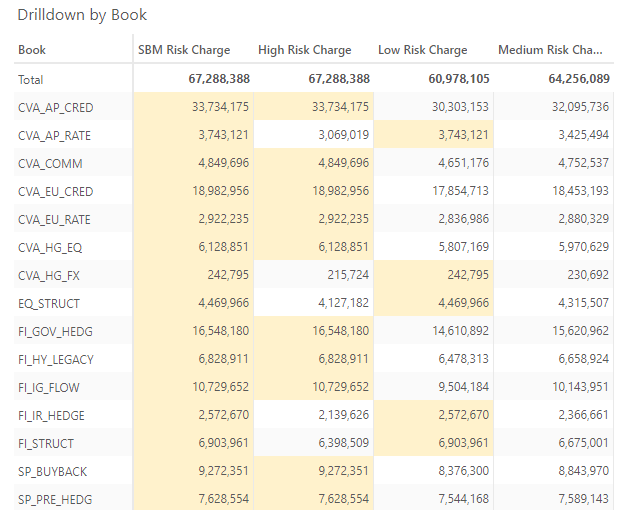
Example MDX query for sensitivity adjustments:
SELECT
NON EMPTY Hierarchize(
Crossjoin(
[Booking].[Trades].[TradeId].Members,
[Sensitivities].[Sensitivity].[SensitivityName].Members,
[Risk].[Moneyness].[Moneyness].Members,
[Risk].[Tenor Dates].[Tenor Date].Members,
[Risk].[Risk Factors].[RiskFactor].Members,
[Risk].[Risk Factors Secondary].[RiskFactor2].Members,
[Risk].[Maturity Dates].[Maturity Date].Members,
[Risk].[Maturities].[Maturity].Members,
[Risk].[Tenors].[Tenor].Members,
[Currencies].[Currencies].[Ccy].Members
)
) ON ROWS,
NON EMPTY Crossjoin(
Hierarchize(
[Epoch].[Epoch].[Branch].Members
),
{
[Measures].[Delta Native],
[Measures].[Gamma Native]
}
) ON COLUMNS
FROM [Sensitivity Cube]
CELL PROPERTIES VALUE, FORMATTED_VALUE, BACK_COLOR, FORE_COLOR, FONT_FLAGS
Creating a custom action
- On your primary dashboard, right-click in the cell where you want to add storytelling, and from the context menu, select Storytelling > Create storytelling.
This opens the following dialog box:
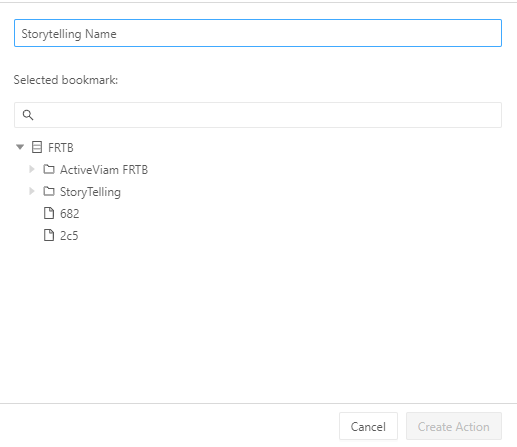
- Enter a Name, associate a bookmark, then click Create Action.
- Save your primary dashboard.
The action is now available on right-click from the defined cell.
Below is a visual walkthrough: