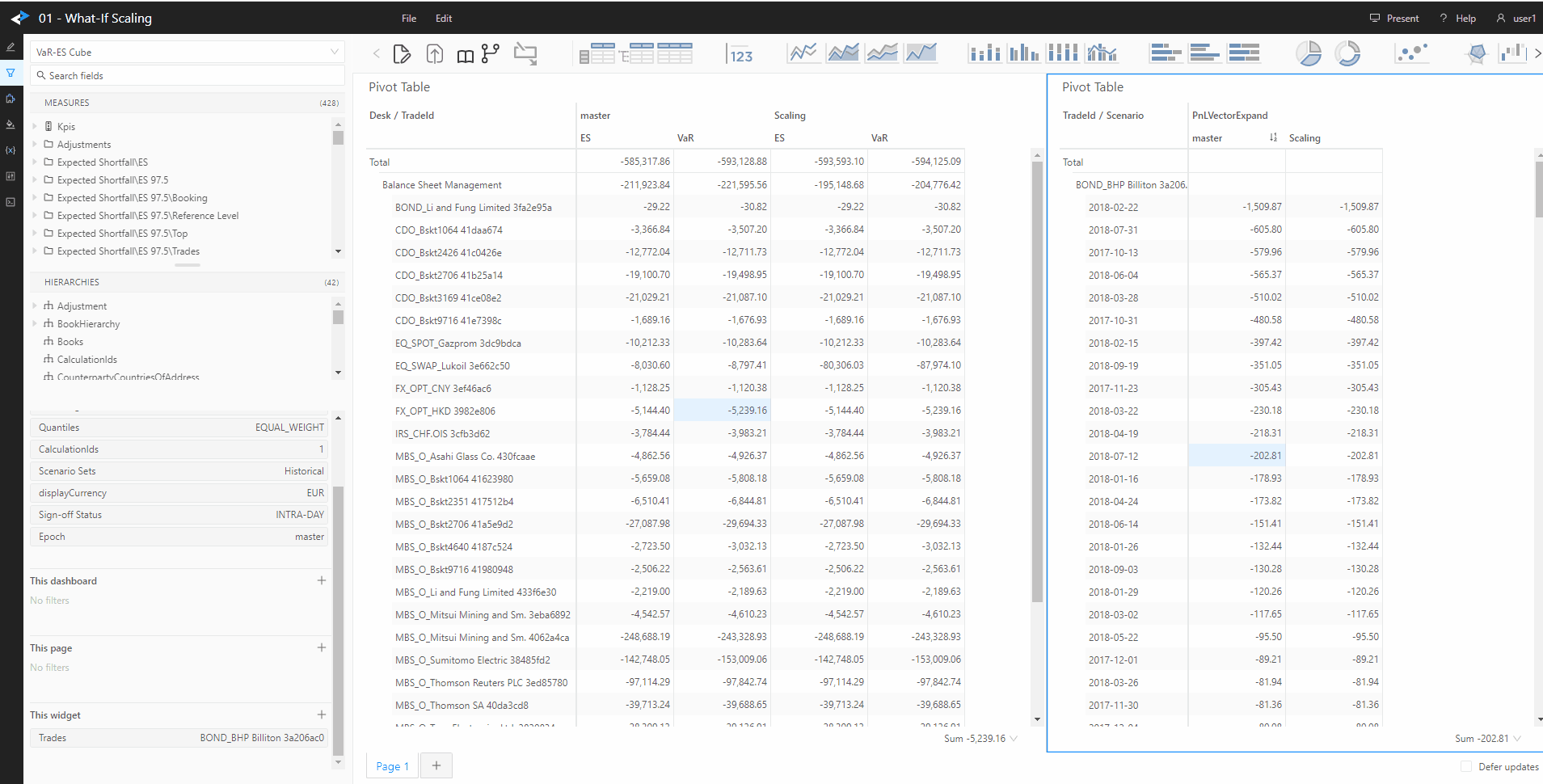Scaling
The Accelerator provides scaling simulations to display instant recalculations of and incremental impact on VaR/ES and sensitivities from simulated adjustments to a given trade or set of trades.
Scaling factor options
You can select an existing trade and modify its size to measure the impact of increasing or partially or completely closing down a position.
| Scaling factor | Impact on trade |
|---|---|
| > 1 | Adjusts the trade up |
| < 1 | Adjusts the trade down |
| negative | Inverts the trade risk profile |
| zero (0) | Closes down the position entirely |
Vector scaling
-
Select the TradeId you want to work on. This can be from any pivot table that has the TradeId dimension. Right-click and select What-If.
The Create WhatIf dialog box is displayed with information about the TradeId. Check that all elements are the ones you want, otherwise cancel and set or change your filters as required.
-
Select the type of scaling you want to apply:
Select Scaling type Enter a value PnL Scaling The factor by which you want to multiply the underlying PnL vectors PnL Addon The amount you want to add to the underlying PnL vectors -
Set a name for the branch where the system saves the result of the scaling. If the branch does not exist a new branch will be created.
-
Click OK.
In the Pivot table, if the Epoch dimension is selected, the new branch you created is displayed adjacent to the master. The new branch contains the same data as the master branch except for the selected trade, which is adjusted by the scaling you applied.
To manage your branches and the simulations on them, use the WhatIf Manager.
Scenario scaling
-
Select the TradeId(s) you want to work on. This can be from any pivot table that has the TradeId dimension. Right-click and select What-If
-
Select the type of scaling you want to apply:
Select Scaling type Enter a value PnL Scenario Scaling The factor by which you want to multiply the underlying PnL vectors PnL Scenario Addon The amount you want to add to the underlying PnL vectors -
Set a name for the branch where the system saves the result of the scaling. If the branch does not exist a new branch will be created.
-
Click OK.
In the Pivot table, if the Epoch dimension is selected, the new branch you created is displayed adjacent tot he master. The new branch contains the same data as the master branch except for the selected trade which is adjusted by the scaling you applied.
To manage your branches and the simulations on them, use the WhatIf Manager.
Example
The animation demonstrates how to create a what-if for PnL Scaling