What-If Analysis
Atoti FRTB uses native Atoti What-If capabilities to deliver powerful simulation tools in the following areas:
- Desk reclassification (IMA/SA)
- Trade scaling
- Parameter set changes (including correlation and risk weight).
What-If is applicable at any level in the hierarchy and you can drill down and propagate the effect of the what-if simulation to the lower levels.
Types of What-If analysis
- Desk reclassification. See Switch Desk What-If Tool
- Scaling: adjust the trade data by a given percentage or an absolute amount. See FRTB Trade Scaling
- Parameter set changes. See Parameter Sets What-If Widget
- File upload: create or append a WhatIf scenario by uploading CSV files into the cube. See File Upload
Branches
Each simulation you run creates a separate cloned branch of the master. However, as the What-If is purely for simulation purposes, these branches never impact the master branch.
WhatIf Manager
To manage your branches and the simulations on them, use the WhatIf Manager.
To open the WhatIf Manager:
- In the top left menu, click Insert > Widgets. This opens the list of available widgets.
- From the list, drag and drop the WhatIf Manager widget to your dashboard.
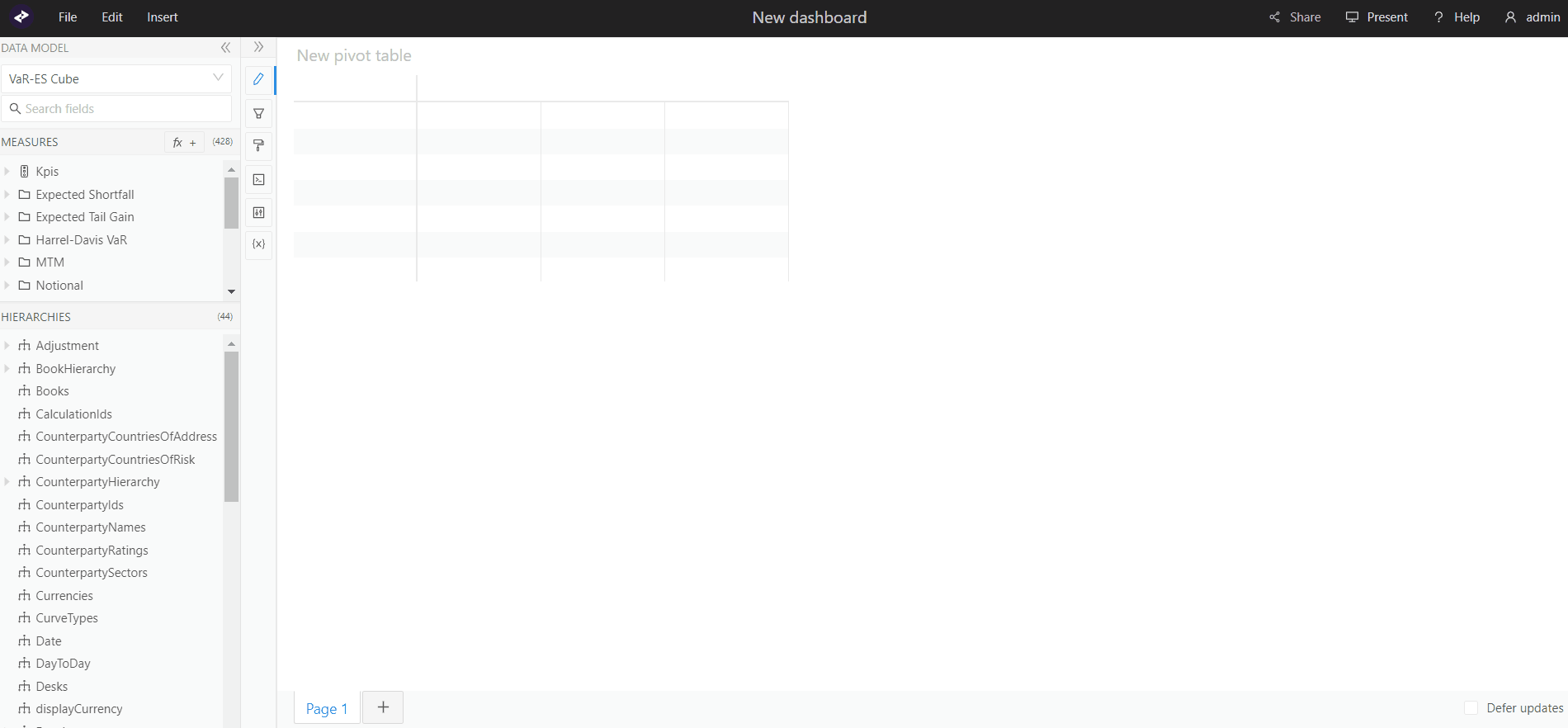
The widget displays a list of your branches:
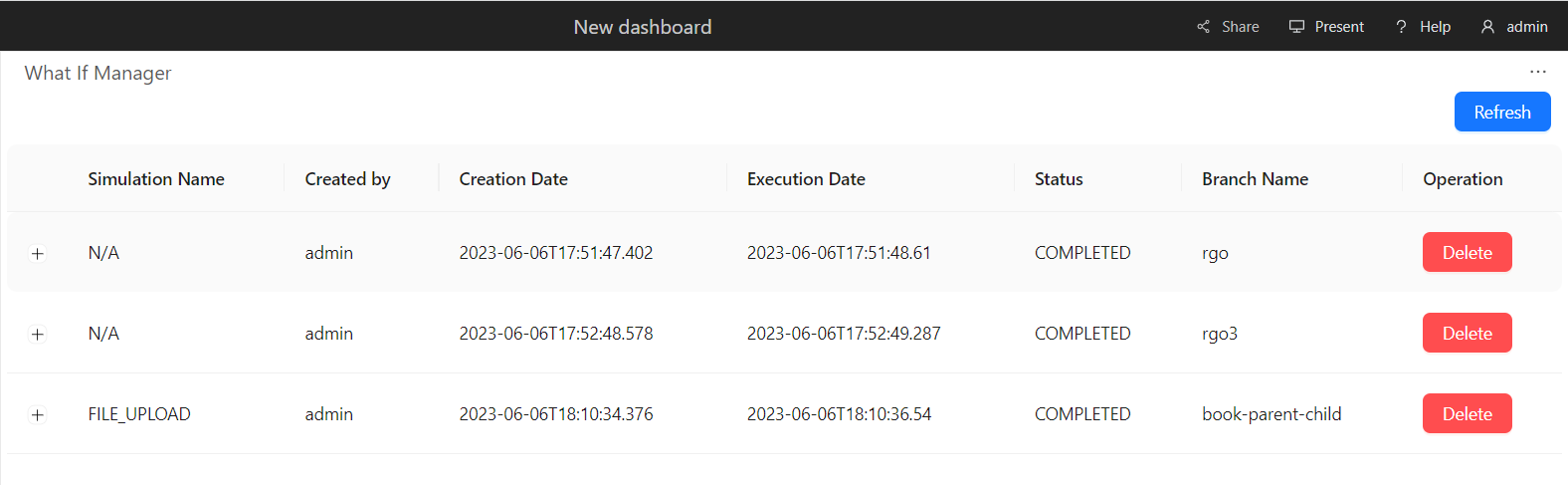
You can view the audit columns (Submission Name, Created by, Creation Date, Execution Date, Status, Branch Name, Operation), and remove a branch by clicking the Delete button.
Clicking the + button in front of a row displays more details about your branch. Here you can also run a diff between the changes on your WhatIf branch and the master branch.
note
The diff is not available for what-ifs created using the file upload widget.
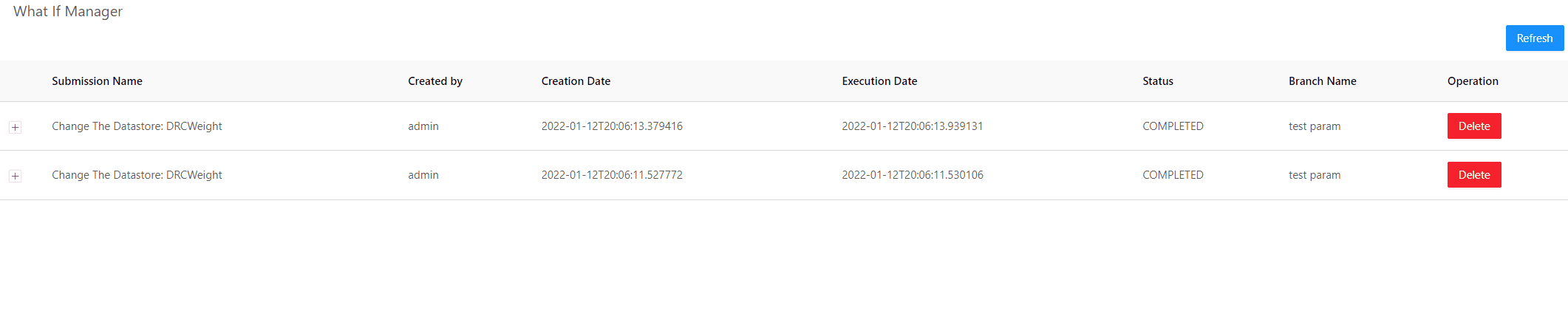
Audit Trail
In the reference implementation of Atoti FRTB, there is no audit trail or persistence for the What-If simulations. Instead, the What-If branches are cleaned-up on a regular basis depending on your configuration.
Customizing the What-If configuration
The What-If framework has been designed to be adapted and configured based on your use cases.