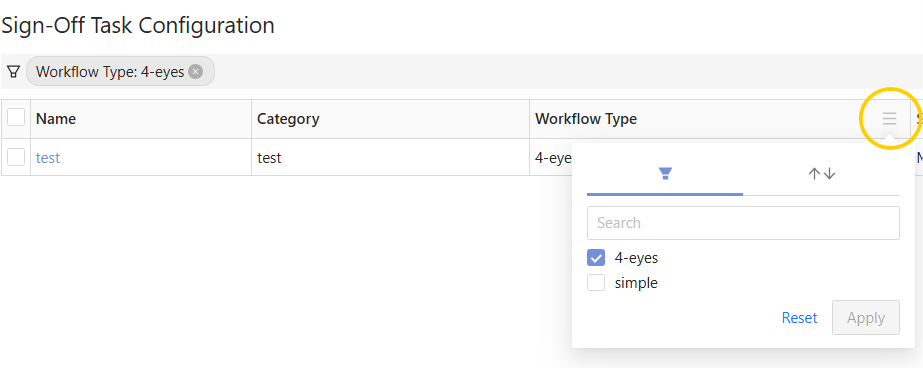Task Configuration screen
The Task Configuration screen lists your existing task definitions, and lets you carry out the following actions:
| Action | Description |
|---|---|
| Create Sign-Off Task Definition | Manually create one task definition at a time. In the default workflow, the tasks definitions are initially saved, not automatically published. |
| Bulk upload/download multiple tasks | Prepare and upload a CSV spreadsheet of task definitions based on the provided template, and export task definitions into a CSV file. |
| Copy task definitions | Quickly create a new task definition based on an existing one. |
| View task definition details and history | Display a read-only summary of the task definition parameters, workflow type, and scope. |
| Modify tasks | Edit task definitions. |
| Remove tasks | Delete or archive task definitions, depending on their status. |
Real-time updates
By default, tasks on this screen are updated in real-time. You can disable/enable real-time updates by clicking the pause/play button next to the table configuration button:
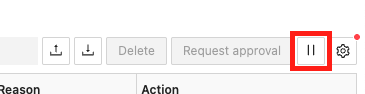
note
To have more than six open connections for real-time updates, you must have HTTP/2 enabled.
This is a limitation of Server-sent events,
which are used to send the updates. You can enable HTTP/2 by setting the spring.http2.enabled
property to true in the application.yml file.
Note that you must be using a secure connection for this to work. To secure your application, contact your network administrator.
Table columns
The screen contains a table displaying your task definitions.

| Field Name | Description | Example |
|---|---|---|
| Name | Name of the task definition | |
| Category | Category of the task definition | |
| Workflow Type | Name of the workflow the sign-off tasks created for this definition will follow. | 4-eyes |
| Server Name | Name of the application server the sign-off tasks created for this definition will apply to. | MR |
| Cube | Name of the cube the sign-off tasks created for this definition will apply to. | Sensitivity Cube |
| Status | Status of the task definition. In the default implementation tasks can only be started on PUBLISHED definitions. | Published |
| Pending Approval | The number of tasks for that definition that are waiting for approval. | 1 |
| Actions | The actions you can carry out on the entry: - Copy: Duplicate an existing task definition to speed up creation. - History: view the audit history of the selected task definition. |
Filters
In the column headers you can filter the table values.