Settings
Settings allow to customize the experience of users. See the full list. They can be edited in Atoti Admin. Unlike for permissions, individual users can edit their own settings.
Update the settings of a user
To change the settings of an individual user, follow these steps:
- Open Atoti Admin. If you do not know how to, please contact the support.
- Open the file named settings in the folder
ui/users/<username>or create it if it does not exist.- To create it, right click the folder in the tree and click Create File.
- Edit it and press Ctrl/Cmd + S to save. The format of this file is JSON. Below is an example:
{
"homePageLayout": "list",
"dataModel.isSimplified": true
}
- Ask the user to refresh.
note
The user needs to have access to this file. To make sure they do, right-click the file in the tree and click "properties". A popup will open. The name of the user must be in Owners and Readers.
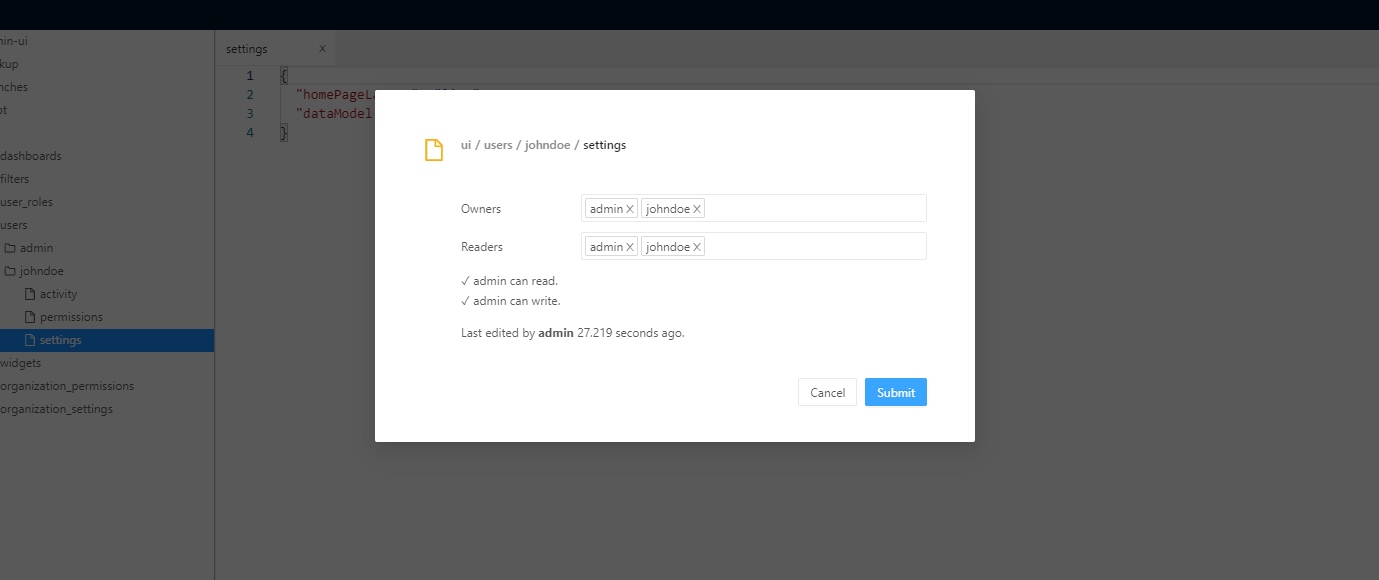
Update the default settings for your organization
Default settings can be created for all users in your organization at once. To do it, edit the file named organization_settings in the folder ui. This file shares the same format as individual user settings files (see above). Note that to be taken into account, it must have ROLE_USER in its readers.