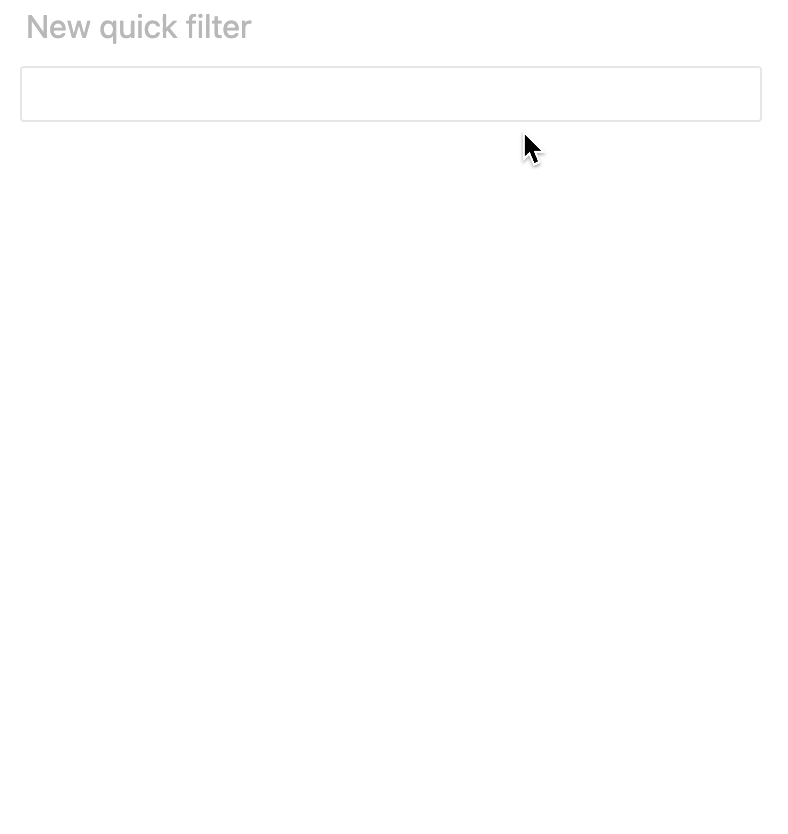Quick filter
The Quick filter widget allows you to easily add filters to all widgets on a page from inside the dashboard.
This allows end users to control specific Page level filters without having to see all other editing controls.
tip
Quick filter widgets will modify the Page level filters in the Filters editor drawer.
Add a new Quick filter#
After adding a Quick filter to your dashboard, you will be prompted to select a hierarchy for it to target.
The Quick filter will present members from this chosen hierarchy for filtering.
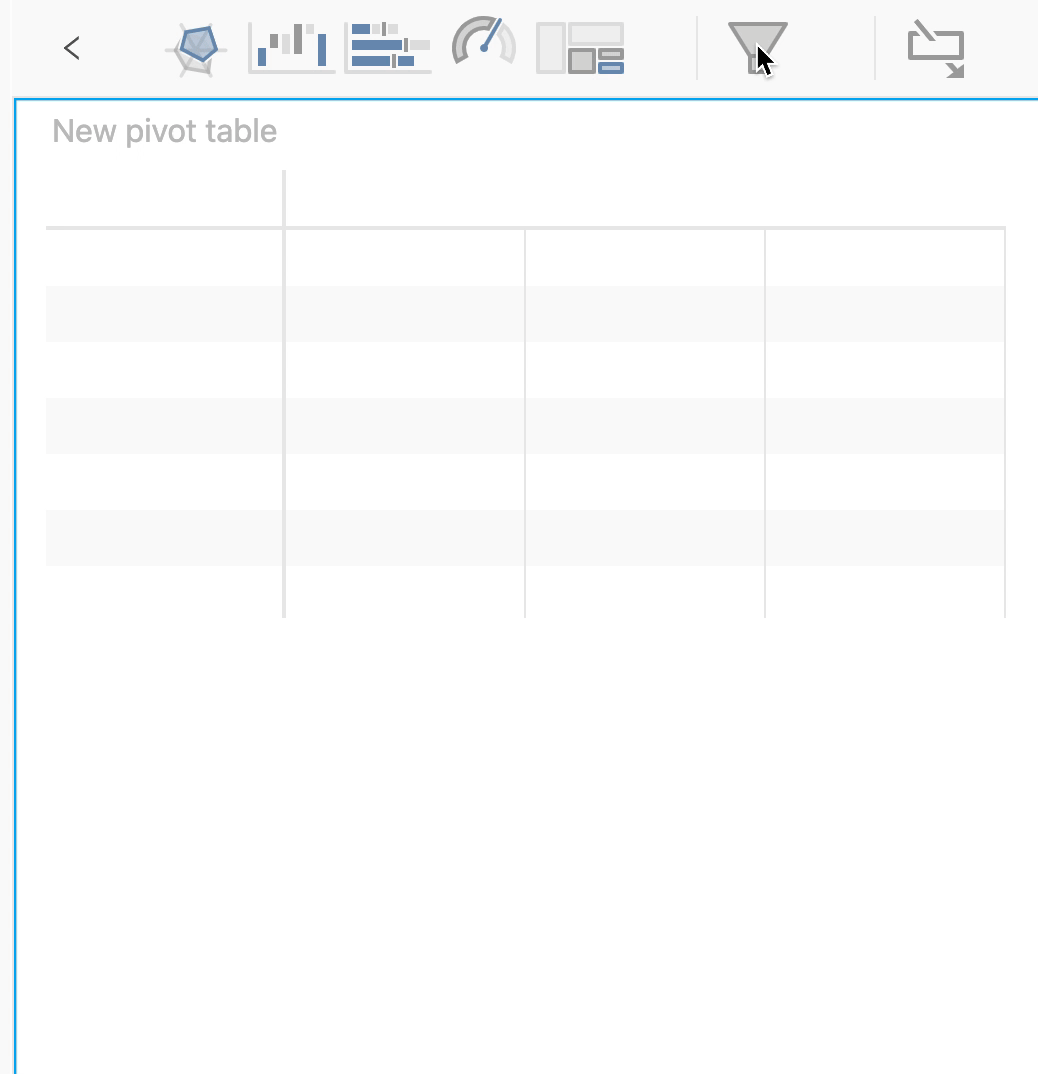
tip
Different widgets might query different cubes. The Quick filter will apply to every widget whose cube contains the hierarchy targeted by the Quick filter.
Quick filter display modes#
Quick filters have six different display modes:
- Multi-select allows selecting multiple values from a dropdown menu.
- Select allows choosing a single value from a dropdown menu.
- Checkboxes list all members of a level. Users can select as many as they like.
- Radio buttons display all members of a level and allow users to toggle between them. Only one button can be active at a time.
- Tree displays all members of a level as an expandable tree. Users can select as many as they like.
- Calendar allows selecting a range of dates.
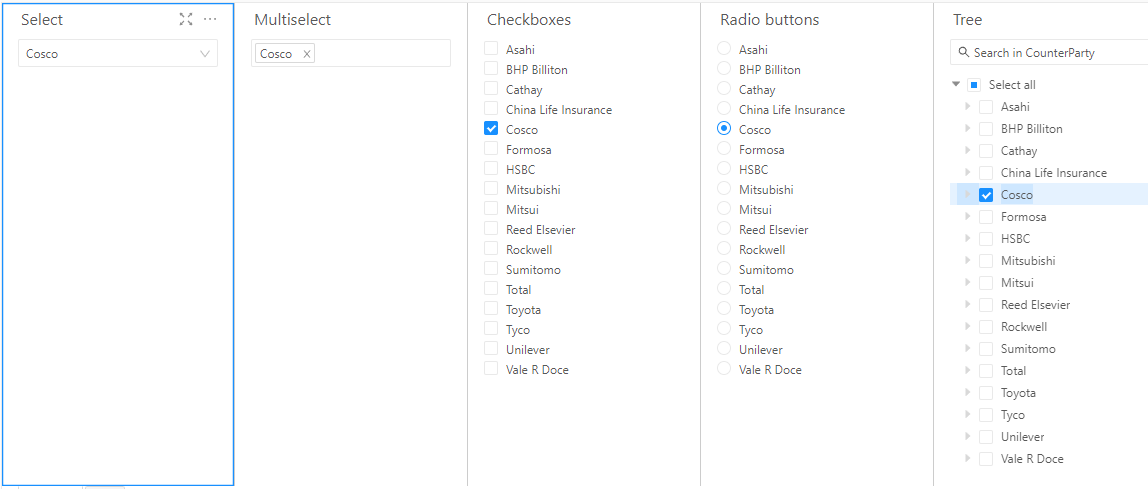
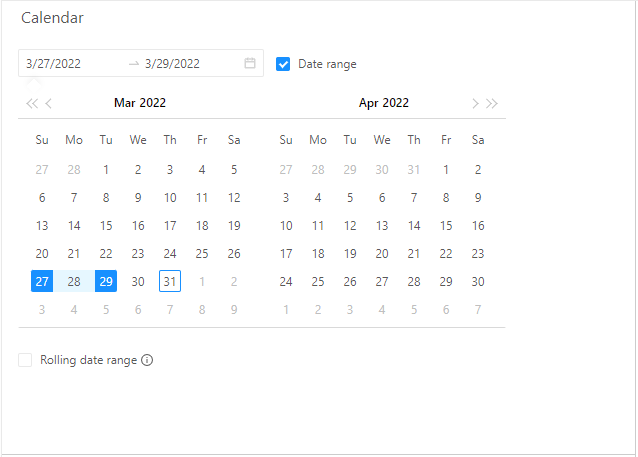
Change the Quick filter display mode#
To change a Quick filter's display mode:
- Click the
...in the top right corner of the widget. - Click Display as.
- Select the new display mode.