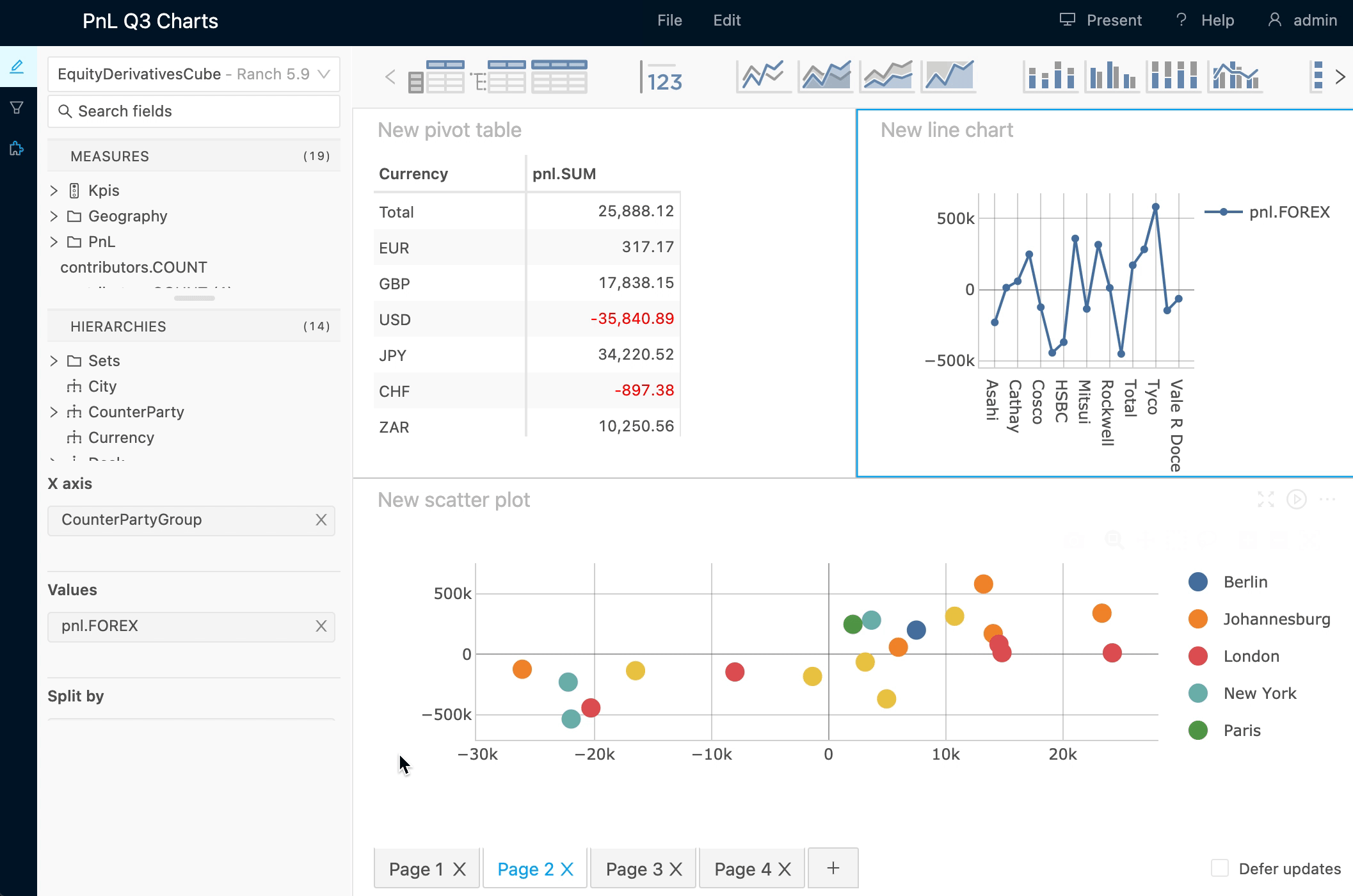Pages
Pages allow you to expand your workspace within a single dashboard.
Similar to "sheets" in Microsoft Excel, a single dashboard can include multiple pages.
Pages bar#
Pages can be added, deleted, renamed, and reordered in the Pages bar at the bottom of the dashboard.
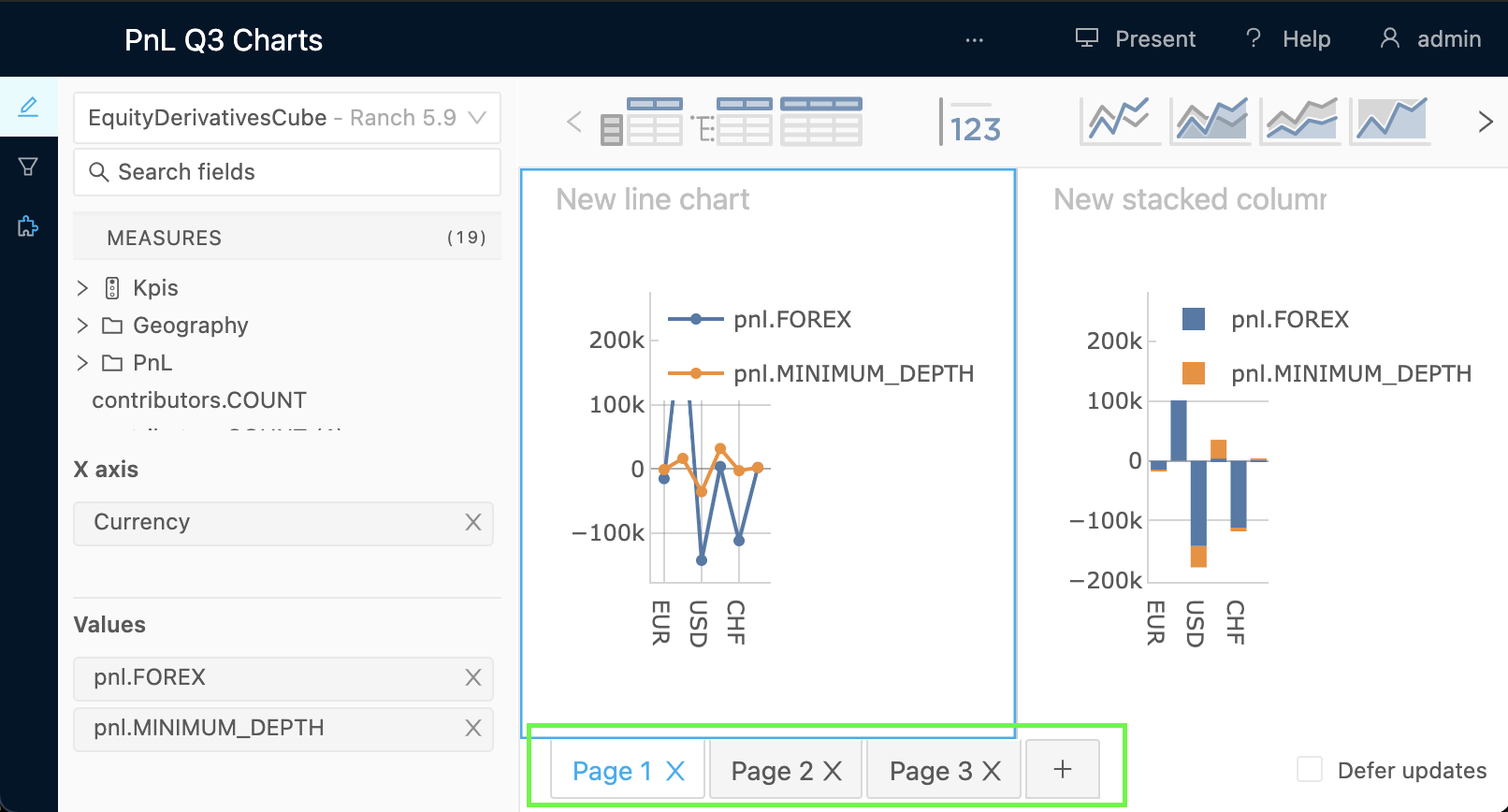
Switching pages#
To navigate between pages:
- Click on the Page tab you want to view.
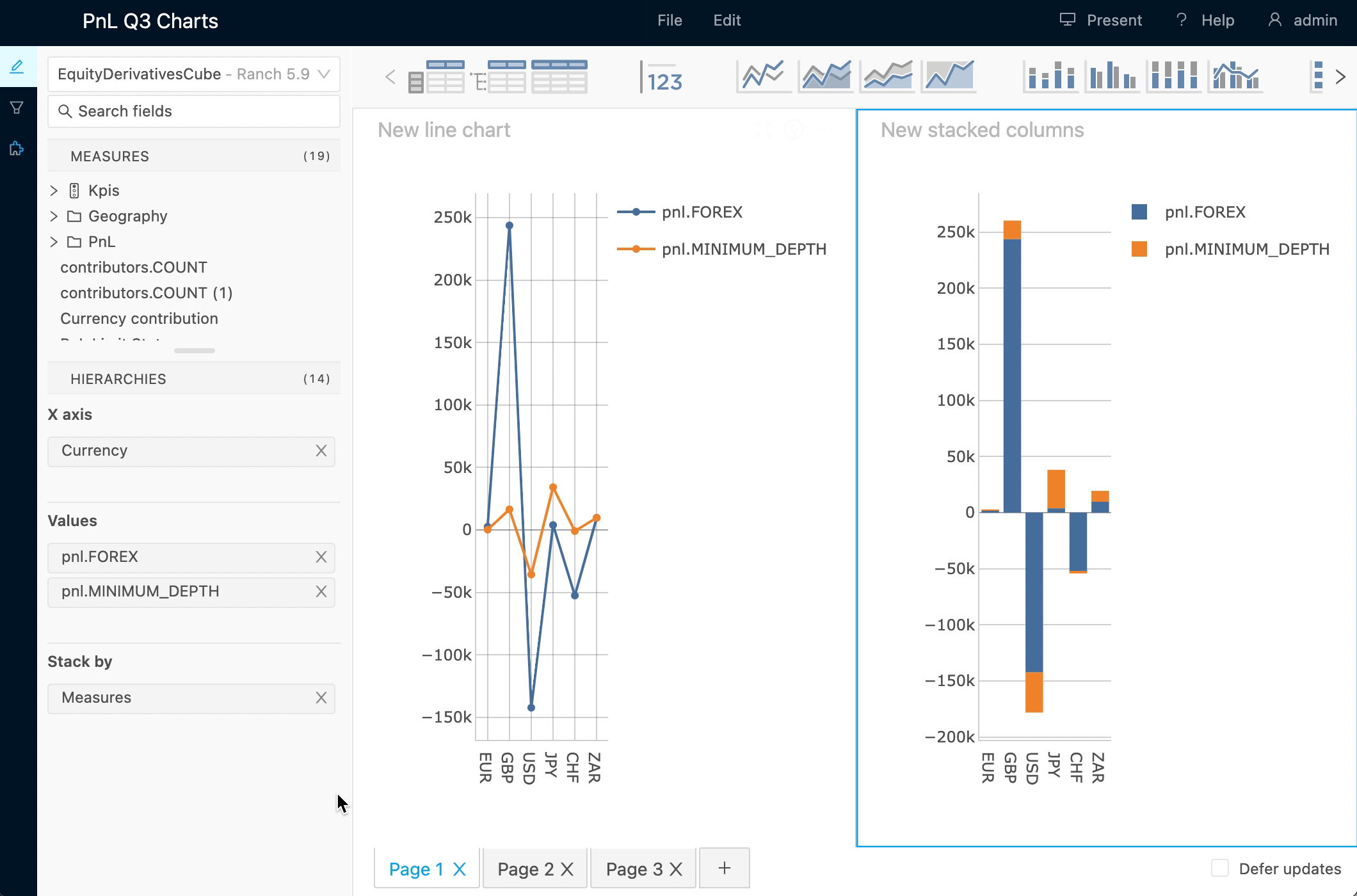
Pages are lazily loaded
When a dashboard is opened, only the first page is actually loaded into the DOM. Other pages will only be loaded when the user clicks them. Therefore there may be some initial delay when selecting another page for the first time.
Once a page has been loaded, it remains loaded and mounted in the DOM even after the user navigates to another page. Therefore, switching back to a previously active page will be fast.
Add a page#
To add a page:
- Click the + icon at the right of the Pages bar.
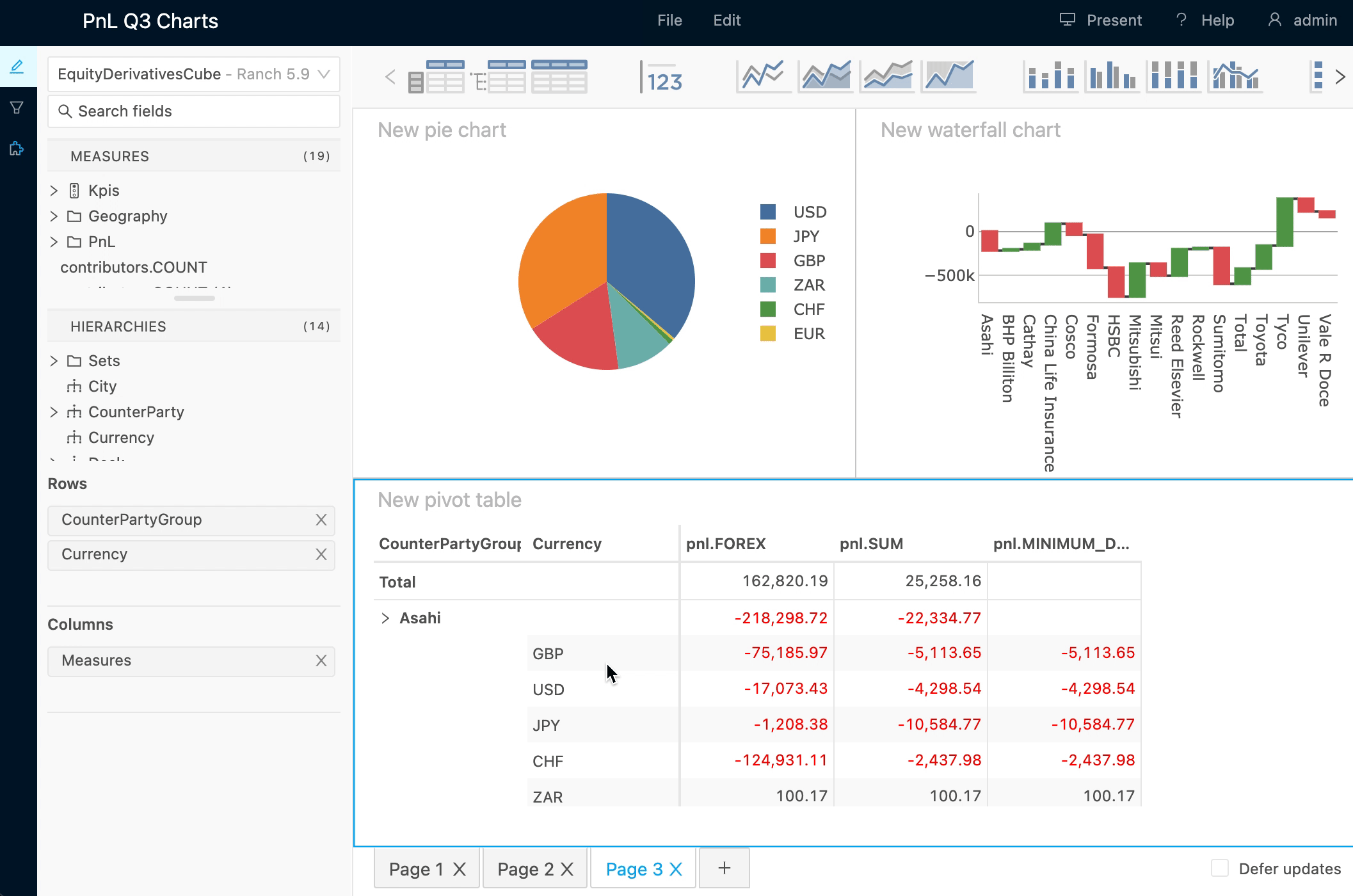
Reorder pages#
To reorder pages:
- Click and hold a Page tab in the Pages bar.
- Drag and drop the tab to its new location in the Pages bar.
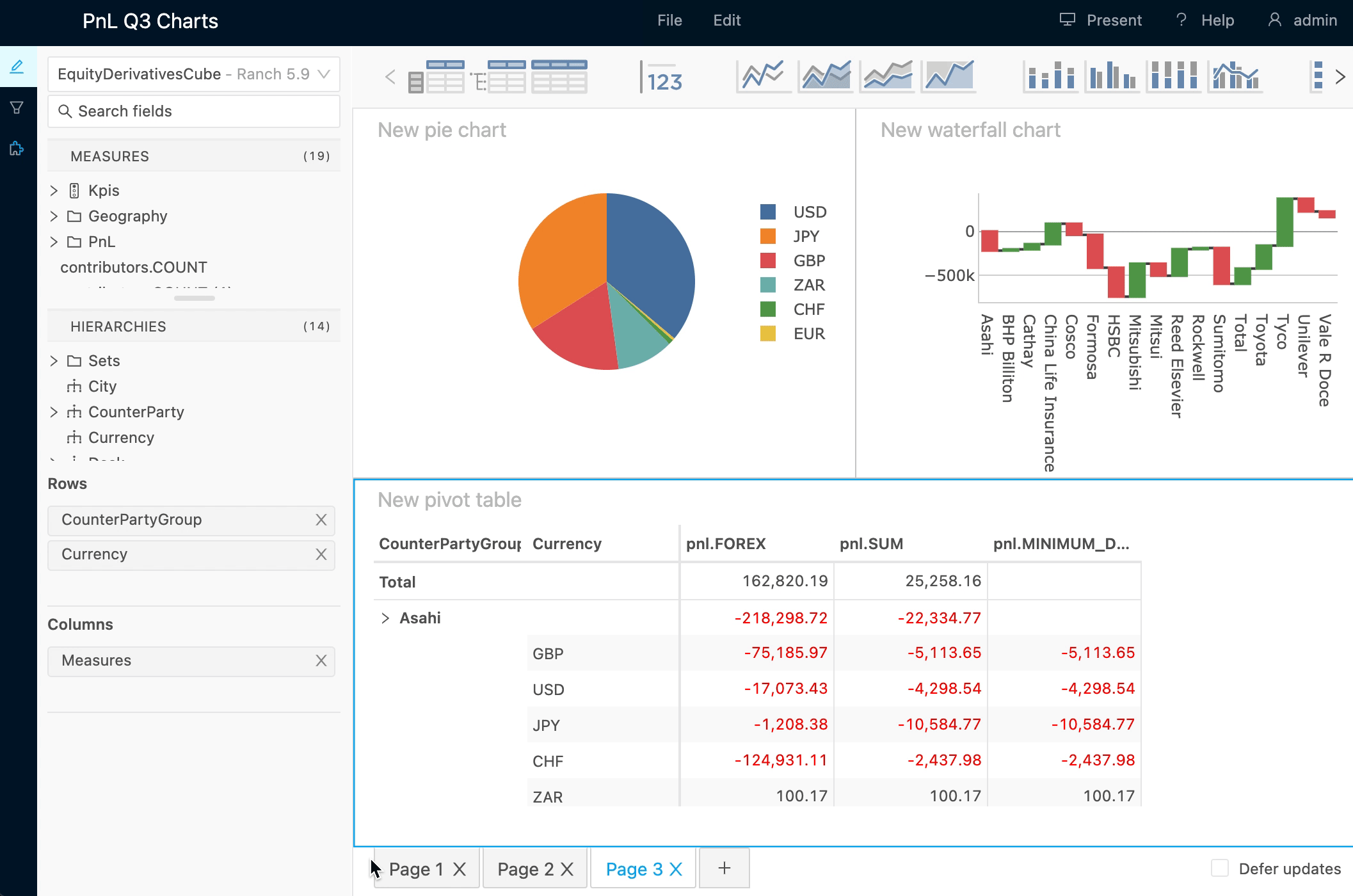
Rename a page#
To rename a page:
- Double click on the page's Page tab. This will turn the tab into an input box.
- Enter the new title
- Click outside of the input box to finish up.
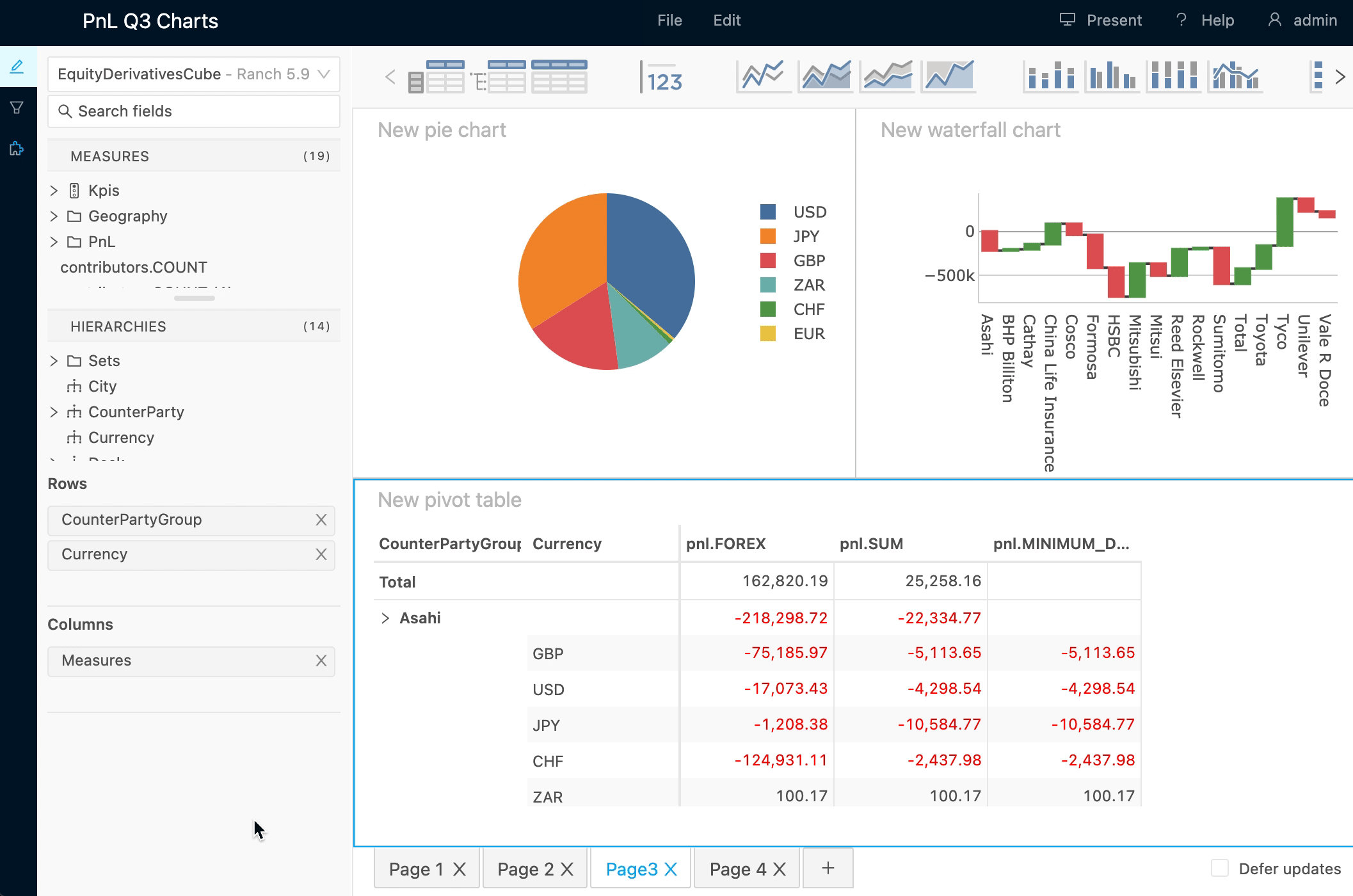
Duplicate a page#
To duplicate a page:
- Right click on the page's Page tab
- Select Duplicate this page