Expand/collapse
In Atoti UI, it is possible to explore your data by expanding and collapsing level members in a pivot table or tree table widget to hide or reveal their subtotals and children.
Expand or collapse in a multilevel hierarchy#
Members of hierarchies can be expanded or collapsed directly within a pivot table or tree table widget. You can recognize which members can be expanded or collapsed by the expansion caret next to their name. If a hierarchy has several levels, you can continue expanding members through all its levels, all the way down to the leaf level.
To expand a member of a multilevel hierarchy:
- Add a multilevel hierarchy to a pivot table or tree table widget.
- Click the expansion caret to expand that member to the next level.
- If the chosen hierarchy has more levels, you can choose to continue expanding members further down through the different levels.
To collapse a member of a multilevel hierarchy:
- Click the expansion caret next to an expanded member.
- This will cause all expanded descendant members to be collapsed as well.
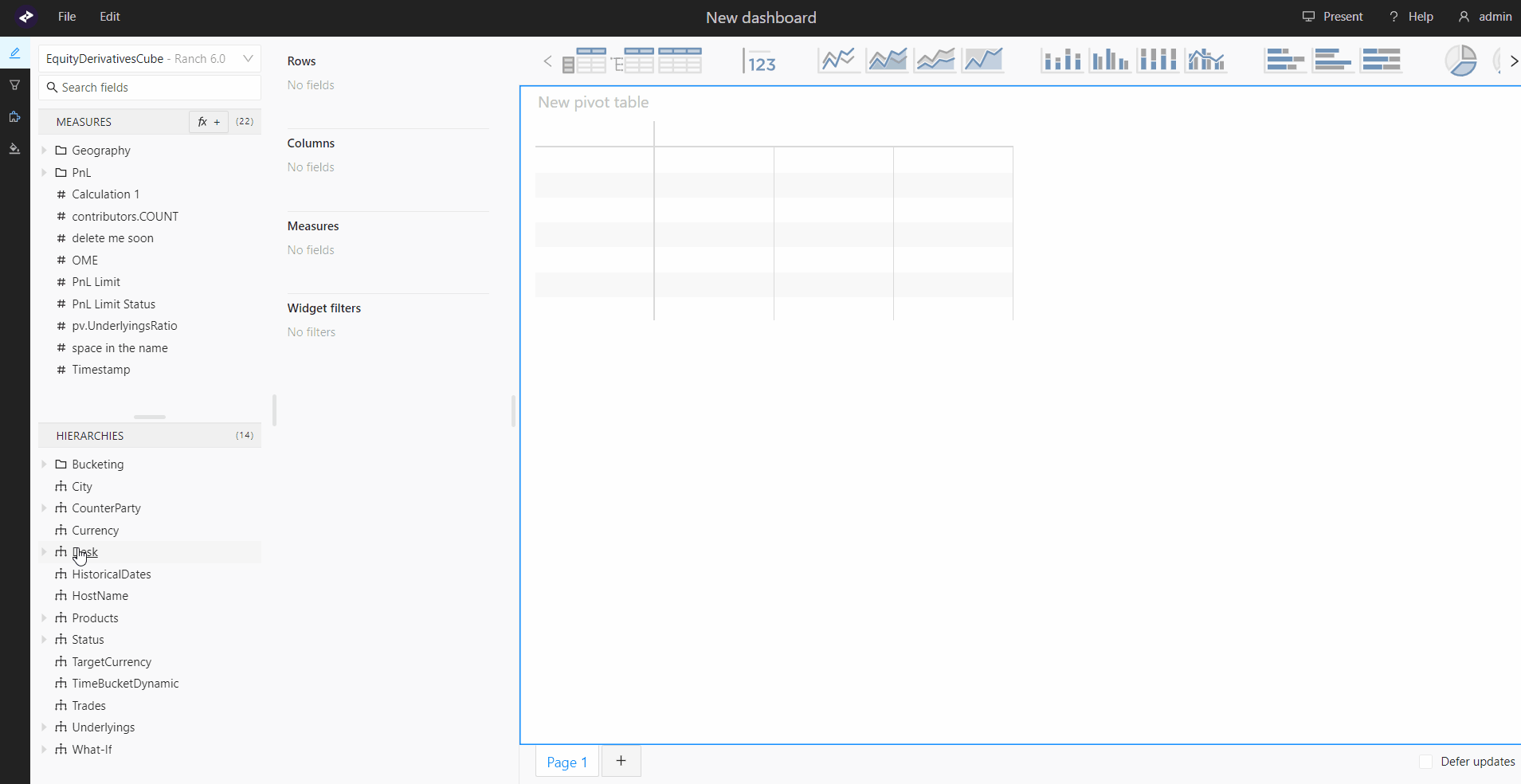
Expand a member by a different hierarchy#
- Add the new hierarchy to the widget in the Content editor by dragging it from the data model under another hierarchy.
Expand all#
All members of the original hierarchy will be expanded on the new hierarchy, and you will not be able to collapse them individually. However, if the new hierarchy is a multilevel hierarchy, you will be able to expand or collapse its members individually further down by using their expansion carets, as explained above.
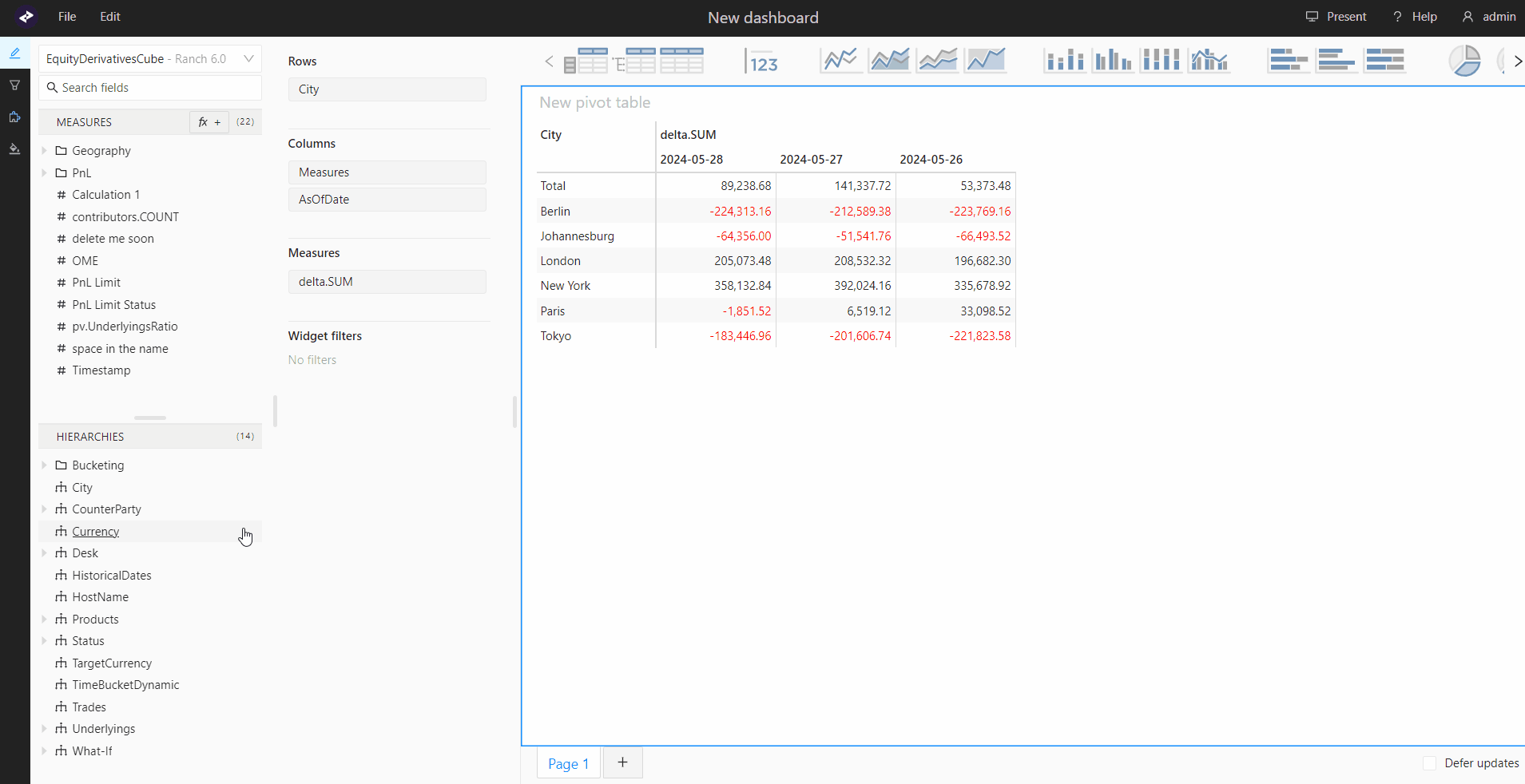
Expand one by one#
To expand one by one, drag a hierarchy from the data model to the member you wish to expand. This will expand that member, and add carets to all the other members of that level, allowing you to expand them individually as well. You can expand as many members as you want. If the new hierarchy is a multilevel hierarchy, you will also be able to expand or collapse its members further down.
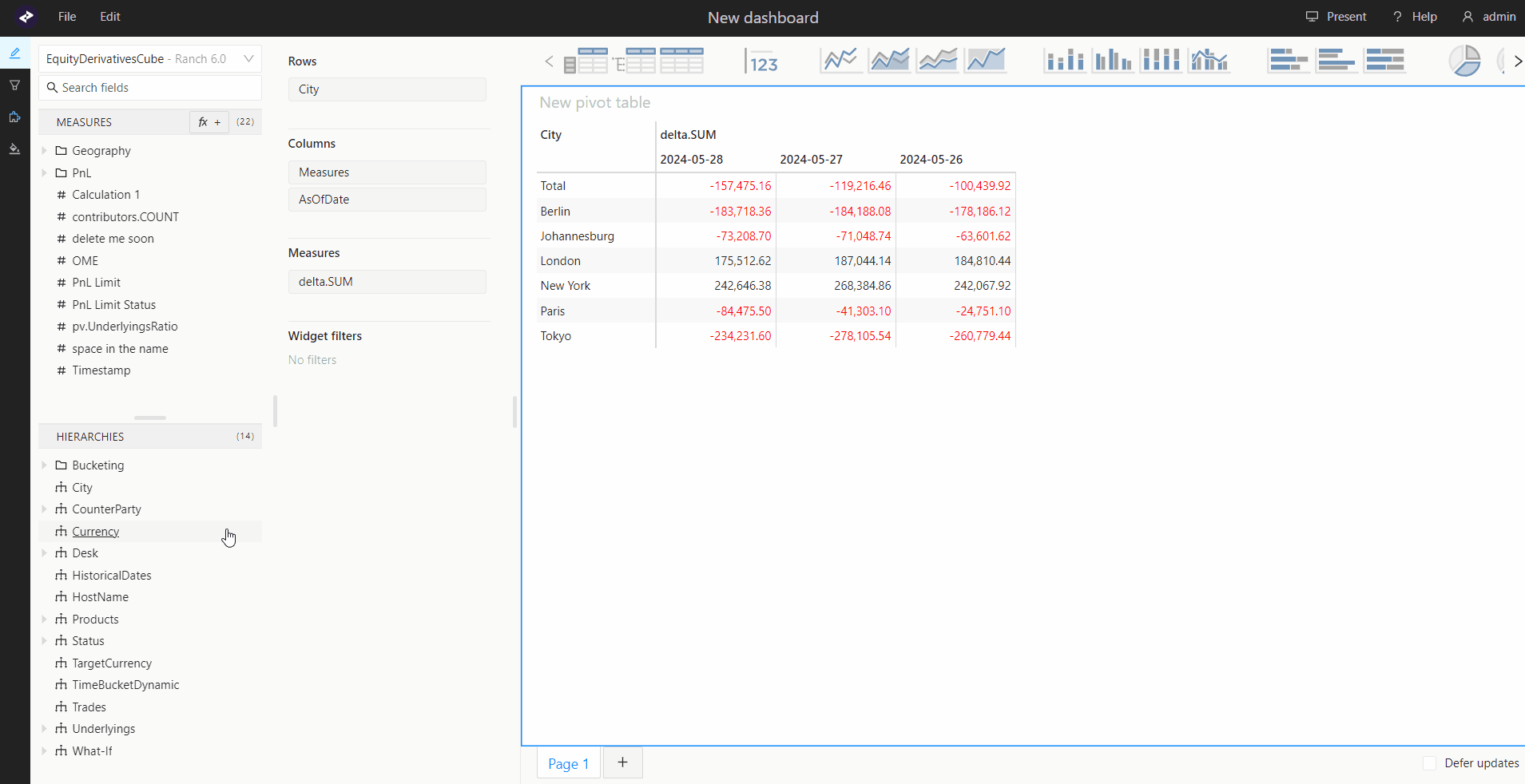
Expansion chain#
If you expand one by one when adding a hierarchy to your widget, this will create an expansion chain. There is no limit to the number of hierarchies you can add to it. You will be able to expand or collapse the members of your choice down through all the hierarchies in the chain.
The entire expansion chain can be removed by clicking the X on the tile of the first hierarchy in the chain.