File Upload Widget
Overview
| Plugin key | BAS Setting key |
|---|---|
accelerator_file-upload |
bas-plugin-widget-file-upload |
The File Upload Widget is another tool that we provide for solutions to create What-If scenarios. This feature allows you to select files that are already located in a specific directory on the server side, and use them to create the What-If branch.
Example use cases for this widget:
- Creating What-If branches with new sensitivities.
- Creating What-If branches with different parameters.
- Changing datastore configurations.
- Uploading ‘scenarios’ as What-Ifs. Files part of a specific scenario can be organized in a single grouping and sent to the UI to be selected that way.
- Group topics and their related files to be selected as part of What-Ifs.
The user will be able to select the topic of the files that they wish to upload.
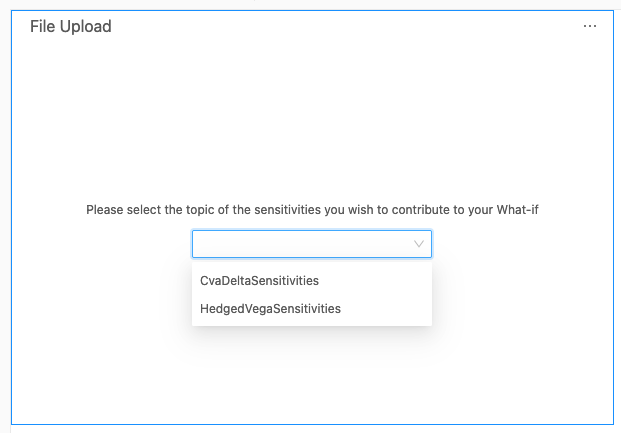
They will then will be presented with a tree of files corresponding to that topic.
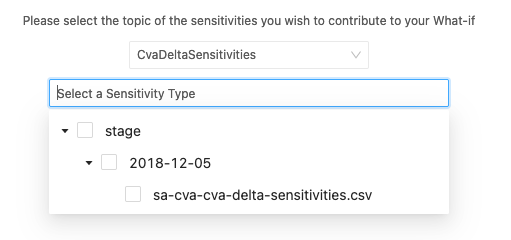
The user can give a name to the new What-If branch, and create the What-If.
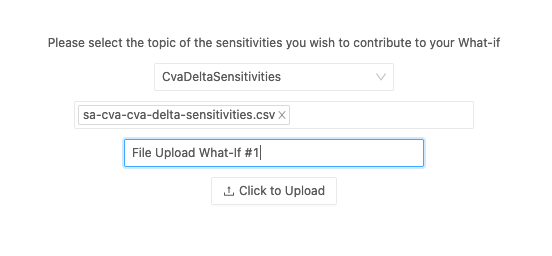
Availability
| Solution | Enabled |
|---|---|
| FRTB | ✅ |
| Market risk | ✅ |
| SIMM | ✅ |
| CVARC | ✅ |
| Limits | ❌ |
| Sign-off | ❌ |
Settings
| Key | Type | Description | Example |
|---|---|---|---|
groupSelectorEnabled |
boolean |
Whether to display the file group selection dropdown | |
getFilePathsRestEndpoint |
string |
Service URL that returns the list of files for this server | /services/rest/whatif/fileUpload/retrieveStagedFile |
sendFilePathsRestEndpoint |
string |
Service URL where to send the upload request | /services/rest/whatif/stressedSensitivity/upload/ |
successMessage |
string |
Message to display when the upload is successful | |
initialPrompt |
string |
Message to display at the beginning of the form | |
fileSelectorPlaceholder |
string |
Placeholder message to display when no file is selected | |
uploadNamePlaceholder |
string |
Placeholder message to display when no branch name has been typed | |
stagingDirectoryName |
string |
The name of the folder on the server that contains the files ready to be uploaded | stage |
selectableDirectories |
boolean |
Whether directories can be selected for upload |
How to disable it
Disable universally
To disable this feature for all solutions, add this line at the end of your extension’s activate function to unregister the plugin:
const extension: ExtensionModule = {
activate: async (configuration: Configuration) => {
...
+ delete configuration.pluginRegistry["widget"]["accelerator_file-upload"];
}
}
Disable for specific servers
To disable this feature for a given server, you must delete this feature’s settings for that server key by altering the basSettings parameter before calling the activate function.
Example
Disabling this feature for the FRTB server only:
+ import {produce} from "immer";
- import {activate as activateFrtb} from "@activeviam/frtb-sdk";
+ import {activate as activateFrtb, basSettings as frtbBASSettings} from "@activeviam/frtb-sdk";
import {activate as activeMarketRisk} from "@activeviam/mr-sdk";
const extension: ExtensionModule = {
activate: async (configuration: Configuration) => {
...
+ const frtbBASSettingsWithFeatureDisabled = produce(frtbBASSettings, draft => {
+ delete draft["FRTB"]["bas-plugin-widget-file-upload"];
+ });
- activateFrtb({configuration});
+ activateFrtb({configuration, basSetttings: frtbBASSettingsWithFeatureDisabled})
activeMarketRisk({configuration});
}
}