Sign-off adjustments
Types and levels of adjustment
You can perform the following types of adjustments in Atoti Sign-Off:
| Adjustment type | Description |
|---|---|
| Cube-level | Overrides a measure in the cube. No fact in the base store is added, instead a separate store storing a representation of the location for which the override is done is used and a datastore look-up is performed to retrieve the override value. |
| Fact add-on | Offsets the current value of an entry in the base store by a specific amount. |
| Fact override | Overrides the current value of an entry with a new value. |
| Fact scaling | Modifies the data by a given factor. |
| Fact rollover | Overrides the current data with data from a previous day. |
Valid statuses
You can perform adjustments on a task assigned to you provided it has the Initiated status.
Creating adjustments
For a walk-through on adjusting and approving data, see the following video:
You create adjustments from the storytelling dashboard you set up from your primary dashboard. See Storytelling
- Double-click the value you want to adjust. The Create an Adjustment dialog box is displayed.
- Define the various elements required, depending on the type of adjustment, then click Submit:
| Field | Details |
|---|---|
| Type | Set the relevant adjustment type and provide the specific adjustment values you want to use for it: Cube level: enter the field value for the cube adjustment Add-on: enter the amount Override: enter the amount Scaling: enter the scaling the factor |
| Currency | For cube-level adjustments only. |
| Reason | Select the reason from the available list. |
| Valid from and Valid to | Set a validity period. The Valid from is required, but the Valid to is optional Note: Valid from (inclusive) Valid to (exclusive). For example, 2018-09-28 to 2018-12-31 denotes a validity period from 28th Sept to 30th Dec 2018 See Recurring Adjustments |
| Comment | Enter a meaningful comment for the audit trail. |
Result
- In the pivot table, you can see the changes made.
- The adjustment is listed in the Adjustment executions widget.
Example
This animation shows an example of an add-on adjustment.
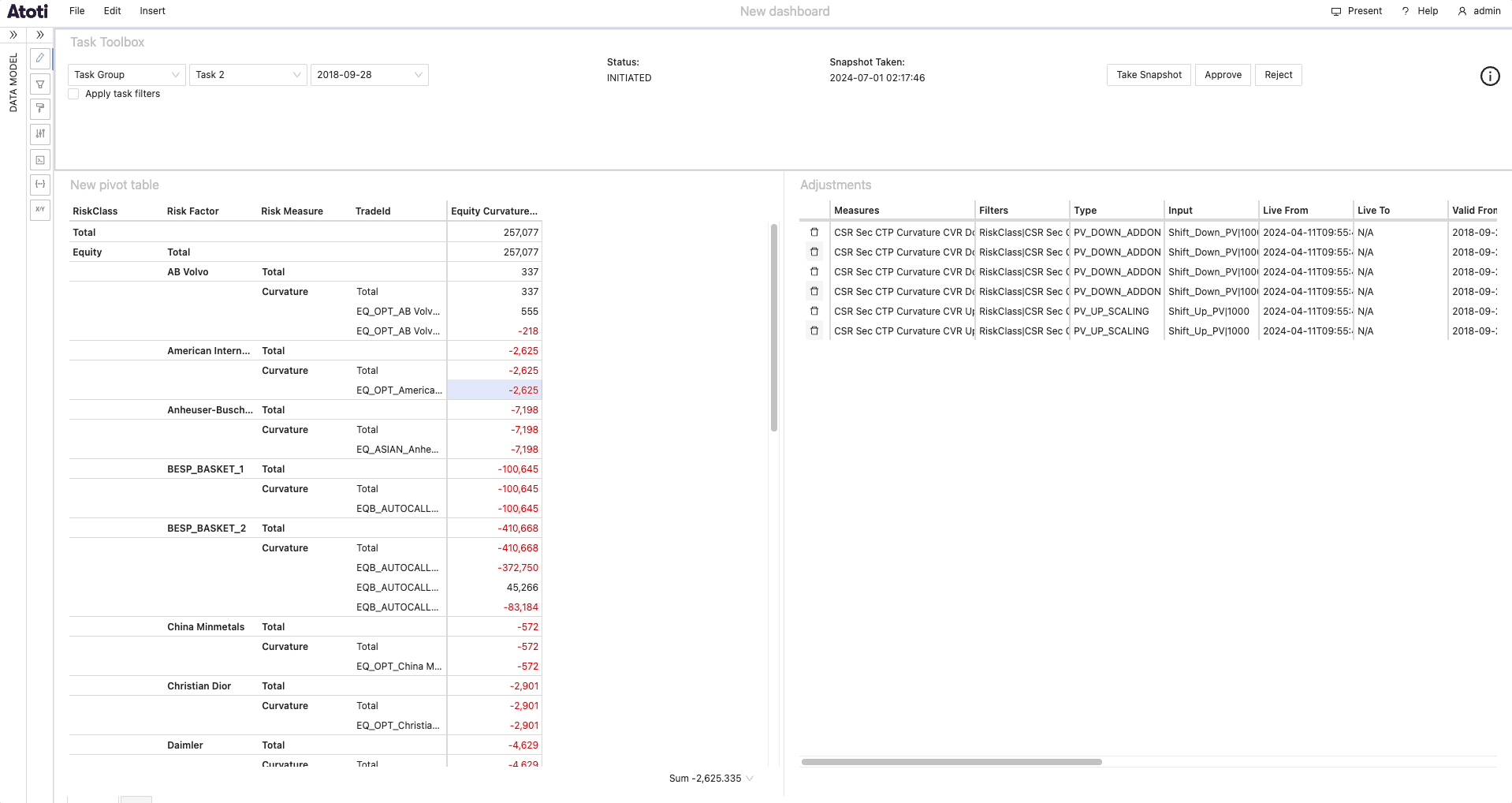
Recurring adjustments
To avoid having to enter the same adjustment each time, you can use the valid from and valid to fields to define the time period over which to apply a given adjustment.
Each time a task is initiated, any relevant recurring adjustments for that date are automatically forwarded to the application server for execution.
Discarding adjustments
You may sometimes need to discard adjustments you have made and then re-do them. For example, after a series of adjustments you realize that the entire batch of trades was wrong or corrupted.
To discard an individual adjustment:
- In the Adjustments widget, click the delete icon beside the adjustment you want to discard.
- Click Yes to confirm. The system updates the status of the adjustment to Deleted.
To discard all adjustments:
- Click Take Snapshot to revert to the Initiated status.
The system reapplies any previously defined recurring adjustments, as they are considered valid.
Reviewing adjustments
You can view the list of adjustments defined for the selected task either in the Adjustment executions widget.
This animation shows you how to review the adjustments and select one to delete.
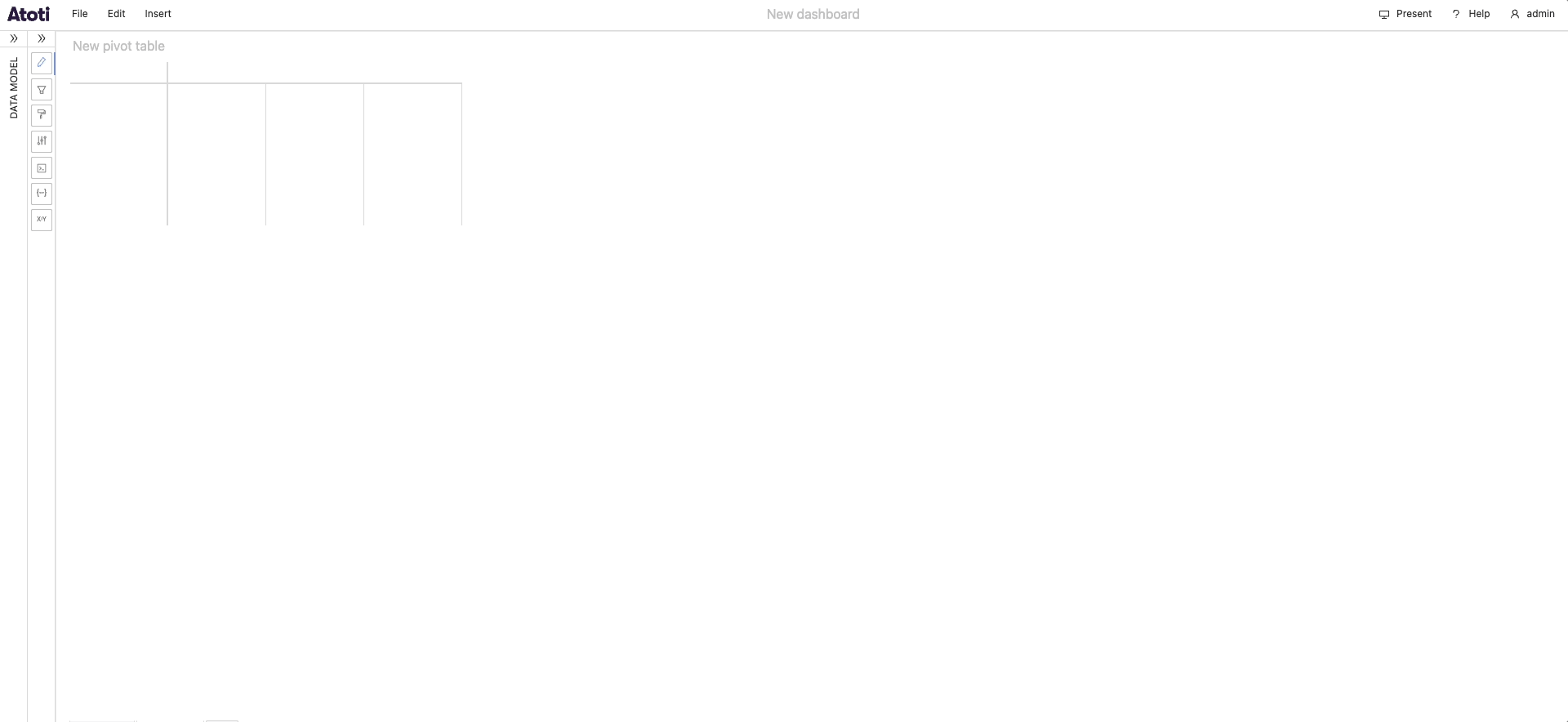
Re-applying adjustments on failure
Adjustments that you create for a cube are stored in memory, along with all other data in the cube. This means that if the cube restarts, the adjustments will no longer exist. Atoti Sign-Off is designed to identify these server failures and, when the cube becomes available again, it will re-apply the adjustments that you had previously created.
note
Adjustments are only applied for sign-off tasks that have not yet been approved. If the task has been submitted for approval, it will need to be submitted again once the adjustments have been re-applied. Additionally, we advise checking these adjustments before approving or submitting for approval, as the data in the cube may have changed, and they may no longer be appropriate.
Cubes are polled intermittently to identify when they stop and start running. You can configure the frequency and behavior of this polling by setting specific properties.