File Upload
The File Upload widget enables you to create or append a WhatIf scenario.
To use File Upload:
- From the widget ribbon at the top of your dashboard, drag and drop the File Upload widget into the view:
![]()
on initial display, you will be asked to select from a list of topics which are configured and have available data.
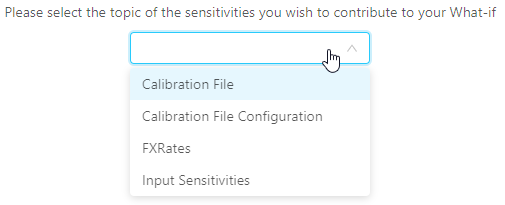
- “Input Sensitivities” topic is used to upload sensitivity input data
- “Calibration File” topic is used to upload calibration data
- “FxRates” topic is used to upload data to FXRates data store
- “Calibration File Configuration” topic is used to define the necessary configuration data for adding a new calibration dataset. (see note on “Calibration File Configuration” usage)
- The next step is to select a file. Below the topic selector you can expand a directory structure containing the files available for the upload associated with the selected topic.
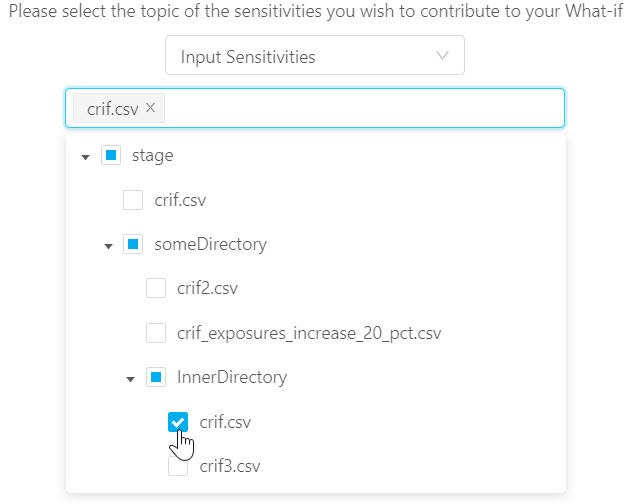
- Once files have been selected, you can give the branch a name and upload.
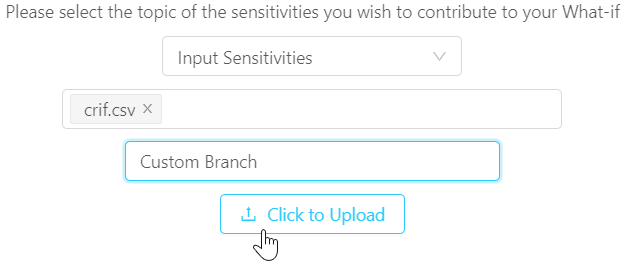
By clicking upload, a branch with the given name is created or appended with the tuples from the uploaded files1.
- “Calibration File Configuration” Usage - If you would like to define an entirely new calibration dataset, you must first upload a “Calibration File Configuration” file which defines the necessary configuration for a new calibration dataset. Once the branch is created with the “Calibration File Configuration” you can upload the “Calibration File” to the same branch. The “Calibration File Configuration” is used to populate the Calibration Support Store
To view the experimental calculations, add the hierarchy [Epoch].[Epoch] into the view, for example, on columns of your Pivot Table. You may also want to set a filter on this hierarchy and select: “master” and your branch.
-
The Data Load Controller will load the experimental data. Please liaise with the product development team to learn more about DLC. ↩︎