Side-by-side Bar Charts - Column mapping
Example
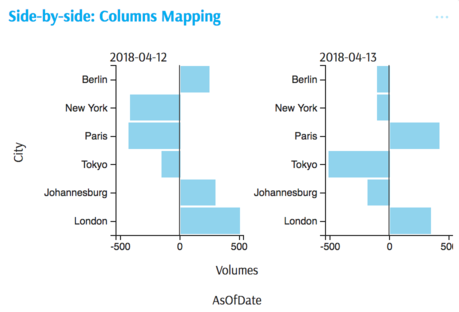
Summary of settings
- Type of chart: Bars
- Mapping of
yattribute: City - Mapping of
xattribute: Volume - Filters: Two historical dates selected
- Common attributes → Columns mapped to AsOfDate dimension
Step-by-step instruction
Add new Chart Widget
Select Bars
If there are multiple cubes connected to your application, you must select the cube you want for the chart.
To map the
yattribute, select the groups you would like to see on the vertical axis, in this case City.To map the
xattribute, select the value (measure) corresponding to the horizontal axis, VolumeThe chart displays with axes mapped:
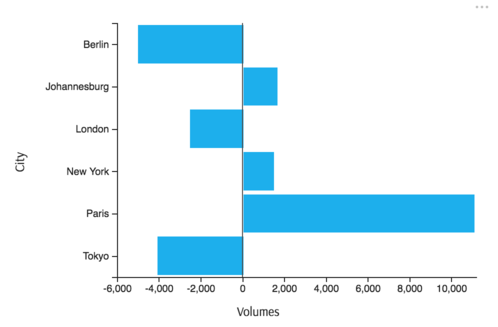
To produce multiple bar charts for each member of some dimension of interest in order to see levels for two consecutive dates, click Options in the Legend area of the chart:
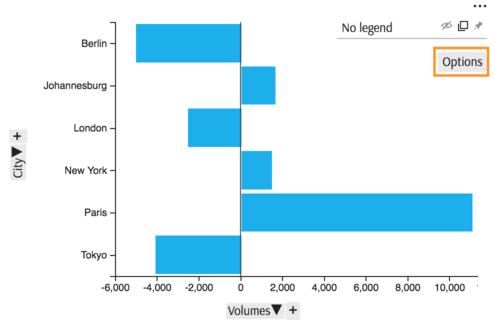
In the Options popup, find attribute Columns and map it to the desired dimension.
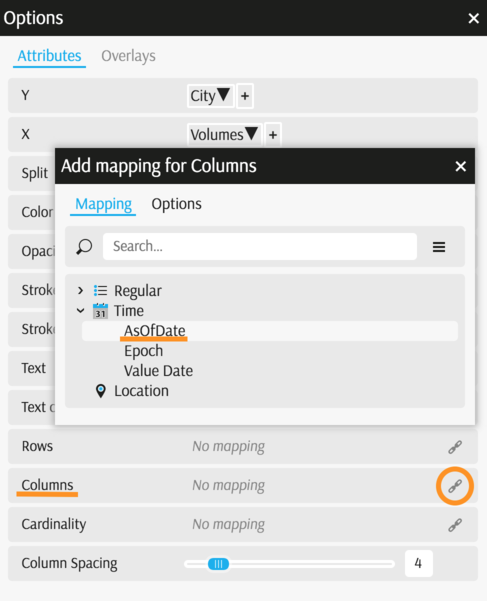
Apply a filter to view only the two dates needed (see Filters)
The chart is complete:
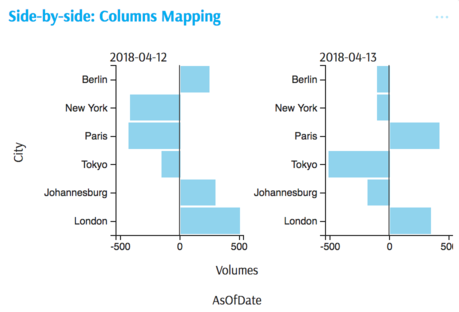
Back to Legacy Chart Gallery
Appendix
The appendix contains code snippets for advanced users.
MDX:
SELECT
NON EMPTY Crossjoin(
[Geography].[City].[City].Members,
[Time].[HistoricalDates].[AsOfDate].Members
) ON ROWS,
NON EMPTY [Measures].[Volumes] ON COLUMNS
FROM (
SELECT
{
[Time].[HistoricalDates].[AsOfDate].[2018-05-07],
[Time].[HistoricalDates].[AsOfDate].[2018-05-08]
} ON COLUMNS
FROM [EquityDerivativesCube]
)
JSON:
{
"configurations": [
{
"handlers": {
/* ... */
},
"type": "combo-horizontal-histogram",
"mapping": {
"y": {
"from": ["[Geography].[City].[City]"]
},
"x": {
"from": "Value"
},
"column": {
"from": ["[Time].[HistoricalDates].[AsOfDate]"]
},
"split": {
"from": ["numeric"],
"numericMembers": ["[Measures].[Volumes]"]
}
},
"legend": {
"display": "hidden"
}
}
]
}
